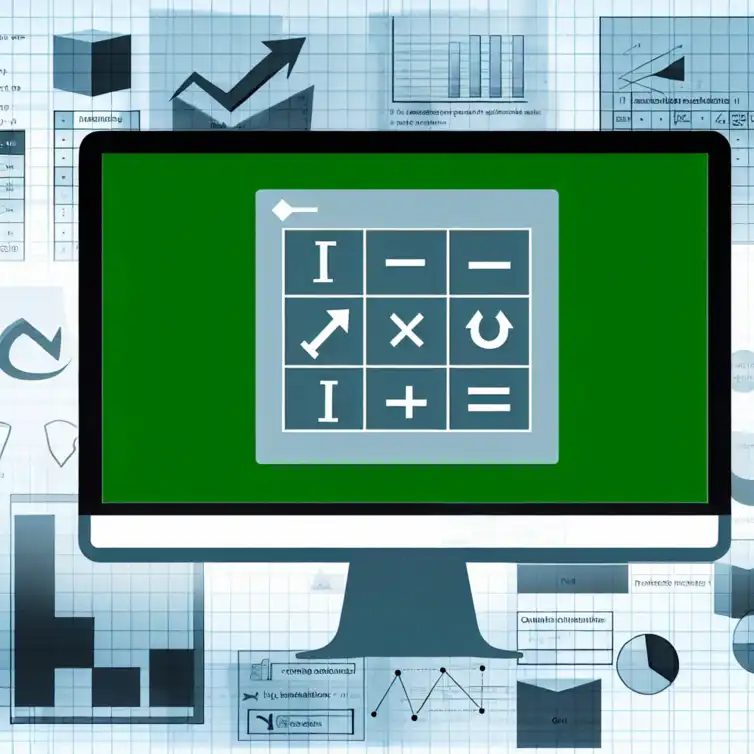
Mastering Logical Functions in Sheets
Imagine having the power to automate your decision-making processes with just a few formulas. Google Sheets is not only a spreadsheet tool; it’s a gateway to making data-driven decisions that can transform your approach to analysis.
What You Will Learn
- Understand the role of logical functions in automating decision-making in Google Sheets.
- Learn how to use the IF function for basic and nested conditional analyses, enhancing decision-making complexity.
- Discover how to evaluate multiple conditions using the AND function for more comprehensive assessments.
- Utilize the OR function to explore alternative outcomes and broaden decision criteria in your analysis.
- Implement the NOT function to refine your decision-making by excluding specific conditions.
- Combine logical functions like IF, AND, and OR to create robust analytical tools for complex scenarios.
- Follow best practices for writing clear formulas, debugging common errors, and improving clarity in your spreadsheet.
- Access additional resources, including online courses and community forums, to further enhance your Google Sheets skills.
- Explore advanced add-ons that can expand Google Sheets functionality and automate tasks effectively.
Understanding Google Sheets and Its Importance in Decision Making
What Are Google Sheets Logical Functions?
Defining Logical Functions in Google Sheets
Google Sheets is a powerful tool for analyzing data, and its logical functions play a crucial role in making sense of that data. Logical functions are formulas that return either true or false based on given conditions. By using these functions, we can automate decision-making processes and enhance our overall data analysis.
How Logical Functions Enhance Data Analysis
When we employ logical functions in Google Sheets, we can quickly filter and interpret large datasets. These functions help us make informed decisions by allowing us to establish clear criteria for our data. The ability to evaluate multiple conditions helps us understand patterns and trends that might otherwise go unnoticed. For more insights on organizing data effectively, check out our post on organizing data in Google Sheets.
Essential Logical Functions for Effective Decision Making
Exploring the IF Function for Conditional Analysis
Utilizing the IF Function for Basic Decision Making
The IF function is one of the most widely used logical functions in Google Sheets. It allows us to make simple decisions based on certain conditions. For instance, we can create a formula that checks if a student's grade is passing or failing, which can be expressed as: IF(A1 >= 60, "Pass", "Fail").
Nested IF Functions: Making Complex Decisions
Sometimes, our decisions aren't just black and white. In these cases, we can use nested IF functions to handle more complex scenarios. For example, if we want to categorize grades as "Excellent," "Good," or "Needs Improvement," we can use a formula like: IF(A1 >= 90, "Excellent", IF(A1 >= 75, "Good", "Needs Improvement")). This way, our decision-making becomes more nuanced and aligned with specific outcomes!
The AND Function: Combining Multiple Conditions
How AND Function Works in Google Sheets
The AND function is essential when we need to check multiple conditions at once. This function only returns true if all the specified conditions are met. For example, if we want to determine if a student is both passing and has perfect attendance, we could use: AND(A1 >= 60, B1 = "Yes").
Practical Applications of the AND Function in Business Decisions
In the business world, the AND function can aid in making critical decisions such as loan approvals, employee evaluations, or project assessments. Here are a few examples of how businesses utilize the AND function:
- Evaluating if a loan applicant meets credit score and income requirements.
- Determining if an employee is eligible for a bonus based on performance metrics and attendance.
- Assessing project viability based on budget and timeline constraints.
If you're interested in learning more about advanced Google Sheets add-ons to automate tasks, check out our guide on automating tasks in Google Sheets.
The OR Function: Exploring Alternative Outcomes
Utilizing OR Function for Broader Decision Criteria
The OR function allows us to consider multiple options when making decisions. This function returns true if at least one of the conditions is fulfilled. For instance, if we want to check whether a product is available in either red or blue, we can use: OR(A1 = "Red", A1 = "Blue").
Real-World Scenarios Using the OR Function
Many businesses apply the OR function in scenarios like these:
- Identifying customers eligible for discounts based on multiple qualifying criteria.
- Checking if a job applicant has experience in either marketing or sales.
- Determining product availability across various platforms or locations.
Leveraging the NOT Function for Exclusion Criteria
Understanding the NOT Function in Decision Making
The NOT function is handy when we want to exclude certain conditions. This function will return true if the condition is false. For instance, if we want to identify students who are not failing, we could use: NOT(A1 < 60).
Examples of NOT Function to Refine Decisions
Businesses often use the NOT function to sharpen their decision-making process. Here are a few examples:
- Filtering out customers who opted out of marketing emails.
- Identifying products that are not in stock.
- Assessing candidates who do not meet a certain requirement.
Utilizing Logical Functions Together for Advanced Analysis
Combining IF, AND, and OR Functions for Robust Decision Making
By combining logical functions, we can create sophisticated formulas that reflect intricate decision-making processes. For instance, we might use an IF function alongside AND and OR to evaluate multiple criteria. An example could be: IF(AND(A1 >= 60, OR(B1 = "Yes", C1 = "Yes")), "Eligible", "Not Eligible").
Case Studies: Successful Decision Making Using Combined Logical Functions
Real-world case studies show how organizations effectively leverage combined logical functions:
- A marketing team identifies target customers based on demographic and behavioral criteria.
- A hiring committee narrows down candidates using multiple qualifications.
- A retail company evaluates product lines based on sales and customer feedback.
Quick Summary
Here's a brief recap of the key points discussed so far:
- Logical functions in Google Sheets help automate decision-making processes.
- The IF function allows for basic conditional analysis, while nested IFs enable more complex decisions.
- AND and OR functions are critical for evaluating multiple conditions effectively.
- Combining logical functions can create sophisticated formulas for advanced data analysis.
- Best practices include writing clear formulas and utilizing resources for continuous learning.
Practical Tips for Implementing Logical Functions in Google Sheets
Best Practices for Using Logical Functions
Creating Clear and Understandable Formulas
When working with logical functions in Google Sheets, clarity is key. One of the best practices is to write simple and easy-to-read formulas. This allows anyone looking at your sheet to quickly understand the logic behind your calculations.
To make your formulas more understandable, consider using descriptive names for ranges and values. Instead of using generic labels, opt for specific ones that indicate what the data represents. This practice will help you and others comprehend the purpose of each formula at a glance.
Debugging Common Errors in Logical Functions
Even seasoned users can run into errors while using logical functions. One common mistake is forgetting to close parentheses or making syntax errors in the formulas. To debug, check your formula step by step, ensuring each logical condition is correctly formatted.
Another helpful tip is to use the Evaluate Formula feature in Google Sheets. This tool lets you step through the formula, showing how Google Sheets calculates it. It's a great way to spot errors you might have missed!
Exploring Additional Resources and Tools for Google Sheets
Online Tutorials and Courses for Mastering Google Sheets
If you want to dive deeper into Google Sheets, numerous online resources can help. Websites like Coursera and Udemy offer courses specifically focusing on Google Sheets and its features. These platforms provide structured learning, helping you understand both basic and advanced functionalities.
Additionally, YouTube has numerous channels dedicated to Google Sheets tips and tricks. Watching tutorial videos can give you a visual understanding of how logical functions work in real-time.
Community Forums and Support for Google Sheets Users
Joining community forums can provide valuable support and insights. Platforms like Reddit and Stack Overflow have active communities where users share their experiences, tips, and solutions to common issues. Engaging in these forums can lead to discovering new ways to utilize logical functions!
Moreover, Google’s own support page offers a wealth of information, including FAQs and troubleshooting guides. It's wise to bookmark these resources for quick reference.
Advanced Add-ons to Enhance Google Sheets Functionality
To take your Google Sheets experience to the next level, consider using add-ons. These tools can help automate tasks and improve productivity. Some popular add-ons include:
- Power Tools - A suite of tools to streamline various functions.
- Supermetrics - Ideal for pulling data from marketing platforms.
- Advanced Find and Replace - Simplifies the process of finding and replacing data across sheets.
Integrating these add-ons can significantly enhance your efficiency and help you manage data more effectively!
Final Thoughts on Leveraging Google Sheets Logical Functions for Better Decision Making
Emphasizing the Value of Data-Driven Decisions
Using logical functions in Google Sheets is not just a skill—it's an essential tool for making informed decisions. By understanding how to implement these functions, you can analyze data more effectively and derive valuable insights. This approach helps in creating a data-driven culture in your organization!
Remember, the clearer your data analysis is, the better the decisions you can make. Logical functions pave the way for clarity and precision in your decision-making process.
Encouraging Continued Learning and Exploration in Google Sheets
As technology evolves, so should your skills! I encourage you to keep learning about new features and functions in Google Sheets. Continuously exploring resources, practicing, and experimenting will only make you more proficient and confident in your decision-making abilities.
Stay curious and embrace the journey of mastering Google Sheets—you'll find that it can lead to impressive outcomes in your work and beyond!
Recap of Key Points
Here is a quick recap of the important points discussed in the article:
- Logical Functions: Fundamental tools in Google Sheets that return true or false based on conditions, aiding in data analysis and decision making.
- IF Function: A key logical function that facilitates basic and nested decision-making processes, allowing for nuanced outcomes.
- AND Function: Enables checking multiple conditions simultaneously, useful in various business decisions like employee evaluations and loan approvals.
- OR Function: Allows consideration of multiple options, helping identify broader alternatives in decision scenarios.
- NOT Function: Used to exclude certain conditions, refining decision-making by filtering out unwanted criteria.
- Combining Functions: Leveraging multiple logical functions together can create advanced and effective decision-making formulas.
- Best Practices: Focus on creating clear formulas, debugging common errors, and utilizing online resources for continuous learning.
- Additional Resources: Online tutorials, community forums, and advanced add-ons can enhance your Google Sheets experience and productivity.
Frequently Asked Questions
1. What are logical functions in Google Sheets?
Logical functions in Google Sheets are formulas that evaluate conditions and return either true or false. They help automate decision-making processes.
2. How does the IF function work?
The IF function checks a condition and returns one value if the condition is true and another value if it's false. It can also be nested for more complex decisions.
3. What is the purpose of the AND function?
The AND function is used to evaluate multiple conditions simultaneously, returning true only if all specified conditions are met.
4. When should I use the OR function?
The OR function allows you to check multiple conditions and returns true if at least one of the conditions is met, providing flexibility in decision-making.
5. How does the NOT function refine decision-making?
The NOT function is used to exclude specific conditions, returning true if the condition is false, which can help filter out unwanted data.
6. Can I combine logical functions?
Yes, combining logical functions like IF, AND, and OR can create advanced formulas that reflect complex decision-making processes.
7. What are best practices for using logical functions in Google Sheets?
Best practices include writing clear and understandable formulas, debugging common errors, and utilizing online resources for continuous learning.











Sales Tracking with Google Sheets
Streamline Reporting with Google Sheets
Boost SEO Tracking with Add-Ons
Simple Google Sheets Meal Planner
Build Dashboards with Google Sheets