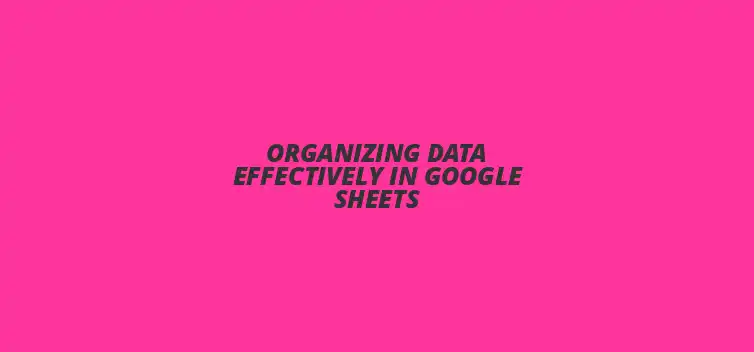
Organizing Data Effectively in Google Sheets
Did you know that organized data can boost productivity by up to 40%? Mastering Google Sheets is not just about entering data; it's about using it effectively to enhance your decision-making and teamwork. In this article, you'll discover essential tips and techniques for optimizing your data organization skills in Google Sheets, making your workflow smoother and more efficient.
What You Will Learn
- ? Clear and descriptive column headers are vital for effective data organization.
- ? Utilizing appropriate data types ensures accuracy and quality in your information.
- ? Filters and sort functions help manage data more efficiently and facilitate analysis.
- ? Conditional formatting enhances data visualization, making trends easier to spot.
- ? Automating data entry with Google Forms saves time and reduces errors.
- ? Setting the right permissions fosters better collaboration and data security.
- ? Data validation techniques keep entries accurate and consistent.
- ? Pivot tables allow for summarizing large datasets, providing meaningful insights.
- ? Regularly reviewing and cleaning your datasets is crucial for maintaining accuracy.
- ? Exploring add-ons and third-party tools can significantly enhance Google Sheets functionality.
Mastering Google Sheets: Best Tips for Organizing Data Effectively
Understanding the Importance of Data Organization in Google Sheets
Why Proper Data Organization Enhances Productivity
Keeping data organized in Google Sheets can really boost your productivity! When everything is in its right place, you can find what you need faster and make better decisions. Proper organization helps you avoid mistakes and ensures that your team is on the same page.
Common Challenges in Managing Data in Google Sheets
Many people face challenges when managing data in Google Sheets. Some common issues include having messy data, difficulty in finding information, and not knowing how to use certain features. These challenges can slow you down and make your work more frustrating.
Essential Techniques for Optimizing Data Organization in Google Sheets
Implementing Structured Data Formats for Clarity
Choosing the Right Column Headers for Easy Reference
Using clear and descriptive column headers is essential for effective data organization. Good headers make it easy for anyone to understand what each column represents, which saves time and reduces confusion. Always aim for headers that are straightforward and relevant to the data.
Utilizing Data Types for Accurate Information Representation
Google Sheets offers various data types, such as text, numbers, and dates. By selecting the correct data type for each column, you ensure that your information is accurate and easy to work with. This helps prevent errors and enhances the overall quality of your data.
Leveraging Google Sheets Features to Streamline Data Management
Using Filters and Sort Functions for Dynamic Data Views
Filters and sort functions are powerful tools in Google Sheets that can help you manage your data more efficiently. Using filters allows you to focus on specific information while hiding the rest, making it easier to analyze. Sorting your data can help you view it in a meaningful order, saving you time and effort.
Incorporating Conditional Formatting for Enhanced Data Visualization
Conditional formatting can make your data come alive! By applying different colors or styles based on specific rules, you can quickly spot trends and outliers. This visual representation of data helps you understand your information better and make informed decisions.
Creating Efficient Data Entry Systems
Automating Data Entry with Google Forms
Google Forms is a fantastic tool for automating data entry! By creating a form, you can easily collect information from others without manually entering it into your spreadsheet. This not only saves time but also reduces the chances of errors in data entry.
Utilizing Drop-Down Lists for Consistency in Data Input
Drop-down lists ensure that everyone enters data consistently. By providing a set of predefined options for users to choose from, you minimize the risk of typos and variations in data input. This simple technique makes your data cleaner and more reliable.
Collaborating with Others for Improved Data Organization
Setting Permissions and Sharing Settings for Team Collaboration
When working with a team, it's important to set the right permissions in Google Sheets. By controlling who can edit, view, or comment on your document, you ensure that your data remains organized and secure. This fosters a smoother collaboration experience for everyone involved!
Tracking Changes and Comments for Seamless Communication
Utilizing the comments and version history features in Google Sheets can greatly enhance communication among team members. By tracking changes, you can see who made what edits, which helps maintain accountability. Comments allow for discussions right within the document, making it easier to address questions or issues as they arise.
Pro Tip
To further enhance your data organization in Google Sheets, consider using the Explore feature. This tool not only analyzes your data but also provides smart suggestions for charts and pivot tables based on your dataset. Leveraging this functionality can save you time and help you visualize your data more effectively!
Advanced Strategies for Long-Term Data Organization in Google Sheets
Implementing Data Validation Techniques for Accuracy
One of the best ways to keep your data clean and accurate is by using data validation techniques. These methods help create rules that only allow certain types of entries, ensuring that your data remains consistent. For example, if you want to restrict entries to specific dates or numbers, you can easily set these rules up in Google Sheets!
Creating Rules to Prevent Incorrect Data Entry
Setting up rules for data entry can be a game changer! You can prevent mistakes by limiting entries to a predefined list. Simply select the cells you want to validate, click on “Data” in the menu, then choose “Data Validation.” You can then specify the criteria, like a dropdown list or specific number ranges. This helps maintain accurate records and saves time.
Using Custom Formulas for Enhanced Data Checks
Another powerful feature is using custom formulas in your data validation rules. By crafting your own formulas, you can set complex conditions that suit your specific needs. For example, if you want to ensure that a number falls within a certain range, you can create a formula that checks this automatically.
Utilizing Pivot Tables to Summarize and Analyze Data
Pivot tables are fantastic for summarizing large datasets in Google Sheets. They allow you to organize data into a more meaningful structure, making it easier to analyze and understand trends. You can drag and drop fields to view your data from different angles, which is super helpful for presentations!
Creating Meaningful Insights through Data Aggregation
When you create a pivot table, you can aggregate your data in various ways, such as sums, averages, and counts. This helps in turning raw data into meaningful insights that can drive decision-making. Simply select your data range, click on “Data” and then “Pivot Table” to get started!
Visualizing Data Trends with Graphs and Charts
Don’t forget about the power of visualizations. Once your pivot table is set up, you can create charts and graphs that represent the data visually. This makes it easier to spot trends and communicate your findings to others in a clear and engaging way!
Optimizing Google Sheets for Future Data Management Success
Regularly Reviewing and Cleaning Your Data Sets
To keep your data organized over time, it’s essential to regularly review and clean your datasets. This process involves checking for any inconsistencies and removing any unnecessary clutter. A well-maintained dataset is crucial for ensuring accuracy and usability!
Identifying and Removing Duplicate Entries for Accuracy
Duplicates can cause major headaches in your data management. Luckily, Google Sheets offers tools to help you find and eliminate duplicate entries. You can highlight duplicates using conditional formatting or use the "Remove duplicates" feature under the “Data” menu to keep your data clean and precise!
Archiving Old Data to Maintain Efficiency
Sometimes, less is more! Archiving old or unused data can significantly enhance the performance of your Google Sheets. You can create a separate sheet for archived data or store it in another file, which helps in streamlining your workflow and ensuring quicker access to the data you need most.
Maximizing the Use of Add-Ons and Extensions in Google Sheets
Google Sheets has a variety of add-ons that can enhance its functionality. These tools allow you to automate tasks, integrate with other applications, and even perform complex analyses more easily. Exploring these add-ons can help you find ways to improve your data organization strategies!
Exploring Useful Add-Ons for Enhanced Functionality
Some popular add-ons include tools for project management, advanced analytics, and enhanced reporting. By trying out different add-ons, you can discover which ones best fit your workflow. These tools can save you a lot of time and effort in data management!
Integrating Third-Party Tools for Comprehensive Data Management
Finally, consider integrating third-party tools with Google Sheets for a more comprehensive data management approach. Applications like Zapier can automate tasks between Google Sheets and other platforms, making your data management even more efficient. This integration allows you to focus on analysis instead of data entry!
Empowering Your Data Organization Journey with Google Sheets
Final Insights on Data Organization Best Practices
By implementing these advanced strategies, you will not only improve your current data organization but also set yourself up for success in the future. Creating a personalized data organization strategy that works for you is key! Remember to keep learning and adapting to make the most of Google Sheets!
Creating a Personalized Data Organization Strategy
Every user has unique needs, so it’s important to tailor your data organization strategy to fit your specific workflow. Experiment with different techniques and tools until you find what feels right. The more you practice, the better you’ll get at keeping your data organized!
Encouraging Continuous Learning and Adaptation with Google Sheets
Lastly, make it a habit to stay updated with new features and best practices for Google Sheets. The platform is always evolving, and keeping your skills sharp will enhance your productivity! So, dive in, explore, and have fun while organizing your data!
Recap of Key Points
Here is a quick recap of the important points discussed in the article:
- ? Proper data organization in Google Sheets boosts productivity and reduces errors.
- ? Utilizing clear column headers and correct data types enhances clarity and accuracy.
- ? Leveraging features like filters, conditional formatting, and pivot tables streamlines data management.
- ? Implementing data validation techniques and drop-down lists ensures consistent and accurate data entry.
- ? Regularly reviewing and archiving data helps maintain efficiency and usability.
- ? Exploring add-ons and integrating third-party tools can improve functionality and automate tasks.
Practical Tips for Effective Data Organization
Here are some practical tips to enhance your Google Sheets data organization:
- ? Use descriptive column headers to clarify data purpose.
- ? Select appropriate data types to ensure accuracy.
- ? Utilize filters and sorting to focus on relevant data.
- ? Apply conditional formatting to visualize trends and anomalies.
- ? Automate data entry with Google Forms to minimize errors.
- ? Regularly clean your data by removing duplicates and archiving old entries.
- ? Continuously explore and implement Google Sheets updates and add-ons for improved functionality.
FAQs
1. How can organized data boost productivity?
Organized data can boost productivity by making it easier to find information quickly, enabling better decision-making, and reducing the likelihood of errors.
2. What are some common challenges in managing data in Google Sheets?
Common challenges include messy data, difficulty in locating information, and not fully understanding how to utilize certain features effectively.
3. How does conditional formatting enhance data visualization?
Conditional formatting allows users to apply different colors or styles to cells based on specific rules, making it easier to identify trends and outliers in the data.
4. What are pivot tables, and how do they help?
Pivot tables are tools that summarize large datasets, allowing users to analyze and present data in a more meaningful way by aggregating information like sums, averages, and counts.
5. Why is it important to regularly clean and review datasets?
Regularly reviewing and cleaning datasets is crucial for maintaining accuracy, usability, and overall data integrity, helping to prevent errors and improve data management efficiency.











Publishing Your Google Sheets Add-on
Useful Google Sheets Add-Ons for Forecasting
Combining Functions in Google Sheets
Common Google Sheets Mistakes Explained
Streamline Your Google Sheets Strings