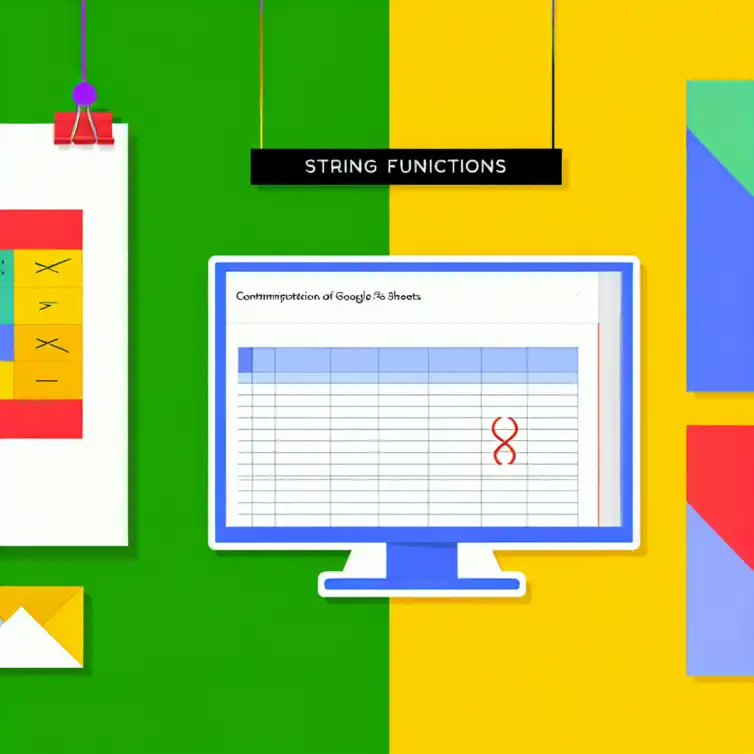
Streamline Your Google Sheets Strings
Unlocking the power of string functions in Google Sheets can revolutionize how you manage and analyze text data. These functions can save you time, enhance accuracy, and provide clarity in your spreadsheets. Dive into the essential functions and transform your data management skills!
What You Will Learn
- Discover how to effectively use the CONCATENATE function to merge text strings.
- Learn to segment data with the SPLIT function for better organization.
- Utilize the TEXT function to format numbers and dates for enhanced readability.
- Understand the differences between SEARCH and FIND for efficient string analysis.
- Enhance your data accuracy using the TRIM and CLEAN functions.
- Combine multiple string functions to solve complex data challenges effectively.
- Avoid common mistakes when using string functions to improve your workflow.
- Implement time-saving shortcuts and techniques to boost productivity in Google Sheets.
- Explore online resources and community forums for further learning and support.
- Adopt a mindset of continuous learning to stay updated with new features and functions.
Unlocking the Power of Google Sheets String Functions
Understanding Google Sheets String Functions
What are String Functions in Google Sheets?
String functions in Google Sheets are special tools that help you manipulate text data effortlessly. These functions allow you to combine, split, format, and analyze strings of text in various ways. In essence, they transform how you work with data, making it easier to manage and understand!
The Importance of String Functions for Data Management
Using string functions can significantly enhance your data management skills. They help you save time, reduce errors, and improve the clarity of your spreadsheets. By mastering these functions, you can unlock new ways to organize and analyze your information effectively! For more on data organization, check out our post on Organizing Data in Google Sheets.
Essential String Functions to Enhance Your Google Sheets Experience
Exploring the CONCATENATE Function for Merging Text
How to Use CONCATENATE Effectively in Your Spreadsheets
The CONCATENATE function allows you to merge two or more text strings into one. To use it, simply input the function with the desired strings, separated by commas. For example, =CONCATENATE(A1, " ", B1) combines the contents of cells A1 and B1 with a space in between!
Common Use Cases for the CONCATENATE Function
- Creating full names from first and last names.
- Combining addresses for mailing purposes.
- Joining multiple data points for better visualization.
Leveraging the SPLIT Function for Data Segmentation
Breaking Down Text Strings Using SPLIT
The SPLIT function can divide a single text string into multiple parts based on a specified delimiter, like a comma or space. For instance, =SPLIT(A1, ",") will separate the text in cell A1 into individual components at each comma. This is super helpful for organizing large datasets!
Real-World Applications of the SPLIT Function
- Extracting individual items from a list.
- Separating first names and last names for analysis.
- Processing user feedback that is collected in one cell.
Utilizing the TEXT Function for Formatting Strings
How to Format Numbers and Dates with TEXT
The TEXT function is fantastic for formatting numbers and dates into a more readable form. By including the desired format as a second argument, you can customize the output. For example, =TEXT(A1, "MM/DD/YYYY") will display the date in a clear format!
Examples of TEXT Function in Action
- Formatting currency values: =TEXT(A1, "$#,##0.00").
- Converting dates to readable formats.
- Transforming numerical IDs into a specific text format.
Mastering the SEARCH and FIND Functions for String Analysis
The Differences Between SEARCH and FIND
The SEARCH and FIND functions are both used to locate specific text within a string, but they have key differences. SEARCH is case-insensitive, while FIND is case-sensitive. Understanding when to use each function can help you analyze your data more effectively!
Applications of SEARCH and FIND in Data Analysis
- Identifying keywords within large text blocks.
- Finding specific entries in a list for quick updates.
- Validating data entries against a set of criteria.
Enhancing Data Accuracy with TRIM and CLEAN Functions
Removing Unwanted Characters Using TRIM
The TRIM function is essential for cleaning up text data by removing extra spaces from a string. By using =TRIM(A1), you can ensure that leading and trailing spaces do not affect your data analysis. This simple function helps maintain data accuracy!
How CLEAN Improves Data Quality in Google Sheets
The CLEAN function is another helpful tool that removes non-printable characters from text. For instance, =CLEAN(A1) will eliminate any hidden characters that might disrupt your spreadsheet format. Together, TRIM and CLEAN greatly enhance your data quality!
Combining String Functions for Advanced Manipulations
Creating Powerful Formulas with Nested String Functions
By combining multiple string functions, you can create advanced formulas that perform complex operations. For example, using =TRIM(CONCATENATE(A1, B1)) combines the benefits of both functions to ensure clean, merged text! This approach can solve many data challenges.
Case Study: Solving Complex Problems with String Functions
Imagine having a dataset with messy text entries. By applying a combination of string functions like TRIM, SPLIT, and CONCATENATE, I was able to clean and organize the data efficiently! This not only improved accuracy but also made the dataset much easier to work with.
Pro Tip
Did you know? Combining the TRIM and TEXT functions can significantly enhance your data presentation. Use =TEXT(TRIM(A1), "$#,##0.00") to ensure that your numerical data is not only clean of extra spaces but also formatted correctly as currency!
Maximizing Efficiency: Tips for Using Google Sheets String Functions
Best Practices for Optimizing String Function Usage
Common Mistakes to Avoid with String Functions
When working with string functions, it’s easy to make mistakes that can lead to errors in your data. Here are some common pitfalls to watch out for:
- Not checking for empty cells: Using string functions on empty cells can cause unexpected results.
- Ignoring data types: Ensure you understand whether you're dealing with text, numbers, or dates.
- Failing to copy formulas correctly: When dragging formulas, always verify that the references adjust as intended.
By keeping these mistakes in mind, you can enhance your efficiency and accuracy when using Google Sheets string functions. It’s all about being mindful of the small details!
Time-Saving Shortcuts for String Function Application
Efficiency is key when working with Google Sheets. Here are some handy shortcuts that can help you save time:
- Use keyboard shortcuts: Familiarize yourself with shortcuts like Ctrl + C (copy) and Ctrl + V (paste) to speed up your workflow.
- Auto-fill feature: Leverage the auto-fill feature to quickly apply formulas to adjacent cells.
- Drag-and-drop: Use the drag-and-drop method for quick adjustments to cell contents without retyping.
Implementing these time-saving techniques can make your experience in Google Sheets more enjoyable and productive. You'll find yourself getting more done in less time!
Taking Your Google Sheets Skills to the Next Level
Resources for Further Learning on Google Sheets Functions
Online Courses and Tutorials for Mastering Google Sheets
To truly master Google Sheets, consider exploring various online resources. Here are some excellent platforms to check out:
- Coursera: Offers courses from top universities covering advanced Google Sheets techniques.
- Udemy: Features a wide range of tutorials, from beginner to advanced levels.
- YouTube: A great source for free video tutorials that break down complex concepts.
Investing time in these educational resources can significantly enhance your Google Sheets skills. Learning from others can open up new possibilities for your data management tasks!
Community Forums and Support for Google Sheets Users
Connecting with other Google Sheets users can be incredibly beneficial. Here are some forums and communities where you can seek help:
- Google Docs Editors Help Community: A space where you can ask questions and share tips.
- Reddit: Subreddits like r/sheets provide a platform for discussions and queries.
- Facebook Groups: Join groups dedicated to Google Sheets for peer support and insights.
Engaging with these communities can not only improve your skills but also provide support when you're stuck. It’s always nice to know you’re not alone in your learning journey!
Empowering Your Data Management with Google Sheets
How String Functions Can Transform Your Data Workflow
Adopting string functions in Google Sheets can dramatically enhance your data management workflow. By effectively using these functions, you can:
- Automate repetitive tasks: Save time by creating formulas that handle data automatically.
- Improve data accuracy: Reduce errors by using functions to manipulate text accurately.
- Streamline your process: Combine multiple string functions to create powerful solutions.
Transforming your workflow with string functions will set you up for success. You’ll be amazed at what you can accomplish!
Encouraging Continuous Learning for Improved Efficiency
The world of Google Sheets is ever-evolving, and there's always something new to learn. By fostering a habit of continuous learning, you can:
- Stay updated: Keep abreast of new features and updates to improve your skills.
- Experiment with new functions: Don't be afraid to test out functions you haven't used before!
- Share knowledge: Teach others what you’ve learned to reinforce your own skills.
Embracing a mindset of continuous improvement will not only elevate your abilities but also enhance your overall productivity. Learning is a journey, and every step counts!
Recap of Key Points
Here is a quick recap of the important points discussed in the article:
- String Functions Overview: Google Sheets string functions allow for easy manipulation of text data, enhancing data management efficiency.
- CONCATENATE Function: Use this function to merge text strings; ideal for creating full names or combining addresses.
- SPLIT Function: Break down text strings into segments using a delimiter; useful for organizing datasets and extracting individual items.
- TEXT Function: Format numbers and dates for readability, enhancing the presentation of data.
- SEARCH and FIND Functions: Locate specific text within strings; remember that SEARCH is case-insensitive while FIND is case-sensitive.
- TRIM and CLEAN Functions: Use these to remove unwanted characters and ensure data accuracy in your spreadsheets.
- Combining Functions: Create advanced formulas by nesting string functions for complex data manipulations.
- Best Practices: Avoid common mistakes such as not checking for empty cells and ensure proper understanding of data types.
- Time-Saving Tips: Utilize keyboard shortcuts and the auto-fill feature to enhance workflow efficiency.
- Continuous Learning: Engage in online courses and community forums to keep improving your Google Sheets skills.
FAQs
- What are string functions in Google Sheets?
- How does the CONCATENATE function work?
- What is the difference between SEARCH and FIND functions?
- How can I clean up my data using TRIM and CLEAN functions?
- What are some common mistakes to avoid when using string functions?











Troubleshooting Google Sheets Add-ons Issues
Streamline CRM with Google Sheets
Minimalist Calendar Template in Sheets
Essential Google Sheets Add-Ons 2024
Conditional Functions in Google Sheets