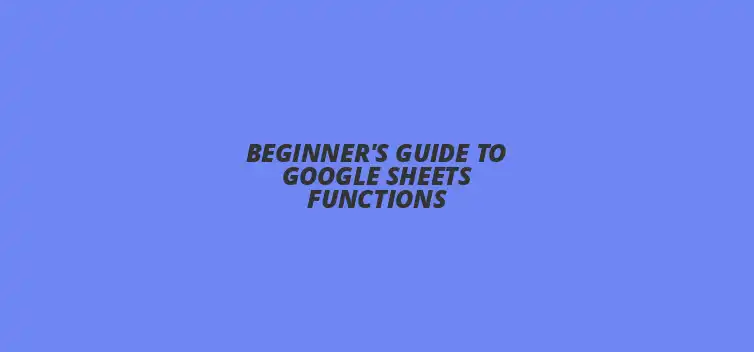
Beginner's Guide to Google Sheets Functions
Did you know that over 80% of professionals use spreadsheets for data management? Google Sheets, a powerful tool, offers various built-in functions that can simplify your data tasks and enhance productivity. This guide will explore the essential functions of Google Sheets, helping you leverage them for better financial planning, data organization, and decision-making.
What You Will Learn
- ? Understand the importance of Google Sheets functions in automating data tasks.
- ? Learn how to set up a Google Sheets account and navigate its user-friendly interface.
- ? Discover how to create a basic budget template using the SUM function for effective financial management.
- ? Utilize functions like AVERAGE and FORECAST for financial forecasting and analysis.
- ? Master organizing data with functions such as SORT and FILTER for improved clarity and efficiency.
- ? Create unique lists using the UNIQUE function, streamlining your data management process.
Understanding Google Sheets Functions: A Beginner’s Guide
What are Google Sheets Functions and Why are They Important?
Google Sheets functions are built-in formulas that allow users to perform various calculations and data manipulations quickly. They play a crucial role in data management because they automate tasks that would otherwise take a lot of time and effort. By using functions, you can analyze data, create reports, and make informed decisions with ease!
The Role of Functions in Data Management
Functions in Google Sheets simplify complex tasks and enable you to handle large datasets efficiently. For instance, you can use functions to summarize data, perform calculations, or even manipulate text. This means you can focus more on making decisions rather than getting bogged down by manual calculations.
Common Use Cases for Google Sheets Functions
People use Google Sheets functions for various purposes, such as budgeting, project tracking, or data analysis. For example, functions like SUM and AVERAGE help in financial calculations, while IF statements can assist in decision-making scenarios. Understanding these use cases can help you apply functions effectively to solve real-world problems!
Getting Started with Google Sheets: A Brief Overview
To use Google Sheets, you first need to set up an account through Google. Once you have your account, you can access Google Sheets from your web browser or mobile device. This accessibility makes it easy to start working on your spreadsheets anytime, anywhere!
Setting Up Your Google Sheets Account
Setting up your Google Sheets account is straightforward. Just create a Google account if you don’t have one, and then navigate to Google Sheets. Once there, you can start a new spreadsheet or explore templates to kickstart your projects.
Navigating the Google Sheets Interface
When you open Google Sheets, you’ll see a clean interface with menus and toolbars at the top. Familiarize yourself with key features, like the formula bar, where you’ll enter functions, and the toolbar where you can find formatting options. Understanding this interface will help you use Google Sheets more efficiently!
Quick Summary
Here's a brief recap of the key points discussed so far:
- Google Sheets functions automate calculations and data manipulations, saving time and effort.
- Common functions like SUM, AVERAGE, and IF are essential for budgeting and decision-making.
- Navigating Google Sheets is easy, with a user-friendly interface designed for efficiency.
- Functions such as SORT and FILTER aid in organizing data, while UNIQUE helps create distinct item lists.
Practical Applications of Google Sheets Functions for Beginners
Creating Budgets and Financial Plans Using Google Sheets Functions
How to Build a Basic Budget Template with Functions
Building a budget template in Google Sheets can be super simple! Start by creating columns for income, expenses, and savings. You can use the SUM function to calculate total income and total expenses easily, making it clear how much you can save each month.
To create your budget, list all your income sources in one column and your expenses in another. Then, apply the SUM function to get the total amounts for each category. This helps you see where your money goes and how to adjust your spending!
Using Functions for Financial Forecasting and Analysis
Want to predict your future financial situation? Google Sheets functions can help! By using AVERAGE, you can analyze your spending habits over several months, giving you insight into patterns.
For deeper analysis, you might want to use the FORECAST function. This lets you estimate future income or expenses based on past trends, helping you make smarter financial decisions. Understanding these functions can turn your budgeting into a powerful financial tool!
Organizing Data with Google Sheets Functions
Sorting and Filtering Data Using Functions
Organizing your data is vital for clarity and efficiency. Google Sheets allows you to sort data in ascending or descending order with just a few clicks! You can even use the SORT function to sort data dynamically based on specific criteria.
Additionally, filtering your data helps you focus on what's important. By applying the FILTER function, you can display only the data that meets certain conditions, making it easier to analyze specific information without distraction.
Creating Dynamic Lists with UNIQUE and SORT Functions
Have you ever needed to create a list of unique items from a larger dataset? The UNIQUE function is your friend here! It automatically extracts distinct values from a selected range, perfect for summarizing lists like inventory or customer names.
Combining UNIQUE with the SORT function can also help you create a nice, organized list. This way, you can see all unique values arranged neatly, making it easier to work with your data. Organizing your sheets can save you time and effort in the long run!
Recap of Key Points
Here is a quick recap of the important points discussed in the article:
- ? Google Sheets functions automate calculations and enhance data management.
- ? Common functions like SUM, AVERAGE, and IF are essential for budgeting and analysis.
- ? Setting up a Google Sheets account is straightforward and allows for easy access from any device.
- ? Functions like SORT and FILTER help in organizing data effectively.
- ? The UNIQUE function aids in creating distinct lists from larger datasets.
Best Practices for Using Google Sheets Functions
Here are some practical tips for effectively using Google Sheets functions:
- ? Start with basic functions like SUM and AVERAGE to build your confidence.
- ? Explore templates to understand how functions can be applied in real scenarios.
- ? Use the formula bar to easily input and edit functions for better accuracy.
- ? Regularly practice sorting and filtering data to become proficient in data organization.
- ? Combine functions like UNIQUE and SORT for advanced data manipulation.
Frequently Asked Questions (FAQs)
1. What are Google Sheets functions?
Google Sheets functions are built-in formulas that allow users to perform calculations and data manipulations quickly.
2. How can I set up a Google Sheets account?
To set up a Google Sheets account, create a Google account and navigate to Google Sheets to access it from any device.
3. What are some common functions used in Google Sheets?
Common functions include SUM, AVERAGE, IF, SORT, FILTER, and UNIQUE, which are essential for various data tasks.
4. How can I create a budget template in Google Sheets?
To create a budget template, list your income and expenses in separate columns and use the SUM function to calculate totals.
5. What is the purpose of the UNIQUE function?
The UNIQUE function extracts distinct values from a selected range, helping to summarize lists efficiently.











Automating Tasks in Google Sheets
Array Formulas for Complex Data
Mastering Logical Functions in Sheets
Simple Google Sheets Itinerary Template
Google Sheets Functions with Apps Script