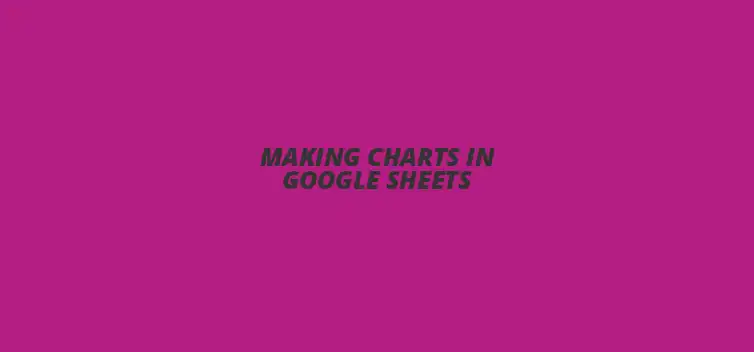
Making Charts in Google Sheets
Charts and graphs are powerful tools that can transform raw data into compelling visual narratives. As the saying goes, "A picture is worth a thousand words." In the realm of data visualization, mastering the art of chart creation in Google Sheets can significantly enhance your ability to communicate insights effectively. Here are the key takeaways from our exploration of charts and graphs in Google Sheets.
What You Will Learn
- ? Charts and graphs simplify complex data, making trends and patterns easier to identify.
- ? Google Sheets offers various chart types, including bar, line, pie, column, and scatter plots, each serving a distinct purpose.
- ? Choosing the right chart type is crucial for effective data communication; consider the message you want to convey.
- ? Proper data organization in Google Sheets is essential before creating charts to ensure accurate visualizations.
- ? Regularly updating your data and labeling your axes helps maintain the accuracy of your charts.
- ? Online resources and communities can enhance your learning and keep you updated on the latest Google Sheets features.
- ? Understanding data visualization is vital for informed decision-making and can lead to more effective discussions in meetings.
- ? Staying aware of future trends in data visualization can help you leverage new tools and features in Google Sheets.
Understanding the Basics of Charts and Graphs in Google Sheets
Charts and graphs are essential tools for visualizing data, and Google Sheets makes it easy to create them! Whether you're presenting data in a school project or analyzing business metrics, knowing how to use Google Sheets for chart creation is a valuable skill. Let’s explore the different types of charts available and how they can help you communicate your information effectively.
Why Use Charts and Graphs?
Charts and graphs transform raw data into visual representations that are easier to understand. They can highlight trends, reveal patterns, and make comparisons clearer. This is especially useful when dealing with large datasets, as a well-designed chart can convey information at a glance!
Types of Charts Available
Google Sheets offers a variety of chart types to suit different data visualization needs. Here are some common chart types you can create:
- Bar Charts: Great for comparing quantities across categories.
- Line Charts: Ideal for showing trends over time.
- Pie Charts: Useful for displaying proportions of a whole.
- Column Charts: Similar to bar charts but oriented vertically.
- Scatter Plots: Perfect for showing relationships between two sets of data.
Choosing the Right Chart
Selecting the right chart type is crucial for effective communication. Think about the message you want to convey with your data. For instance, if you want to show how sales have changed over months, a line chart would work best. However, if you're comparing the sales of different products, a bar chart might be more suitable!
Getting Started with Google Sheets
Before diving into chart creation, it’s essential to have your data organized in Google Sheets. Make sure your data is in a clear format, with headers for each column. Once your data is ready, you can easily start creating your first chart!
Quick Summary
Here's a brief recap of the key points discussed so far:
- Importance of Visuals: Charts and graphs help make complex data understandable and highlight trends.
- Chart Types: Google Sheets offers various chart types, including bar, line, pie, column, and scatter plots.
- Choosing Wisely: Selecting the appropriate chart type is crucial for effective data communication.
- Data Organization: Properly organizing data in Google Sheets is essential before creating charts.
Maximizing the Impact of Your Data with Effective Charts and Graphs
Frequently Asked Questions about Chart Creation in Google Sheets
FAQs
What types of charts can I create in Google Sheets?
You can create various types of charts including bar charts, line charts, pie charts, column charts, and scatter plots to suit different data visualization needs.
How do I choose the right chart type?
Consider the message you want to convey. For example, use line charts for trends over time and bar charts for comparisons between different categories.
What should I do if my chart isn't displaying correctly?
Ensure your data is organized properly, check the selected data range, and use the Chart Editor to make adjustments if necessary.
How can I maintain accurate data representations?
Regularly update your data, label your axes clearly, and provide descriptive titles for your charts to enhance clarity and accuracy.
Where can I find additional resources for learning about Google Sheets?
You can explore Google’s official documentation, YouTube tutorials, and online forums for tips and advanced techniques in chart creation.
Common Issues When Creating Charts and How to Solve Them
When creating charts in Google Sheets, you might run into some common issues. For example, sometimes the data might not display correctly, or the chart might look different than expected. To resolve these problems, ensure your data is organized properly and check the chart type you selected. If it still doesn't look right, try reloading the sheet or using the Chart Editor to make adjustments.
Another frequent issue is not having the right data range selected. If your chart appears blank or incomplete, double-check the selected cells in your dataset. Click and drag to highlight the data you want to visualize, and always make sure to include headers for clarity!
Best Practices for Maintaining Accurate Data Representations
To keep your charts accurate, it’s essential to regularly update your data. New data points can significantly change trends, so refresh your charts as needed. Also, make use of data validation tools in Google Sheets to keep your inputs consistent and error-free.
Another best practice is to label your axes and provide a clear title for each chart. This makes it easier for viewers to understand what the data represents. Remember, a well-labeled chart can save a lot of confusion for anyone looking at your data!
Exploring Additional Resources for Google Sheets Users
Recommended Tutorials and Guides for Advanced Chart Techniques
If you’re looking to dive deeper into chart creation, many online resources can help! Websites like Google's official documentation and YouTube tutorials offer step-by-step guides for more advanced techniques. You can learn how to incorporate dynamic charts that update automatically with your data.
Additionally, consider exploring blogs or articles that focus specifically on data visualization. They often provide valuable insights and tips that can elevate your chart-making skills. Don't hesitate to bookmark your favorite tutorials for quick reference!
Online Communities and Forums for Google Sheets Enthusiasts
Joining online communities can significantly enhance your learning experience. Websites like Reddit or dedicated forums have groups specifically for Google Sheets users. You can ask questions, share tips, and even learn from others' experiences.
Furthermore, participating in these communities can help you stay updated on the latest features and tools available in Google Sheets. Engaging with other users makes learning enjoyable and can inspire you to try new chart styles and techniques!
Taking Your Data Visualization Skills to the Next Level
Understanding the Role of Data Visualization in Decision Making
Data visualization is crucial for making informed decisions. Clear charts and graphs can reveal patterns and insights that raw data alone might hide. It's essential to understand that your visualizations can impact how others perceive the information, so accuracy and clarity are key!
Furthermore, using effective charts can lead to better discussions and more efficient meetings. When everyone can see the same data represented visually, it helps in making quicker and more accurate decisions. So, make the most out of your charts to drive impactful results!
Future Trends in Data Visualization and How Google Sheets Fits In
The field of data visualization is always evolving! As technology advances, new tools and features are continually added to platforms like Google Sheets. Staying aware of these trends can help you leverage new functionalities to create even more engaging charts.
For instance, integration with AI tools and enhanced data analytics capabilities are becoming more common. By keeping an eye on these trends, you can ensure your skills remain relevant and that you’re using Google Sheets to its full potential!
Call to Action: Start Creating Stunning Charts and Graphs Today
Encouragement to Experiment with Google Sheets Chart Features
Now that you have a better understanding of creating charts and graphs in Google Sheets, it’s time to start experimenting! Don't be afraid to try out different chart types and customization options. The more you practice, the more comfortable you'll become with the tools available!
Remember, creating effective visualizations is a skill that takes time to develop. So, dive in and start playing around with your data today! You'll be amazed at what you can create!
Inviting Readers to Share Their Chart Creation Experiences
I’d love to hear about your experiences with chart creation in Google Sheets! Have you discovered any tips or tricks that work well for you? Sharing your insights can help others in our community improve their own data visualization skills!
Feel free to comment below or reach out through social media. Together, we can grow our knowledge and make data visualization a fun and rewarding experience!
Recap of Key Points
Here is a quick recap of the important points discussed in the article:
- ? Charts and graphs are crucial for effective data visualization.
- ? Different types of charts serve various purposes, such as bar charts for comparisons and line charts for trends.
- ? Organizing your data properly in Google Sheets is essential before creating charts.
- ? Regularly updating your data and using data validation helps maintain accuracy in chart representations.
- ? Engaging with online communities can enhance your chart-making skills and keep you updated on the latest trends.
Best Practices for Creating Effective Charts
Here are some practical tips to maximize the impact of your charts:
- ? Choose the right chart type based on your data and the message you want to convey.
- ? Ensure your axes are labeled clearly and provide a descriptive title for each chart.
- ? Experiment with different customization options in Google Sheets to enhance visual appeal.
- ? Participate in online forums to share experiences and learn from others.
- ? Stay informed about upcoming trends in data visualization to keep your skills relevant.











Social Media Content Calendar Template
Client Meeting Google Sheets Template
Understanding Google Sheets Date Functions
Top Google Sheets Inventory Tools
Simple Google Sheets Inventory Template