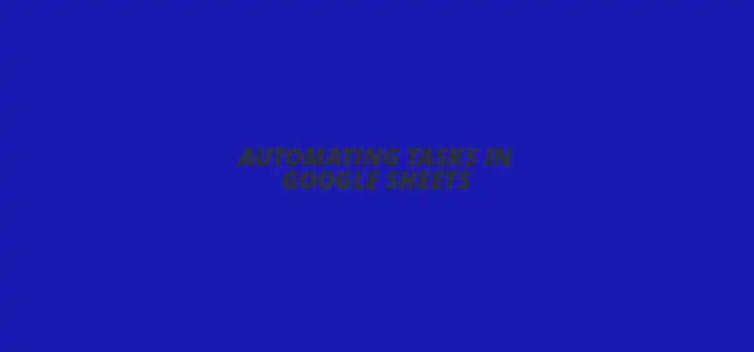
Automating Tasks in Google Sheets
Did you know that automating tasks in Google Sheets can save you significant time, allowing you to focus on more important projects? By exploring various automation techniques, you can streamline your workflow, reduce human error, and enhance productivity. This article delves into the powerful features of Google Sheets that can help you master automation.
What You Will Learn
- ? Understand the basics of Google Sheets functions like SUM, AVERAGE, and IF for efficient data manipulation.
- ? Discover how to utilize Google Sheets add-ons to enhance functionality and automate tasks without coding.
- ? Learn how to leverage Google Apps Script to write custom scripts for more advanced automation tasks.
- ? Explore the benefits of integrating third-party tools like Zapier for seamless data transfer and automation.
- ? Identify best practices for maintaining automated tasks, including regular audits and ensuring data security.
- ? Access resources and community forums for continuous learning and improvement in Google Sheets automation.
Understanding Automation in Google Sheets
Google Sheets is a powerful tool that can help streamline your work and save you time. By learning how to automate tasks in Google Sheets, you can focus more on important projects instead of repetitive data entry. Automation not only increases efficiency but also reduces the risk of human error!
There are several ways to automate tasks in Google Sheets, from using built-in functions to leveraging scripts. One of the simplest methods is to use formulas, which can perform calculations automatically when data changes. For example, the SUM function can instantly total a column of numbers, making it a fantastic tool for quick calculations.
Getting Started with Basic Functions
Before diving into automation, it's essential to familiarize yourself with the basic functions of Google Sheets. Functions like AVERAGE, COUNT, and IF can help you manipulate data quickly. Understanding these functions will lay the foundation for more advanced automation techniques.
To get started, here are some basic functions you can explore:
- SUM: Adds up a range of numbers.
- AVERAGE: Calculates the average of a set of values.
- COUNT: Counts the number of entries in a range.
- IF: Returns one value if a condition is true and another if it is false.
Using Google Sheets Add-Ons
Another excellent way to automate tasks is through Google Sheets add-ons. These are like apps that enhance the functionality of your spreadsheet. For instance, you can find add-ons for sending emails, creating charts, and even connecting to external databases!
To explore add-ons, go to the Extensions menu and select Add-ons. From there, you can search for tools that meet your automation needs. Some popular choices include Autocrat for merging documents and FormMule for email notifications.
Getting Hands-On with Google Apps Script
If you're ready to take a step further, consider using Google Apps Script. This powerful scripting language allows you to write custom scripts that can automate a wide range of tasks in Google Sheets. With just a bit of coding, you can create scripts to send automated emails, update data, or even create custom menus!
Start by navigating to Extensions, then click on Apps Script. Here, you can write your own code or modify existing scripts. Don’t worry if you’re not a coding expert; there are plenty of online resources and communities ready to help you learn!
Quick Summary
Here's a brief recap of the key points discussed so far:
- Google Sheets automation can streamline your work and reduce human error.
- Familiarizing yourself with basic functions is essential for effective automation.
- Using add-ons and Google Apps Script can significantly enhance your automation capabilities.
- Integrating third-party tools like Zapier can further optimize productivity.
Integrating Third-Party Tools to Enhance Google Sheets Automation
Leveraging Zapier for Google Sheets Automation
Using Zapier can significantly boost your productivity when working with Google Sheets! Zapier allows you to connect Google Sheets with various apps, enabling seamless data transfer and automation. This means you can set up tasks that automatically populate your spreadsheet with information from other sources, saving you precious time.
Connecting Google Sheets with Other Apps for Enhanced Productivity
Integrating Google Sheets with apps like Slack, Mailchimp, or Trello can streamline your workflow. By creating "Zaps," or automated workflows, you can ensure that actions in one app trigger updates in another. For example, whenever you add a new row in your Google Sheet, you could automatically send a notification in Slack!
Examples of Useful Zapier Automations with Google Sheets
- Client Management: Automatically add new clients from a form submission to your Google Sheet.
- Sales Tracking: Log sales data from your e-commerce platform directly into Google Sheets.
- Feedback Collection: Create a new row in your sheet each time a customer submits feedback via your website.
Using Add-Ons for Simplified Automation in Google Sheets
Add-ons are another fantastic way to automate tasks within Google Sheets. By installing these tools, you can enhance the functionality of your spreadsheets without needing to write complex code. Many of these add-ons offer pre-built automations that can save you time and effort!
Popular Google Sheets Add-Ons for Task Automation
- AutoCrat: Merge data from Google Sheets into documents and PDFs for streamlined report generation.
- FormMule: Send personalized emails based on data entered in your Google Sheet.
- Mail Merge with attachments: Allows you to send bulk emails with attachments directly from your Google Sheets.
How to Install and Manage Add-Ons in Google Sheets
To install an add-on, simply go to the Add-ons menu in Google Sheets and select Get add-ons. From there, you can search for the add-ons you need and click Install to incorporate them into your workflow. Managing these tools is simple; just revisit the Add-ons menu to enable or disable them as needed.
Maximizing Efficiency Through Best Practices in Google Sheets Automation
Regular Maintenance and Updates for Automated Tasks
It's essential to keep your automated tasks running smoothly by performing regular maintenance. This involves checking that your integrations and automations are functioning as expected. Scheduling periodic reviews can help catch any issues before they affect your workflow!
How to Audit Automated Processes for Continuous Improvement
Conducting an audit of your automated processes allows you to identify areas for improvement. Are there tasks that can be automated further? Are there new tools available that could enhance your current setup? Regularly assessing these aspects ensures that you maximize your efficiency in Google Sheets.
Ensuring Data Security in Automated Google Sheets
When automating tasks, it's crucial to prioritize data security. Limit access to your Google Sheets and be cautious about the third-party tools you integrate. Always review the permissions that these tools require and make sure they align with your security standards.
Resources and Tools for Further Learning on Google Sheets Automation
If you want to dive deeper into automating Google Sheets, numerous resources are available! Online courses, tutorials, and community forums can provide you with the knowledge to enhance your skills. Don't forget to explore these tools; they can significantly improve your automation journey!
Recommended Books, Online Courses, and Tutorials
- Books: Look for titles focused on Google Sheets productivity and automation.
- Online Courses: Websites like Udemy and Coursera offer courses specifically for mastering Google Sheets.
- Tutorials: YouTube has countless tutorials showcasing creative ways to automate your tasks.
Community Forums and Online Groups for Google Sheets Users
Joining community forums and online groups can be incredibly beneficial! Engaging with other Google Sheets users allows you to share tips and tricks, ask questions, and stay updated on the latest features. Participating in these communities can lead to discovering new automation techniques that you may not have considered.
Recap of Key Points
Here is a quick recap of the important points discussed in the article:
- ? Google Sheets can automate tasks to save time and reduce human error.
- ? Familiarity with basic functions like SUM, AVERAGE, and IF is essential for effective automation.
- ? Google Sheets add-ons enhance functionality and can simplify automation efforts.
- ? Google Apps Script allows for custom automation through coding.
- ? Integrating tools like Zapier can streamline workflows by connecting Google Sheets with other applications.
- ? Regular maintenance and audits of automated processes are necessary for optimal performance.
- ? Data security should be prioritized when utilizing third-party tools and automations.
Practical Tips for Automating Google Sheets
Here are some practical tips and best practices for effectively automating tasks in Google Sheets:
- ? Start with basic functions to build a strong foundation for automation.
- ? Explore various add-ons to find tools that fit your specific automation needs.
- ? Take advantage of online resources and courses to enhance your Google Sheets skills.
- ? Schedule regular audits of your automated tasks to identify areas for improvement.
- ? Review and manage permissions for third-party tools to ensure data security.
- ? Join community forums to share insights and stay updated on new features and techniques.
Frequently Asked Questions (FAQs)
What are the benefits of automating tasks in Google Sheets?
Automating tasks in Google Sheets can save time, reduce human error, and enhance productivity, allowing you to focus on more important projects.
What basic functions should I learn for Google Sheets automation?
Key functions to learn include SUM, AVERAGE, COUNT, and IF, as they provide a foundation for more advanced automation techniques.
How can Google Sheets add-ons help with automation?
Add-ons can enhance the functionality of Google Sheets and automate tasks without requiring coding knowledge. Popular add-ons include Autocrat and FormMule.
What is Google Apps Script?
Google Apps Script is a scripting language that allows you to write custom scripts to automate tasks in Google Sheets, such as sending emails or updating data.
How can I integrate third-party tools like Zapier with Google Sheets?
Zapier allows you to connect Google Sheets with other apps to create automated workflows, enabling seamless data transfer and task automation between applications.
What are some best practices for maintaining automated tasks in Google Sheets?
Best practices include performing regular audits, ensuring data security, and reviewing third-party tool permissions to maintain optimal performance.











Boost SEO Tracking with Add-Ons
Data Analysis with Google Sheets
Essential Google Sheets Add-ons for Businesses
Personal Finance Google Sheets Templates
Mastering Text Functions in Sheets