Streamlined Calculations
Perform calculations across multiple ranges in one go.
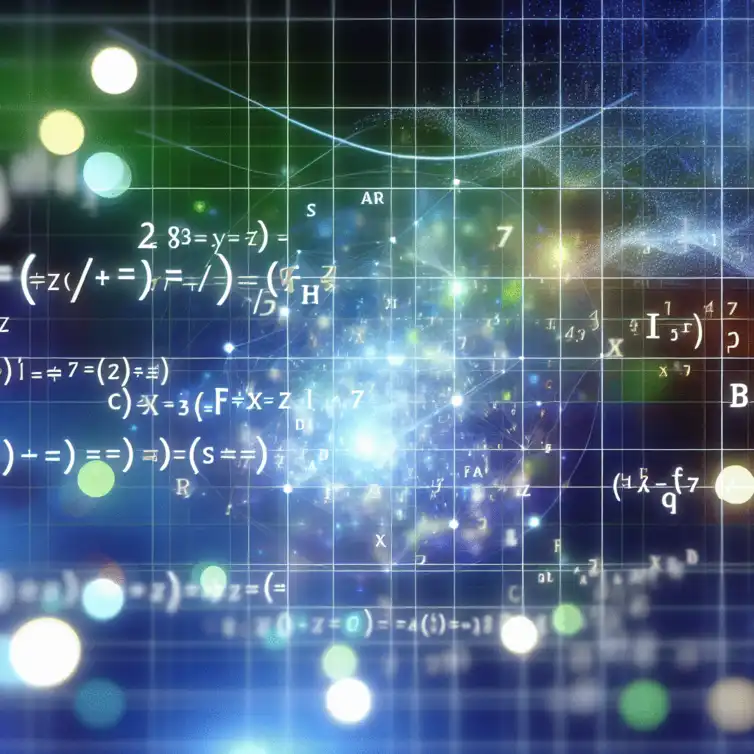
"In the world of data management, mastering the right tools can redefine your productivity. Array formulas in Google Sheets are one such tool that can elevate your data handling capabilities dramatically."
Understanding array formulas can significantly enhance your ability to handle complex data sets. Below are the summarized benefits represented visually.
Perform calculations across multiple ranges in one go.
Changes in source data reflect automatically in results.
Combine various functions for advanced data analysis.
Support for complex operations leading to richer insights.
As a Google Sheets expert at GSheetMasters, I frequently encounter users who struggle with managing complex data operations. One powerful tool that can simplify these tasks is the array formula. Understanding what array formulas are and how they can transform your data management process is essential for anyone looking to enhance their productivity.
Array formulas allow you to perform multiple calculations on one or more items in an array—a collection of data. This means that instead of creating multiple formulas for different cells, you can use a single formula to handle a range of data at once! This not only saves time but also reduces the risk of errors in your calculations. For more information on automating tasks in Google Sheets, check out our article on automating tasks.
In both Excel and Google Sheets, array formulas are designed to perform calculations on a set of values instead of just a single value. They can return either a single result or a series of results, depending on how they are structured. This is a game-changer for users handling large datasets.
Why do they matter? Well, they not only save time but also allow for more robust data analysis. Whether you’re summing values, finding averages, or looking for unique entries, array formulas can elevate your spreadsheet skills!
The definition of an array formula remains similar across platforms like Excel and Google Sheets. You typically start an array formula with an equal sign (=) and can include functions like SUM, AVERAGE, and many others. The key differentiator is that array formulas can process multiple values at once instead of just processing one.
In Google Sheets, for instance, you can simply enter an array formula by using the ARRAYFORMULA function, like this: =ARRAYFORMULA(SUM(A1:A10)). This combination allows you to sum the values in a range without needing to drag the formula down across multiple cells. If you're interested in learning more about nesting functions in Google Sheets, we recommend our guide on nesting functions.
For those of us dealing with large datasets, the importance of array formulas can’t be overstated. They streamline your calculations and make your spreadsheets cleaner and more manageable. With fewer formulas floating around, it's easier to track your work and spot any discrepancies!
As you delve into the world of array formulas, you’ll find that they are not just a feature; they are a powerful ally in your quest for spreadsheet mastery at GSheetMasters. Embracing them can truly transform the way you handle data!
Now that we’ve established the significance of array formulas, let’s dive into the syntax and basics! Understanding how to correctly construct your formulas is crucial to getting the most out of this tool.
First things first, the syntax of array formulas can seem tricky at first, but once you break it down, it becomes much clearer. Let’s look into the essential components that make up an array formula.
Did you know? When using array formulas, you can combine multiple functions to create more powerful calculations. For example, by nesting IF statements within an ARRAYFORMULA, you can dynamically categorize data based on specific criteria, all while keeping your spreadsheet clean and efficient. This approach not only saves time but also enhances the clarity of your data analysis!
As we wrap up our exploration of array formulas, it's essential to reflect on their importance. Mastering these formulas can significantly enhance your ability to handle complex data sets. They streamline calculations and reduce the need for repetitive tasks, making your data management process much more efficient.
Beyond just simplifying tasks, understanding array formulas also plays a crucial role in supporting data integrity. When you become proficient in these formulas, you not only improve your productivity but also gain confidence in making data-driven decisions, which is a core objective at GSheetMasters.
Let's take a moment to recap the benefits of mastering array formulas for complex data sets. Firstly, they enable you to perform calculations across multiple ranges in one go, which is a game-changer for anyone dealing with large data. Secondly, they allow for dynamic updates. When your source data changes, the results are automatically recalculated without the need for manual adjustments.
Additionally, array formulas support a wide range of functions, making them versatile tools in your Google Sheets toolkit. For instance, by using array formulas, you can efficiently combine functions like SUMPRODUCT and IFERROR, allowing for enhanced data analysis and reporting.
Mastering array formulas not only makes data management easier but also empowers you to automate routine calculations. This is especially beneficial for businesses looking to save time and minimize errors in their reports. By implementing array formulas, you can focus more on analysis and decision-making rather than repetitive data entry.
Moreover, when you become comfortable with these formulas, you're better equipped to tackle advanced data analysis tasks. This allows you to explore deeper insights from your data, helping you make informed choices that can lead to improved business outcomes.
Now that you've learned about array formulas, it's time to put these skills into practice! I encourage you to apply what you've learned to real-world data projects. Experimenting with different formulas will help solidify your understanding and uncover new insights.
At GSheetMasters, we believe that the best way to learn is through hands-on experience. So, don’t hesitate to dive into your data and start applying array formulas in your own projects. The possibilities are endless!
Here are some suggestions for real-world data projects where you can apply array formulas effectively:
We'd love to hear about your experiences using array formulas! Feel free to share your feedback or any challenges you face. Engaging with the community can provide fresh perspectives and innovative solutions to common problems.
Continuous learning is vital in mastering Google Sheets. I highly recommend joining forums and online communities focused on Google Sheets and data management. These platforms are great for asking questions, sharing tips, and learning from others.
Additionally, you may want to participate in webinars and workshops related to Google Sheets. These events often provide valuable insights and practical applications of what you've learned.
Keep an eye out for upcoming webinars hosted by spreadsheet experts. These sessions can greatly enhance your understanding of array formulas and Google Sheets functionalities.
If you're keen on formal education, consider exploring online courses that focus on Google Sheets and Excel. Certification can offer a structured learning path and be a valuable addition to your professional credentials.
Here is a quick recap of the important points discussed in the article:
Dynamic Dropdown Lists in Google Sheets

Have you ever found yourself overwhelmed by the amount of data you need to manage? Dynamic dropdown
Minimalist Calendar Template in Sheets

Have you ever felt overwhelmed by cluttered calendars that make it hard to focus on what really matt
Competitive Analysis with Google Sheets

In a competitive landscape, the key to thriving lies in understanding your rivals. The insights you
Habit Tracker Using Google Sheets
Conditional Formatting in Google Sheets
Google Sheets Functions with Apps Script
Managing Real Estate with Google Sheets
Event Sponsorships in Google Sheets