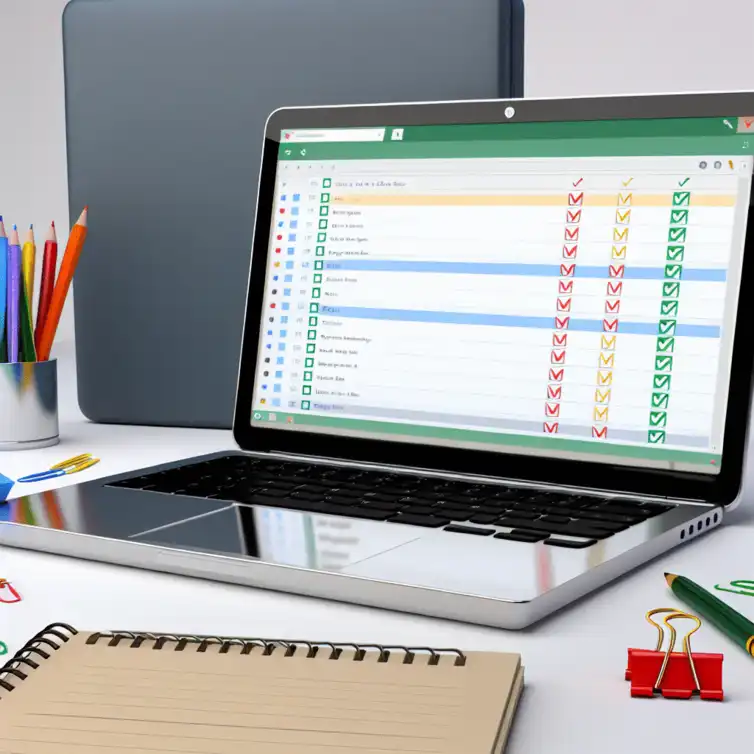
Simple Google Sheets To-Do Template
Are you overwhelmed by your tasks and struggling to stay organized? A well-structured to-do list can transform your productivity and help you regain control of your time. Discover how using a Google Sheets to-do list template can streamline your work and elevate your efficiency.
What You Will Learn
- Google Sheets offers a cloud-based platform for easy access and collaboration on your to-do lists.
- Customization options allow you to tailor your to-do list to include deadlines, priorities, and specific notes.
- Effective prioritization techniques, like color-coding, can enhance your focus on urgent tasks.
- Including due dates in your list helps maintain accountability and minimizes last-minute rushes.
- Interactive checkboxes and visual progress indicators boost motivation and provide a sense of accomplishment.
- Regular reviews of your tasks are essential for maintaining an effective and up-to-date to-do list.
- Using filters and sorting options allows for quick access to important tasks based on priority or deadline.
- Integrating your to-do list with Google Calendar enhances workflow and keeps you on track with reminders.
- Exploring Google Sheets add-ons can expand functionality and tailor the tool to your unique needs.
- Sharing your to-do list with team members fosters collaboration and keeps everyone informed on task progress.
Understanding the Benefits of Using a Google Sheets To-Do List Template
Streamlining Your Productivity with Google Sheets
Why Choose Google Sheets for Task Management?
When it comes to organizing tasks, Google Sheets is a fantastic option! It offers a simple interface that allows you to create a personalized to-do list easily. Plus, being cloud-based means you can access your tasks from anywhere. You can even explore budgeting templates to help manage your finances alongside your tasks.
With Google Sheets, you can collaborate with others in real time, making teamwork smoother and more efficient. It’s also free, which is a huge plus for budget-conscious users. These features come together to create a task management experience that's hard to beat!
The Flexibility of Customizable To-Do Lists
One standout feature of Google Sheets is its flexibility in customization. You can tailor your to-do list to fit your specific needs by adding columns for deadlines, priorities, or notes. This level of customization means you can create an effective tool that truly works for you.
Additionally, you can modify the template as your requirements change over time. Whether you need to add more tasks or change the layout, Google Sheets adapts to your workflow effortlessly. This adaptability is key to maintaining your productivity.
Essential Features of an Effective Google Sheets To-Do List Template
Key Elements of a Comprehensive To-Do List
Prioritization: Organizing Tasks for Maximum Efficiency
To make your to-do list effective, prioritization is vital. You can easily rank tasks by urgency or importance using a simple numbering system or color-coded formats. This helps you focus on what needs to be done first!
Implementing priority levels helps you manage your time better and ensures you tackle the most pressing tasks first. A well-structured list can significantly enhance your overall productivity and efficiency.
Deadline Management: Keeping Track of Due Dates
Another important feature is deadline management. Including a column for due dates in your to-do list can help you stay on top of your tasks and avoid last-minute rushes. Setting deadlines encourages accountability and helps you visualize your workload.
You can even set reminders in conjunction with your deadlines to prompt you about upcoming tasks. This simple addition can make a massive difference in your productivity and task completion rates!
Integrating Checklists and Progress Tracking
Creating Interactive Checkboxes for Task Completion
Interactive checkboxes are a fun and effective way to track your progress. By adding checkboxes next to each task, you can easily mark items as complete as you work through your list. This provides a sense of accomplishment!
Using checkboxes makes it simple to see what you've achieved and what still needs your attention. It can keep you motivated on busy days and remind you of your progress.
Visual Progress Indicators: Enhancing Motivation
Visual indicators, such as progress bars or percentage completion markers, can further enhance your to-do list. These visuals make it easier to gauge how much work is left at a glance. It’s rewarding to see your progress grow!
Incorporating these elements can boost your motivation and keep you engaged with your tasks. A visually appealing list not only helps you stay organized but also makes the whole process more enjoyable!
Quick Summary
Here's a brief recap of the key points discussed so far:
- Google Sheets offers a user-friendly interface and real-time collaboration for effective task management.
- Customizable features allow you to tailor your to-do list with priorities, deadlines, and interactive checkboxes.
- Integrating your to-do list with Google Calendar and utilizing add-ons can enhance productivity even further.
Maximizing Efficiency with Your Google Sheets To-Do List Template
Strategies for Maintaining Your To-Do List
Regularly Reviewing and Updating Your Tasks
One of the best ways to keep your Google Sheets To-Do List effective is to regularly review and update it. Set aside a specific time each day or week to look over your tasks. During this time, you can mark completed tasks, add new ones, and adjust deadlines as needed!
Using Filters and Sorting Options for Quick Access
Filters and sorting options can make navigating your tasks a breeze. You can filter tasks by priority, deadline, or completion status, allowing you to focus on what truly matters. Sorting options also help you see your most urgent tasks first! For more tips on organizing data in Google Sheets, check out this guide.
Integrating Google Sheets with Other Productivity Tools
Enhancing Workflow with Google Calendar Integration
Integrating your Google Sheets To-Do List with Google Calendar can significantly enhance your workflow. By syncing deadlines, you’ll get reminders for upcoming tasks directly in your calendar. This synchronization helps you stay on track and manage your time more efficiently!
Leveraging Add-ons to Expand Functionality
You can make your To-Do List even more powerful by using add-ons available in Google Sheets. These add-ons can help with things like tracking time, automating repetitive tasks, or even sending reminders. By exploring the available options, you can tailor your productivity tools to suit your unique needs!
Transforming Task Management with Google Sheets
Real-Life Applications of a Google Sheets To-Do List Template
Utilizing Templates for Personal and Professional Projects
Whether for personal use or professional projects, a Google Sheets To-Do List can be incredibly versatile. People often use it for planning events, tracking daily chores, or managing work assignments. It allows you to stay organized and on top of your responsibilities!
Case Studies of Successful Task Management
Many individuals and teams have successfully transformed their productivity with Google Sheets. For instance, one project manager improved team efficiency by 30% simply by using a shared To-Do List. Understanding how others have benefited can inspire you to use these templates effectively!
Encouraging Collaboration with Shared To-Do Lists
Steps to Share Your Google Sheets Template with Team Members
Sharing your Google Sheets To-Do List is easy! Just click on the Share button, enter the email addresses of your team members, and set their access levels. This way, everyone can stay updated on tasks and progress!
Best Practices for Collaborative Task Management
When managing tasks collaboratively, communication is key. Here are some best practices to follow:
- Establish clear roles and responsibilities for each team member.
- Regularly hold check-ins to discuss progress and updates.
- Utilize comments within Google Sheets to ask questions or provide feedback.
Taking Action on Your Productivity Journey
Final Thoughts on Using Google Sheets for Task Organization
Embracing the Power of Templates for Improved Efficiency
Utilizing Google Sheets for your To-Do List can truly enhance your productivity. Templates provide a foundation to build upon, making task management simpler and more organized. By adopting this tool, you can embrace efficiency in your daily life!
Encouraging a Consistent Routine for Better Results
Creating a consistent routine for using your To-Do List can yield fantastic results. Try to check in with your list daily or weekly to keep everything in order. Consistency will help you build good habits and stay focused on your goals!
Recap of Key Points
Here is a quick recap of the important points discussed in the article:
- Google Sheets offers a user-friendly, cloud-based platform for creating and managing personalized to-do lists.
- Customization is key; tailor your to-do list with columns for deadlines, priorities, and notes to fit your workflow.
- Prioritize tasks by urgency or importance for better time management and efficiency.
- Incorporate deadline management and reminders to keep track of due dates and enhance accountability.
- Use interactive checkboxes and visual progress indicators to track task completion and boost motivation.
- Regularly review and update your to-do list for ongoing effectiveness, and utilize filters and sorting options for easy navigation.
- Integrate Google Sheets with Google Calendar and explore add-ons to enhance functionality and streamline your productivity.
- Collaboration is essential; share your to-do lists with team members and establish clear roles and responsibilities for better teamwork.
- Embrace the power of templates and create a consistent routine to maximize the benefits of your Google Sheets To-Do List.
Frequently Asked Questions
1. What are the benefits of using Google Sheets for to-do lists?
Google Sheets offers a cloud-based platform that allows for easy access, collaboration, and customization of to-do lists, making it an effective tool for task management.
2. How can I customize my Google Sheets to-do list?
You can customize your to-do list by adding columns for deadlines, priorities, and notes, as well as using color-coded formats for prioritization.
3. Can I integrate my Google Sheets to-do list with other tools?
Yes, integrating your to-do list with Google Calendar provides reminders for deadlines, enhancing your productivity and time management.
4. What features should I look for in a Google Sheets to-do list template?
Key features to look for include interactive checkboxes, visual progress indicators, deadline management, and sorting options for easy navigation.
5. How can I collaborate with team members using Google Sheets?
You can share your Google Sheets to-do list by clicking the Share button and entering team members' email addresses, allowing for real-time updates and communication.











Simple Google Sheets To-Do Template
Google Sheets Add-Ons for E-Commerce
Personalize Your Google Sheets Templates
Simple Google Sheets Goal Tracker
Organizing Data Effectively in Sheets