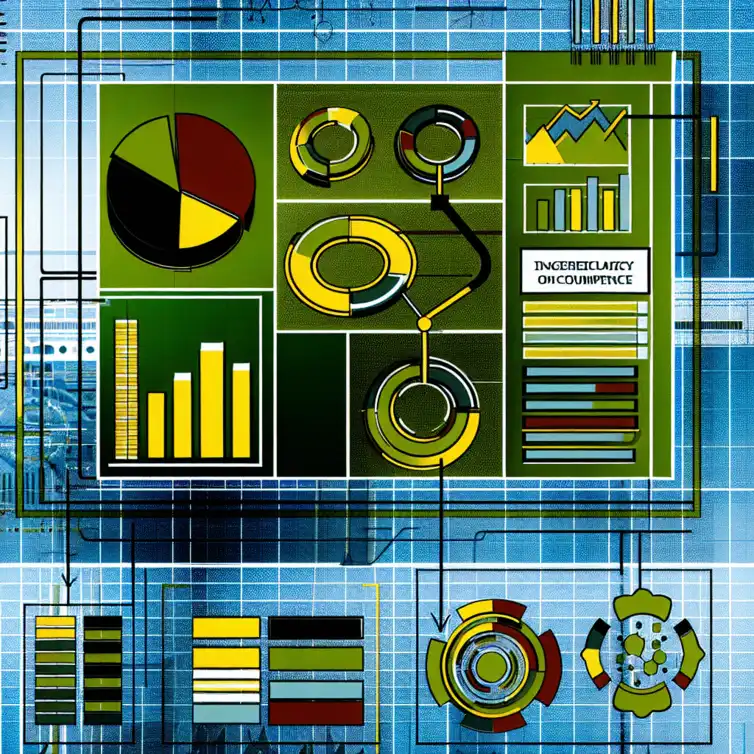
Creating Effective Charts in Google Sheets
Consider this: good data visualization can increase the accuracy of decision-making by as much as 40%. Understanding how to effectively use tools like Google Sheets to create compelling charts is not just a skill; it’s a necessity in today’s data-driven world. Dive into the key takeaways from mastering data visualization!
What You Will Learn
- Charts transform complex data into clear visual insights, aiding in better decision-making.
- Google Sheets is a free, accessible platform for creating and collaborating on charts in real-time.
- Choosing the right chart type (e.g., bar, line, pie) is crucial for effective communication of your data.
- Advanced customization, including colors and data labels, enhances chart appearance and clarity.
- Simplicity in chart design—such as clear titles and limited data series—improves comprehension.
- Avoid common mistakes like cluttered designs and improper chart types to maintain chart effectiveness.
- Utilize Google Sheets' export and collaboration features to share insights confidently and gather feedback.
- Continuous learning and experimentation with Google Sheets can lead to improved data visualization skills.
Mastering Data Visualization: How to Create Charts in Google Sheets Effectively
The Importance of Data Visualization in Decision Making
Understanding the Role of Charts in Data Presentation
Charts are essential tools for presenting data clearly and effectively. They help turn complex information into visual insights that are easier to understand. When making decisions, having the right charts can help you see trends and relationships that numbers alone might hide.
Benefits of Using Google Sheets for Chart Creation
Google Sheets offers several advantages for creating charts. First, it is free and accessible from anywhere with an internet connection. Additionally, it provides a user-friendly interface that makes it easy to turn your data into visual stories! Furthermore, it allows for effective collaboration among team members, enhancing the overall data presentation process.
- Collaboration: Multiple users can work on the same spreadsheet simultaneously.
- Integration: Easily integrates with other Google Workspace tools.
- Real-time Updates: Charts automatically update as data changes.
A Comprehensive Guide to Getting Started with Google Sheets
Setting Up Your Google Sheets Environment
Getting started with Google Sheets is simple. First, create or sign in to your Google account, then access Google Sheets through your Google Drive. Once there, you can start a new spreadsheet and organize your data for chart creation.
Essential Features and Tools for Data Analysis
Google Sheets comes with many features to help with data analysis. Some of the key tools include:
- Formulas: Perform calculations directly in your spreadsheet.
- Filters: Easily sort and analyze specific data sets.
- Pivot Tables: Summarize large amounts of data quickly.
Types of Charts Available in Google Sheets
Choosing the Right Chart Type for Your Data
Selecting the appropriate chart type is crucial for effective communication. Consider what you want to convey and match your data to the chart type that best represents it. Using the right chart can enhance understanding and engagement! For more details on making charts, check out our detailed tutorial on this topic.
Overview of Popular Chart Types: Bar, Line, Pie, and More
Google Sheets offers a variety of chart types to suit different needs. Here are some popular options:
- Bar Charts: Great for comparing quantities across categories.
- Line Charts: Ideal for showing trends over time.
- Pie Charts: Useful for displaying parts of a whole.
- Scatter Charts: Perfect for showing relationships between two variables.
Step-by-Step Process to Create Charts in Google Sheets
Preparing Your Data for Charting Success
Before creating a chart, make sure your data is well-organized. Start by arranging your data in rows and columns, labeling each column appropriately. Clean data is essential for accurate chart representation!
Inserting and Customizing Your Chart
Once your data is ready, it's time to create your chart. To do this, highlight your data and click on the "Insert" menu, then select "Chart." Google Sheets will automatically suggest a chart type based on your data, but you can customize it to better fit your needs.
Pro Tip
When creating charts in Google Sheets, consider using the Explore feature. This tool automatically generates charts based on your data and offers insights that you might not have initially considered. It’s a great way to discover new visualizations and can save you time in the process!
Enhancing Your Charts for Maximum Impact
Advanced Customization Techniques for Google Sheets Charts
Optimizing Chart Appearance: Colors, Fonts, and Styles
Once you’ve created your chart, the next step is to make it visually appealing! This can be done by customizing colors, fonts, and styles. Here are a few tips to enhance your chart’s appearance:
- Choose a color palette that matches your brand or theme.
- Use fonts that are easy to read and consistent throughout your document.
- Experiment with different chart styles to find the one that best represents your data.
These adjustments not only make your charts look professional but also help convey your data’s message more clearly. Remember, the right design can make a big difference in how your audience perceives the information!
Adding Data Labels, Legends, and Annotations
Data labels, legends, and annotations are essential for providing context to your charts. They help your audience understand what they are looking at! Here’s how to effectively use these elements:
- Add data labels to show exact values on your chart.
- Include a legend to explain different data series or categories.
- Use annotations to highlight key points or trends in your data.
With these features, your charts will not only become more informative but will also engage viewers more effectively. Making the data clear and accessible is essential!
Best Practices for Effective Data Visualization
Ensuring Clarity and Simplicity in Chart Design
When creating charts, simplicity is crucial. A clear and concise design helps your audience grasp the information quickly! Here are some best practices to follow:
- Avoid clutter by limiting the number of data series.
- Use clear titles and labels for axes.
- Keep colors consistent and avoid excessive variation.
By prioritizing clarity, your audience will appreciate the insights you provide without being overwhelmed. Remember, less is often more when it comes to effective visualization!
Common Mistakes to Avoid When Creating Charts
Even the best data analysts can make mistakes when creating charts. Being aware of these common pitfalls can save you time and confusion! Here’s a list of mistakes to watch out for:
- Overcomplicating the design with too many colors or styles.
- Neglecting to label your axes or provide a legend.
- Using inappropriate chart types for your data.
Avoiding these mistakes will help you create charts that are both informative and engaging. Always take a moment to review your work before sharing it with others!
Sharing and Collaborating on Your Google Sheets Charts
Exporting Charts for Presentations and Reports
Once you’re happy with your charts, you may want to share them with others. Google Sheets makes it easy to export your charts in various formats! Here’s how:
- Right-click on the chart and select “Download” to save it as an image file.
- Embed the chart directly into Google Slides or Docs for presentations.
- Share the Google Sheets link with collaborators for real-time viewing.
By exporting your charts effectively, you can showcase your data with confidence and ensure everyone understands your insights!
Utilizing Google Sheets’ Collaboration Features
Collaboration is a powerful feature of Google Sheets. It allows multiple users to view and edit charts simultaneously! Here’s how to make the most of it:
- Use the “Comment” feature to provide feedback or ask questions about the charts.
- Share the document with specific people or make it public based on your needs.
- Set editing permissions to control what others can do with your charts.
Embracing these collaboration tools helps foster teamwork and enhances the overall quality of your data presentation. Remember, great insights often come from great discussions!
Final Thoughts on Creating Effective Charts in Google Sheets
Recap of Key Techniques for Effective Chart Creation
Creating effective charts in Google Sheets involves a combination of strong design and clear communication. We’ve covered various techniques, such as optimizing chart appearance, ensuring clarity, and utilizing collaboration features. By applying these strategies, you’ll be well-equipped to present your data effectively!
Encouraging Ongoing Learning and Experimentation with Google Sheets
The world of data visualization is always evolving, and there’s always more to learn! I encourage you to keep experimenting with Google Sheets and explore new features and updates. The more you practice, the better your charts will become!
Recap of Key Points
Here is a quick recap of the important points discussed in the article:
- Data visualization is crucial for effective decision-making, making complex information easier to understand.
- Google Sheets offers significant advantages like collaboration, real-time updates, and easy integration with other Google tools.
- Organize your data clearly in rows and columns before creating charts for optimal results.
- Choose the right chart type based on the data you want to present—Bar, Line, Pie, or Scatter charts each serve different purposes.
- Enhance your charts' appearance with consistent colors, readable fonts, and styles to improve engagement.
- Always ensure clarity by avoiding clutter, using clear titles, and labeling axes effectively.
- Watch out for common mistakes like overcomplicating designs and neglecting to label axes.
- Utilize Google Sheets' collaboration features to share and edit charts effectively, fostering teamwork.
FAQs
- What is the importance of data visualization? Data visualization helps in presenting complex data in a clear and understandable manner, aiding decision-making.
- Why should I use Google Sheets for creating charts? Google Sheets is free, user-friendly, and allows real-time collaboration and integration with other Google tools.
- What are some common mistakes to avoid when creating charts? Common mistakes include cluttered designs, failing to label axes, and using inappropriate chart types for your data.
- How can I enhance the appearance of my charts? You can enhance your charts by customizing colors, fonts, and styles, and by adding data labels and annotations.
- What are the best practices for effective data visualization? Best practices include ensuring clarity and simplicity, using clear titles and labels, and avoiding clutter in your designs.











Freelance Proposal Tracker Template
Google Sheets Add-Ons for E-Commerce
Financial Analysis with Google Sheets Add-ons
Getting Started with Array Functions
Exploring Google Sheets Add-Ons