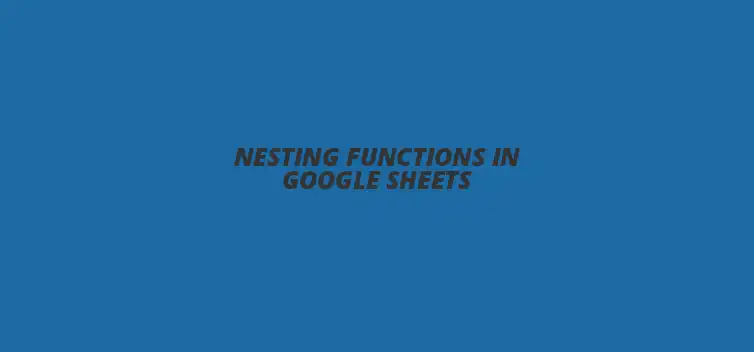
Nesting Functions in Google Sheets
Did you know that mastering nesting functions in Google Sheets can significantly enhance your data analysis capabilities? By combining multiple functions, you can perform complex calculations with ease, saving time and improving efficiency. In this article, you'll discover the power of nested functions and how they can transform your spreadsheets into dynamic tools for decision-making.
What You Will Learn
- ? Nesting functions allows for complex calculations by placing one function inside another.
- ? Using nested functions can save time and create cleaner, more readable formulas.
- ? Common functions like SUM, AVERAGE, and IF are essential building blocks for nesting.
- ? Troubleshooting nested functions requires understanding common errors like mismatched parentheses.
- ? Array formulas can enhance nested functions by processing multiple calculations simultaneously.
- ? Utilizing dynamic data ranges increases the flexibility and accuracy of your calculations.
- ? Keyboard shortcuts can streamline your workflow and boost productivity in Google Sheets.
- ? Google Sheets add-ons can enhance functionality and automate routine tasks for better efficiency.
- ? Engaging with online communities and forums can provide support and further learning opportunities.
Understanding Nesting Functions in Google Sheets for Complex Calculations
What Are Nesting Functions in Google Sheets?
Defining Nesting Functions and Their Purpose
Nesting functions in Google Sheets means placing one function inside another. This technique allows you to perform more complex calculations than you could with a single function. For example, you can use a nested function to first calculate an average and then find the maximum of those averages!
Advantages of Using Nested Functions for Complex Calculations
There are many benefits to using nested functions. First, they can help you save time by allowing you to perform multiple calculations in one formula. Additionally, they can make your formulas cleaner and easier to read, which is crucial when you’re working with large datasets.
The Basics of Functions in Google Sheets
Commonly Used Functions in Google Sheets
Google Sheets has a variety of functions that users frequently utilize. Some of the most common include SUM, AVERAGE, COUNT, and IF. Understanding these functions is essential because they form the building blocks for creating nested functions.
How Functions Work Together in Calculations
Functions work by taking inputs, performing specific operations, and returning results. When you nest functions, the output of one function becomes the input for another. This allows for a seamless flow of data, making your calculations more dynamic and powerful!
Why Nesting Functions is Essential for Advanced Data Analysis
Enhancing Calculation Efficiency Through Nesting
Nesting functions can significantly enhance calculation efficiency. By combining functions, you can reduce the number of steps needed to reach a final result. This is especially useful when dealing with large datasets where manual calculations can be time-consuming and prone to errors.
Real-World Applications of Nested Functions in Data Analysis
There are many real-world scenarios where nested functions shine. For instance, you might want to analyze sales data by calculating averages and then applying conditions to determine performance metrics. Nested functions make these analyses straightforward and effective!
Common Challenges When Using Nesting Functions
Understanding Errors and Troubleshooting Nested Functions
Despite their advantages, nested functions can lead to errors if not used correctly. Common issues include mismatched parentheses and incorrect function arguments. Understanding these errors is key to troubleshooting and ensuring your formulas work as intended.
Best Practices to Avoid Common Pitfalls in Nesting
To avoid pitfalls while using nested functions, it’s important to follow best practices. Always double-check your parentheses and use clear, descriptive names for your functions. This will help you keep track of what each part of the formula is doing, making it easier to edit and troubleshoot later!
Pro Tip
Did you know? Using the FILTER function in combination with nested functions can greatly simplify your data analysis tasks. For example, combine =FILTER(A1:B10, A1:A10 > 10) with other functions to create dynamic datasets that automatically update based on your criteria!
Mastering Nesting Functions for Complex Calculations in Google Sheets
Step-by-Step Guide to Creating Nested Functions
How to Combine Multiple Functions for Complex Scenarios
Nesting functions in Google Sheets is like putting several puzzles together to create a beautiful picture! To start, you need to identify the functions that will help achieve your desired result. For instance, combining the IF function with SUM lets you add values based on specific conditions, making your data analysis more powerful.
Begin by writing the first function as you normally would. Then, insert the second function where the first function requires an argument. For example, if you want to sum only values greater than a certain number, your formula could look like this: =SUM(IF(A1:A10>10, A1:A10, 0)). This shows how nesting can help in filtering data before performing calculations!
Examples of Successful Nested Functions in Google Sheets
Let’s explore some examples that demonstrate the versatility of nested functions! One common example is using AVERAGE within IF: =AVERAGE(IF(B1:B10>50, B1:B10)). This calculates the average of values over 50, providing insights into high-performing data points.
Another great example is combining VLOOKUP with IFERROR to avoid errors when a lookup value isn’t found: =IFERROR(VLOOKUP(D1, A1:B10, 2, FALSE), "Not Found"). This keeps your sheet clean and user-friendly by replacing errors with a more helpful message!
Advanced Techniques for Optimizing Nested Functions
Using Array Formulas in Combination with Nested Functions
Array formulas can significantly enhance the functionality of your nested calculations in Google Sheets! With an array formula, you can process multiple calculations at once, saving time and effort. For example, you can use an array formula to sum values across multiple columns dynamically.
To create an array formula, simply start your formula with =ARRAYFORMULA(). When combined with nested functions, like this: =ARRAYFORMULA(IF(A1:A10>10, B1:B10*2, 0)), it applies the calculation to the entire range automatically. This is a fantastic way to make your spreadsheets more efficient!
Dynamic Data Ranges and Their Impact on Nested Calculations
Using dynamic data ranges can also boost the effectiveness of your nested functions! Instead of hardcoding data ranges, you can use functions like OFFSET or DYNAMIC RANGES to create a more flexible system that adjusts as your data grows.
For instance, using =SUM(OFFSET(A1, 0, 0, COUNTA(A:A), 1)) allows you to sum an entire column, dynamically adjusting as rows are added. This adaptability is crucial in maintaining accurate calculations without constant manual updates!
Tips for Streamlining Your Google Sheets Workflows
Leveraging Keyboard Shortcuts for Efficiency
To work smarter, not harder, leveraging keyboard shortcuts in Google Sheets can save you a lot of time! For instance, using Ctrl + C to copy and Ctrl + V to paste formulas can help replicate complex nested functions quickly.
Additionally, shortcuts like Ctrl + Z for undoing mistakes or Ctrl + A for selecting all cells make navigating your spreadsheets more efficient. Mastering these shortcuts can significantly enhance your productivity and allow for smoother workflows!
Utilizing Add-ons to Enhance Functionality in Google Sheets
Don't forget about Google Sheets add-ons, which can supercharge your nested functions! Add-ons like Power Tools or Advanced Find & Replace add helpful features that extend the basic capabilities of Google Sheets.
These tools can assist in automating routine tasks, cleaning data, or even visualizing your results better. Exploring and integrating these add-ons can turn your data analysis from tedious to truly enjoyable!
Real-Life Case Studies: Successful Implementation of Nested Functions
Case Study: Financial Modeling with Nested Functions
In the world of finance, nested functions are invaluable. A financial analyst might use IF combined with PMT to calculate loan repayments under varying interest rates. This allows for robust modeling that can adapt to different scenarios!
For instance, a formula like =IF(A2="Yes", PMT(B2, C2, D2), 0) can easily show repayments only if a condition is met. These kinds of models help in making informed decisions based on varying financial situations.
Case Study: Project Management and Nested Calculations
Nested functions are also critical in project management for tracking progress. Managers can use functions like COUNTIF nested within IF to monitor task completion rates. For example, =COUNTIF(A:A, "Completed") helps track how many tasks are finished against total tasks!
This allows project managers to gauge overall productivity and adjust timelines or resources accordingly. Properly using nested functions can lead to more effective project oversight and better team management!
Encouraging Further Learning and Experimentation with Google Sheets
Resources for Mastering Google Sheets Functions
There's always more to learn about Google Sheets functions, especially nested ones! Some great resources include the official Google Sheets documentation, where you can find tutorials and examples on various functions.
You can also explore YouTube channels dedicated to Google Sheets, which provide visual guides and tips. These resources can help you expand your knowledge and skill set to become a Google Sheets pro!
Online Communities and Forums for Google Sheets Users
Connecting with other Google Sheets users can be incredibly beneficial! Websites like Reddit and various forums have communities where you can ask questions, share insights, and learn from others’ experiences.
Engagement in these forums can lead to discovering new techniques and getting support for any challenges you face. So, dive into the community and start learning from your peers!
Recap of Key Points
Here is a quick recap of the important points discussed in the article:
- ? Nesting functions allows for complex calculations by placing one function inside another.
- ? Utilizing nested functions enhances calculation efficiency, especially with large datasets.
- ? Common functions like SUM, AVERAGE, and IF are foundational for creating nested functions.
- ? Best practices include double-checking parentheses and using descriptive names for clarity.
- ? Real-world applications such as financial modeling and project management benefit significantly from nested functions.
Best Practices for Using Nested Functions
Here are some practical tips to avoid common pitfalls and streamline your use of nested functions:
- ? Always check for mismatched parentheses to prevent errors.
- ? Use array formulas to handle multiple calculations at once effectively.
- ? Leverage keyboard shortcuts to improve your efficiency while working in Google Sheets.
- ? Explore add-ons to enhance the functionality of your Google Sheets experience.
- ? Engage with online communities to share knowledge and learn new techniques.
FAQs about Nested Functions in Google Sheets
What are nested functions in Google Sheets?
Nesting functions involves placing one function inside another, allowing for more complex calculations within a single formula.
How can nested functions save time?
By performing multiple calculations in one formula, nested functions reduce the number of steps needed to achieve a result, which is especially helpful with large datasets.
What are some common functions used for nesting?
Common functions include SUM, AVERAGE, COUNT, and IF, which are essential for building more complex nested structures.
What are common errors when using nested functions?
Common errors include mismatched parentheses and incorrect function arguments, which can lead to formula failures.
How can I enhance the functionality of my nested functions?
Utilizing array formulas, dynamic data ranges, and Google Sheets add-ons can significantly enhance the capabilities of your nested functions.











Google Sheets Error Handling Tips
Exploring Google Sheets Add-Ons
Google Sheets Add-Ons for Surveys
Top Google Sheets Add-Ons for Nonprofits
Creating Surveys Using Google Sheets