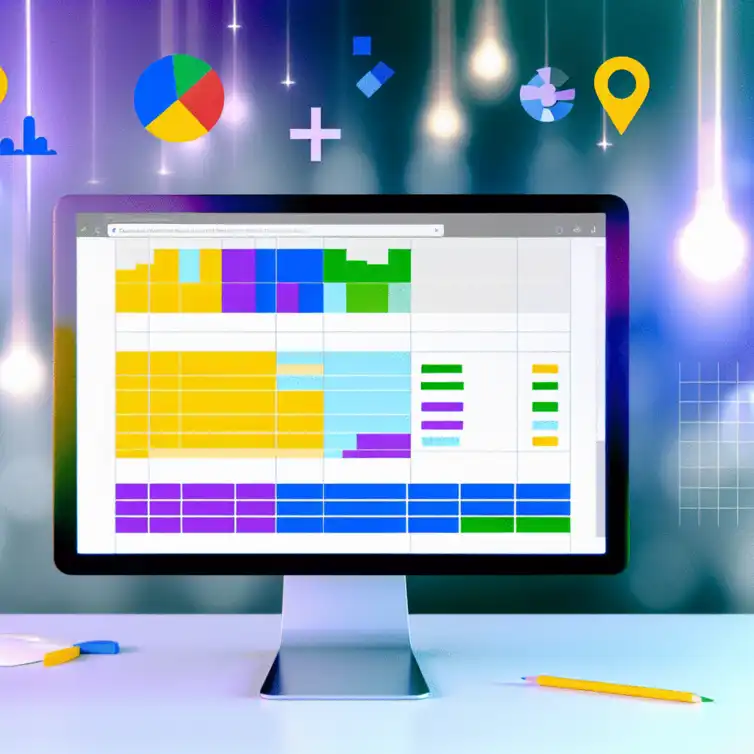
Conditional Formatting in Google Sheets
In a world where data is abundant, the challenge lies not in collecting it, but in interpreting it effectively. Conditional formatting in Google Sheets offers a way to make your data visually appealing and easier to understand, transforming numbers into actionable insights. Here’s what you can take away from mastering this powerful feature.
Key Takeaways
- Conditional formatting allows you to automatically change the appearance of cells based on specific criteria, enhancing data visualization.
- Utilizing this feature improves efficiency by automating formatting and helps focus attention on critical data points.
- You can choose from various conditional formatting rules, including highlighting cells, applying color scales, and using custom formulas for complex conditions.
- Conditional formatting can be creatively used for tracking project progress, automating alerts, and enhancing data analysis with visual cues.
- Combining conditional formatting with other Google Sheets features, such as data validation and pivot tables, maximizes its effectiveness.
- Avoid common pitfalls by maintaining simplicity in your rules and regularly reviewing them to ensure they remain relevant.
- Resources for further learning include the Google Sheets Help Center, YouTube, and online forums, providing additional insights and tips.
Understanding Conditional Formatting in Google Sheets
What is Conditional Formatting and Why Use It?
Conditional formatting is a powerful feature in Google Sheets that allows you to automatically change the appearance of cells based on certain criteria. This means you can highlight important data, making it easier to spot trends or issues at a glance. Whether you're tracking sales, managing projects, or analyzing survey results, using conditional formatting can help you visualize your data effectively!
By applying rules to your cells, you can create visual cues that guide your decision-making process. For instance, if you want to highlight cells with values above a certain threshold, conditional formatting will do that for you automatically. This way, you don’t just have numbers on a screen; you get a clearer picture of what those numbers mean.
The Benefits of Utilizing Conditional Formatting in Your Spreadsheets
Using conditional formatting offers several benefits that can enhance your spreadsheet experience. Here are some key advantages:
- Visual Appeal: Makes your data visually engaging and easier to read.
- Efficiency: Saves time by automating formatting based on your rules.
- Focus: Helps you concentrate on critical data points that need attention.
- Customization: Allows tailored formatting to suit various data types and needs.
When you incorporate these benefits into your daily workflow, you’ll find that managing your data becomes much smoother. It not only boosts your productivity but also enhances your understanding of the data at hand. Think of it as a way to give your spreadsheets a much-needed makeover! To further enhance your spreadsheets, consider visiting our guide on Google Sheets formatting tips.
Step-by-Step Guide on Creating Conditional Formatting Rules in Google Sheets
Accessing the Conditional Formatting Menu in Google Sheets
To get started with conditional formatting, first, you need to access the menu in Google Sheets. Click on the cell or range of cells you want to format. Then, go to the menu bar, click on Format, and select Conditional formatting. This will open a sidebar where you can create and manage your rules!
Choosing the Right Conditional Formatting Rule for Your Needs
Once you're in the conditional formatting sidebar, you'll see various rules to choose from. Understanding the type of data you're working with will help you select the most appropriate rule. Here’s a quick breakdown of some common options:
- Highlight Cells: Great for emphasizing specific values.
- Color Scale: Ideal for visualizing data ranges.
- Custom Formula: Allows for more complex conditions.
Highlighting Cells Based on Text or Number Values
If you want to highlight specific cells based on their content, simply select the Format cells if... dropdown in the sidebar. You can choose from options like “text contains” or “greater than” to set your criteria. This makes it easy to spot essential information!
Creating Color Scales for Data Visualization
Color scales provide a quick visual representation of your data. In the conditional formatting menu, select Color scale and choose your gradient colors. This feature is excellent for comparing values across a range, giving you a clear view of highs and lows.
Using Custom Formulas for Advanced Formatting
For those needing more tailored conditions, using custom formulas is the way to go. You can write a formula that meets your specific needs, allowing for complex logic to dictate how cells are formatted. Just enter your formula in the Custom formula is field in the sidebar, and watch your data transform!
Applying Conditional Formatting to Specific Ranges
When applying conditional formatting, you can target specific ranges of data. This is done by highlighting the cells you want to format before accessing the conditional formatting menu. Making your formatting rules more precise will help you focus on the data that matters most!
Editing and Deleting Conditional Formatting Rules
If you need to make changes to existing rules, simply return to the conditional formatting sidebar. Here, you can click on any rule to edit it or click the trash can icon to delete it. This flexibility ensures that your formatting stays relevant to your data as it evolves. If you're looking for more ways to manage your data effectively, check out our post on organizing data in Google Sheets.
Tips for Testing and Validating Your Formatting Rules
After setting up your rules, it's essential to test them to ensure they work as intended. One effective way to do this is by inputting various values in the formatted cells to see if the changes occur as expected. This process will help you catch any mistakes early, making your data presentation much more effective!
Pro Tip
To maximize the impact of your conditional formatting, consider using color gradients strategically. For instance, when visualizing sales data, apply a gradient that transitions from red (for low sales) to green (for high sales). This not only makes the data visually appealing but also immediately highlights performance trends, enabling quicker decision-making!
Creative Uses for Conditional Formatting in Google Sheets
Tracking Project Progress with Conditional Formatting
Conditional formatting is a fantastic tool for tracking project progress in Google Sheets! By applying different color codes, you can easily visualize the status of tasks. For example, you might color completed tasks in green, those in progress in yellow, and overdue tasks in red.
- Use checkboxes to mark tasks as complete.
- Apply conditional formatting to change the cell color based on the checkbox status.
- Set up rules to show progress percentages with color scales.
Enhancing Data Analysis with Visual Cues
Visual cues can make a big difference when analyzing data. With conditional formatting, you can highlight important trends or outliers in your data set. For example, applying color scales to sales data can help you quickly identify high and low performers.
- Create a color scale that ranges from red for low sales to green for high sales.
- Highlight cells that meet specific criteria, like sales above a certain threshold.
- Utilize icon sets to provide a visual representation of your data, such as arrows for growth or decline.
Automating Alerts for Important Data Changes
Conditional formatting can also help automate alerts for significant changes in your data. By setting specific rules, you can receive visual notifications whenever something requires your attention. This is especially useful for financial sheets or inventory management!
- Set up formatting rules to change cell colors when inventory levels drop below a certain number.
- Use rules to highlight values in financial sheets that exceed budgets.
- Create alerts for deadlines approaching by formatting dates that are within the next week.
Maximizing the Power of Conditional Formatting in Google Sheets
Combining Conditional Formatting with Other Google Sheets Features
To get the most out of conditional formatting, consider combining it with other Google Sheets features. For instance, use data validation to create dropdown lists that work seamlessly with your formatting rules. This not only enhances your sheets but also keeps your data organized!
- Combine conditional formatting with pivot tables for dynamic data analysis.
- Integrate with charts to visually represent data changes alongside formatting cues.
- Use conditional formatting alongside filters to focus on specific data sets.
Common Mistakes to Avoid When Setting Up Conditional Formatting
While setting up conditional formatting, it’s easy to make a few common mistakes. Understanding these pitfalls can save you time and confusion. For example, applying too many rules can confuse your data visualization.
- Avoid overlapping rules that may conflict with each other.
- Keep your formatting simple; complex rules can become overwhelming.
- Regularly review and update your rules to ensure they remain relevant.
Resources for Further Learning About Google Sheets
There are plenty of resources available to help you master conditional formatting in Google Sheets! Whether you're a beginner or looking to refine your skills, these resources can provide valuable insights.
- Visit the official Google Sheets Help Center for tutorials.
- Check out YouTube for video guides and walkthroughs.
- Explore online forums and communities for tips and tricks from other users.
Encouraging Effective Spreadsheet Management Through Conditional Formatting
By utilizing conditional formatting, you can encourage effective spreadsheet management. This can lead to better organization and improved productivity across your projects! With a clear visual representation of your data, everyone can stay informed and focused.
- Train team members on the importance of using conditional formatting.
- Implement best practices for consistent use across all spreadsheets.
- Share examples of effective conditional formatting to inspire creativity.
Recap of Key Points
Here is a quick recap of the important points discussed in the article:
- Understanding Conditional Formatting: A feature in Google Sheets that visually modifies cell appearances based on designated criteria, aiding in data visualization.
- Benefits: Enhances visual appeal, improves efficiency, helps focus on critical data, and allows for customized formatting.
- Creating Rules: Access the conditional formatting menu to select appropriate formatting rules, such as highlighting cells, using color scales, or employing custom formulas.
- Application: Apply formatting to specific data ranges and edit or delete rules as needed to keep your data relevant and clear.
- Creative Uses: Track project progress, enhance data analysis with visual cues, and automate alerts for important data changes.
- Common Mistakes: Avoid overlapping rules, keep formatting simple, and regularly review rules to maintain clarity in your data presentation.
- Further Learning: Utilize resources such as the Google Sheets Help Center, YouTube tutorials, and online forums to deepen your understanding of conditional formatting.
Frequently Asked Questions (FAQs)
- What is conditional formatting in Google Sheets? Conditional formatting allows you to change the appearance of cells based on specific criteria, making it easier to visualize data.
- How can I access conditional formatting in Google Sheets? You can access it by selecting a cell or range, clicking on the Format menu, and choosing Conditional formatting.
- What are some common uses for conditional formatting? Common uses include tracking project progress, highlighting important data, and automating alerts for significant changes.
- Can I use custom formulas in conditional formatting? Yes, you can use custom formulas to create more complex formatting rules tailored to your specific needs.
- How do I avoid common mistakes with conditional formatting? Keep formatting simple, avoid overlapping rules, and regularly review your rules to ensure they remain relevant.











Enhance Google Sheets Efficiency Tips
Simple Google Sheets for Bookkeeping
Essential Google Sheets Add-ons for Businesses
Competitive Analysis with Google Sheets
Habit Tracker Using Google Sheets