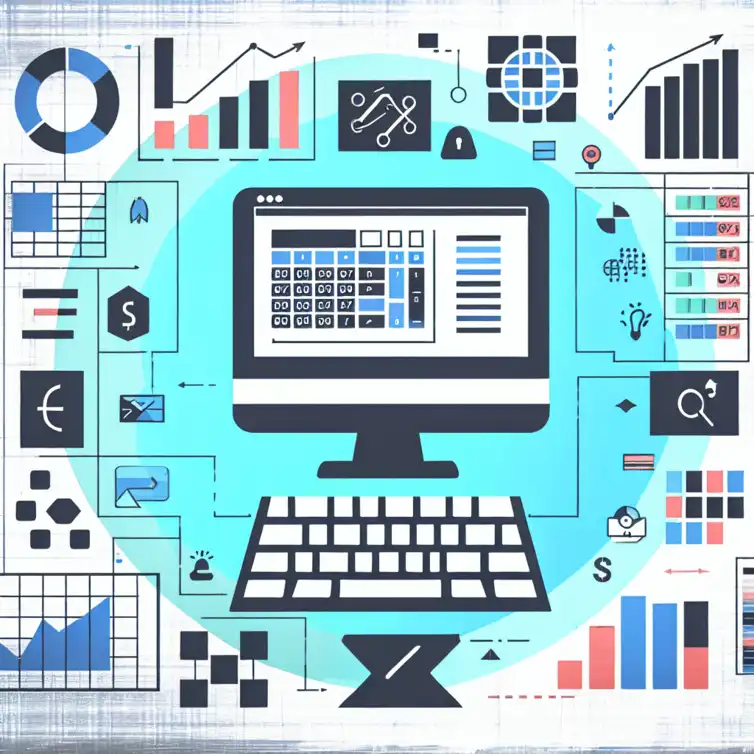
Essential Google Sheets Shortcuts
Have you ever spent countless hours navigating through Google Sheets, only to realize that you could have accomplished the same tasks in a fraction of the time? Mastering keyboard shortcuts can transform your workflow and make data management a breeze.
What You Will Learn
- Shortcuts enhance productivity by allowing you to perform tasks quickly, reducing the need for repetitive mouse movements.
- Essential navigation commands, such as Ctrl + Arrow keys and Ctrl + Shift + Page Up/Page Down, streamline spreadsheet management.
- Mastering data entry shortcuts, like Tab and Enter, can significantly speed up your workflow.
- Formatting your spreadsheet is easier with shortcuts like Ctrl + B for bold and Ctrl + Shift + H for background colors.
- Utilizing shortcuts for collaboration, such as Ctrl + Shift + S for sharing and Ctrl + Alt + M for comments, improves teamwork efficiency.
- Regular practice and creating a cheat sheet of shortcuts can help you retain and incorporate them into your daily tasks.
- Access to resources like Google’s help center and online courses can deepen your understanding of Google Sheets shortcuts.
Unlocking Efficiency: Essential Google Sheets Shortcuts for Every User
Understanding the Importance of Google Sheets Shortcuts
How Shortcuts Enhance Productivity in Google Sheets
Using Google Sheets can be time-consuming, especially if you’re constantly clicking around. Shortcuts allow you to perform tasks more quickly, making your work more efficient. By mastering these shortcuts, you can save time and focus more on analyzing your data instead of managing it. For more tips on enhancing your efficiency, check out our article on Google Sheets Efficiency Tips.
The Benefits of Mastering Google Sheets Shortcuts
When you master Google Sheets shortcuts, you gain several benefits. For starters, you'll notice an increase in your overall productivity. Additionally, knowing these shortcuts means less strain on your wrist from repetitive mouse movements and clicks!
Getting Started with Google Sheets Shortcuts
How to Activate and Customize Shortcuts in Google Sheets
To get started with shortcuts in Google Sheets, you don’t need to change any settings. Most shortcuts are active by default! However, you can customize them by going to the 'Help' menu and typing “Keyboard shortcuts” to see all available options.
A Quick Overview of Keyboard vs. Mouse Functions
Knowing when to use the keyboard or mouse can make a big difference in your workflow. While mouse functions are intuitive, keyboard shortcuts can significantly speed up your tasks! Here’s a quick comparison:
- Keyboard Shortcuts: Faster for repetitive tasks.
- Mouse Functions: Easier for selecting large data ranges.
Core Navigation Shortcuts for Seamless Spreadsheet Management
Essential Navigation Commands to Move Efficiently in Google Sheets
Navigating through your spreadsheet can be a breeze with the right shortcuts. For example, use Ctrl + Arrow keys to jump to the edge of your data! This helps you avoid scrolling endlessly and keeps your focus. For more detailed navigation tips, you might find our post on Organizing Data in Google Sheets helpful.
How to Quickly Access Different Sheets and Tabs
Switching between sheets can be tedious, but shortcuts make it simple. Just press Ctrl + Shift + Page Up/Page Down to move between tabs quickly. This makes accessing various parts of your workbook much easier!
Data Entry and Editing Shortcuts to Save Time
Speeding Up Data Entry: Must-Know Shortcuts
Data entry doesn’t have to take forever! Shortcuts like Tab for moving to the next cell and Enter for moving down can help you breeze through your entries. Combine these with Ctrl + D to quickly duplicate values, saving even more time.
Editing Made Easy: Shortcuts for Quick Changes
Editing data in Google Sheets can be fast with the right shortcuts. For instance, use Ctrl + Z to undo mistakes instantly and Ctrl + Y to redo actions. These commands make it easy to fix errors without losing precious time!
Formatting Shortcuts: Enhance Your Spreadsheet’s Appearance
Styling Cells with Speed: Formatting Shortcuts Explained
Creating visually appealing spreadsheets is essential for effective communication. Shortcuts like Ctrl + B for bold text and Ctrl + I for italics can elevate your document’s appearance quickly! These small changes can make a big impact.
How to Quickly Apply Borders and Background Colors
Want to add borders or change background colors quickly? Use Alt + Shift + 5 to add borders and Ctrl + Shift + H for filling cells with color. These shortcuts will save you clicks and give your spreadsheet a polished look!
Advanced Functions and Formulas: Shortcuts for Power Users
Creating and Editing Formulas with Keyboard Shortcuts
Formulas are at the heart of Google Sheets, and shortcuts make working with them easier. To start a formula, simply press = and use the Arrow keys to navigate between cells. This lets you build formulas without taking your hands off the keyboard!
Using Shortcuts for Common Functions in Google Sheets
Using common functions like SUM or AVERAGE is much quicker with shortcuts. You can press Alt + Shift + F to open the function menu, allowing you to select your desired function easily. This can speed up your calculations significantly!
Pro Tip
To truly maximize your efficiency in Google Sheets, consider setting up custom keyboard shortcuts for your most frequently used functions. This can save you even more time, as you won't have to remember multiple standard shortcuts. Just navigate to Extensions > Macros > Manage Macros to create or edit your custom shortcuts.
Maximizing Your Google Sheets Experience with Shortcuts
Shortcuts for Collaboration and Sharing in Google Sheets
How to Use Shortcuts to Share and Collaborate Effectively
Collaboration is a breeze when you use keyboard shortcuts in Google Sheets! For instance, you can quickly share your spreadsheet with others by pressing Ctrl + Shift + S. This action opens up the sharing dialogue, allowing you to invite teammates to view or edit your document.
In addition, shortcuts can streamline your communication. For example, if you want to add comments, simply press Ctrl + Alt + M. This feature allows you to provide feedback without interrupting your workflow!
Managing Permissions and Access with Keyboard Shortcuts
Managing permissions is crucial for effective collaboration. You can quickly adjust sharing settings by using the shortcut Ctrl + Alt + F, which opens the file's sharing options. This way, you can easily control who has access to your work.
Furthermore, using the shortcut Ctrl + K lets you insert links in cells, which can be really helpful for directing collaborators to relevant documents or websites. These shortcuts make managing your document's access a lot simpler!
Tips to Remember and Practice Google Sheets Shortcuts
Effective Techniques for Memorizing Google Sheets Shortcuts
Memorizing shortcuts can seem overwhelming at first, but there are some fun techniques you can try! One effective method is to create a cheat sheet with your most-used shortcuts. Keep this sheet near your workspace for quick reference.
Another fantastic way to remember shortcuts is by practicing them regularly. Set a goal to use a different shortcut each day! This not only helps you learn but also makes using Google Sheets more enjoyable.
Resources and Tools for Learning More Shortcuts
There are plenty of resources available to help you learn Google Sheets shortcuts! Websites like Google's official help center provide comprehensive lists of shortcuts. You can also find interactive tutorials and videos on platforms like YouTube.
- Skillshare - Offers courses specifically on using Google Sheets effectively.
- LinkedIn Learning - Provides detailed lessons on spreadsheet management.
- Blogs - Many blogs share valuable tips and shortcut lists for different functionalities.
Final Thoughts on Mastering Google Sheets Shortcuts
Recapping the Key Shortcuts Every User Should Know
As we wrap up, let's recap some key shortcuts that can make your Google Sheets experience much smoother! Remember to use Ctrl + C and Ctrl + V for copying and pasting, or Ctrl + Z to undo any mistakes.
Don't forget about shortcuts for collaboration! Using Ctrl + Shift + S for sharing and Ctrl + Alt + M for comments can significantly enhance teamwork.
Encouragement to Practice and Incorporate Shortcuts into Daily Tasks
The best way to become a pro at using Google Sheets is to practice! Try incorporating these shortcuts into your daily tasks. As you become more familiar, you'll find that your productivity increases, making your work more enjoyable.
So, go ahead and start using those shortcuts today! Happy spreadsheeting!
Recap of Key Points
Here is a quick recap of the important points discussed in the article:
- Shortcuts enhance productivity by allowing faster execution of tasks in Google Sheets.
- Use Ctrl + Arrow keys for quick navigation and Ctrl + Shift + Page Up/Page Down to switch between sheets.
- Speed up data entry with Tab and Enter keys, and quickly duplicate values using Ctrl + D.
- Formatting is easier with shortcuts like Ctrl + B for bold and Alt + Shift + 5 for adding borders.
- Use Ctrl + Shift + S for sharing documents and Ctrl + Alt + M to add comments for effective collaboration.
- Practice regularly and create a cheat sheet to memorize shortcuts more effectively.
FAQs
- What are the main benefits of using Google Sheets shortcuts? Shortcuts enhance productivity by allowing faster execution of tasks and reducing strain from repetitive mouse movements.
- How can I customize keyboard shortcuts in Google Sheets? You can customize shortcuts by navigating to the 'Help' menu and typing "Keyboard shortcuts" to see all available options.
- What shortcuts are essential for data entry in Google Sheets? Must-know shortcuts include Tab for moving to the next cell, Enter for moving down, and Ctrl + D for duplicating values.











Top Free Google Sheets Add-ons
Making Charts in Google Sheets
Sales Tracking with Google Sheets
Essential Google Sheets Add-ons for Businesses
Sentiment Analysis with Google Sheets