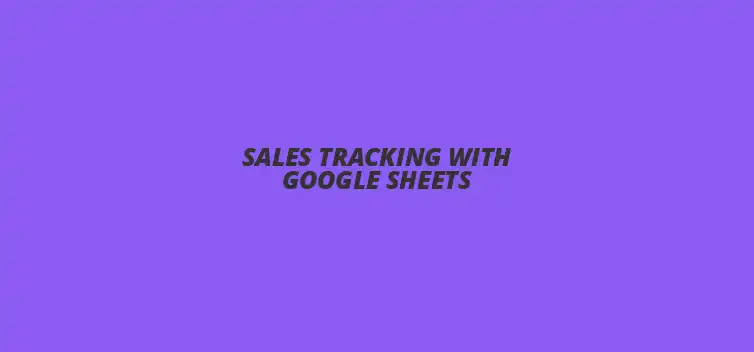
Sales Tracking with Google Sheets
Did you know that businesses that actively track their sales data see up to 30% more growth than those that don't? Understanding the importance of sales tracking can significantly impact your business performance. In this article, we explore how customizable Google Sheets templates can simplify your sales tracking process and enhance collaboration among your team.
Key Takeaways
- ? Sales tracking is essential for identifying trends, setting goals, and making informed decisions.
- ? Google Sheets offers customizable templates that can be tailored to fit your specific sales needs.
- ? Key features like automated calculations and conditional formatting enhance the effectiveness of sales tracking.
- ? Regularly updating sales data ensures accuracy and reliability in your insights.
- ? Utilizing formulas and functions in Google Sheets can provide real-time insights and save time.
- ? Encouraging team collaboration through Google Sheets fosters an environment of teamwork and accountability.
- ? Training your team on how to use the sales tracking template effectively maximizes its benefits.
Understanding the Importance of Sales Tracking
Sales tracking is crucial for any business looking to grow and improve its performance. By keeping a close eye on sales data, businesses can identify trends, set goals, and make informed decisions. With the right tools, such as customizable Google Sheets templates, tracking sales becomes much simpler and more effective.
Many companies rely on spreadsheets to manage their sales data. Google Sheets offers a flexible platform that allows you to create templates tailored to your specific needs. With these customizable templates, you can easily track sales activities, manage leads, and analyze performance over time.
Benefits of Using Google Sheets for Sales Tracking
One of the primary benefits of using Google Sheets for sales tracking is its accessibility. You can access your sales data from anywhere and collaborate with team members in real-time. This means everyone is on the same page, making it easier to work together towards common sales goals.
Another advantage is the ability to customize your templates. You can design spreadsheets that fit your business model, whether you’re tracking individual sales, monitoring team performance, or managing customer relationships. Plus, with features like formulas and charts, you can visualize your data effectively to spot trends and make better decisions.
Key Features of Customizable Google Sheets Templates
When creating or choosing a Google Sheets template for sales tracking, certain features can enhance your experience. Look for templates that include:
- Automated calculations: These save you time by instantly updating totals and averages.
- Data validation: This helps ensure accuracy by restricting the type of data that can be entered.
- Conditional formatting: This allows you to highlight key metrics, making it easier to spot important trends.
By utilizing these features, you can create an efficient and user-friendly sales tracking system. Remember, the goal is to streamline your tracking process, making it easier to focus on growing your business!
Pro Tip
Did you know? Regularly reviewing and adjusting your customizable Google Sheets templates can significantly improve your sales tracking accuracy. Set aside time each month to assess what’s working and what might need tweaking. This proactive approach ensures that your tracking system evolves with your business needs!
Implementing Customizable Google Sheets Templates for Sales Tracking Success
Step-by-Step Guide to Setting Up Your Sales Tracking Template
Importing and Customizing Your Chosen Template
To get started, the first step is to import your chosen sales tracking template into Google Sheets. You can do this by downloading the template file and opening it in Google Sheets, or you can use a link to a template available online. Once you have it open, take a moment to review the layout and features, so you can see how to customize it to fit your needs!
Next, you'll want to personalize your template by adding your company’s branding, such as logos and colors. This not only makes it visually appealing but also helps in creating a sense of ownership among your team members. Adjust the columns and rows to include fields that are most relevant to your sales process—this is your chance to make the template work for you!
Setting Up Key Performance Indicators (KPIs)
After customizing your template, it’s essential to set up your Key Performance Indicators (KPIs). KPIs are critical for measuring your sales success. Common KPIs include total sales, conversion rates, and sales growth over time. By tracking these metrics, you'll easily see what's working and what needs improvement!
Make sure to establish a clear system for tracking these KPIs. You can create specific sections in your Google Sheets template dedicated to each KPI. This organized approach will help you visualize your progress and make better-informed decisions based on your sales data.
Maximizing the Effectiveness of Sales Tracking with Google Sheets
Best Practices for Using Google Sheets in Sales Tracking
Regularly Updating Your Sales Data for Accuracy
To ensure your sales tracking is effective, it's vital to regularly update your sales data. This should be done on a daily, weekly, or monthly basis, depending on your sales cycle. The more frequently you update, the more reliable your insights will be!
Consider scheduling a recurring reminder for you and your team to input data. Consistency is key! This habit will help maintain the accuracy of your sales records and provide a clearer picture of your performance.
Utilizing Formulas and Functions for Real-Time Insights
Google Sheets is powerful because of its formulas and functions that can automate calculations and provide real-time insights. You can use simple functions like SUM and AVERAGE, or more complex ones like VLOOKUP for detailed analysis. These tools will enhance your ability to summarize data and spot trends quickly!
Take the time to learn these formulas, as they can save you a lot of time and effort in the long run. You'll find that automating calculations allows you to focus on more strategic aspects of your sales process.
Encouraging Team Collaboration with Google Sheets
Sharing and Permissions for Enhanced Teamwork
Google Sheets allows for easy sharing and collaboration among team members. You can control who has access to edit or view the document, ensuring that sensitive data remains secure. Sharing your sales tracking template encourages team participation and accountability!
By collaborating in real-time, your team can identify issues quickly and brainstorm solutions together. This fosters an environment of teamwork and continuous improvement. Make sure everyone knows how to access the sheet and understand their roles in updating it!
Training Your Team on Template Utilization
Finally, to get the most out of your customizable template, it’s important to train your team on how to use it effectively. Hold a training session to walk everyone through the features, functions, and best practices. This will empower them to make the most informed sales decisions!
Consider creating a short user guide or tutorial video that they can refer back to as needed. The more comfortable your team feels with the template, the better the results will be!
Recap of Key Points
Here is a quick recap of the important points discussed in the article:
- ? Sales tracking is essential for business growth and informed decision-making.
- ? Google Sheets provides customizable templates that enhance sales data management.
- ? Key Performance Indicators (KPIs) are crucial for measuring sales success.
- ? Regular updates and automation through formulas enhance the reliability of sales data.
- ? Team collaboration is improved through real-time sharing and training on the templates.
Best Practices for Sales Tracking
To maximize the effectiveness of your sales tracking using Google Sheets, consider these practical tips:
- ? Regularly update your sales data to maintain accuracy.
- ? Utilize formulas and functions for real-time insights and automation.
- ? Encourage team collaboration by sharing the sales tracking template effectively.
- ? Provide training for your team to ensure they are comfortable using the template.
- ? Customize your templates to fit the specific needs of your sales process.
FAQs about Sales Tracking with Google Sheets
What is sales tracking?
Sales tracking involves monitoring and analyzing sales data to identify trends, set goals, and make informed decisions to improve business performance.
Why should I use Google Sheets for sales tracking?
Google Sheets offers flexibility, accessibility, and customizable templates that can be tailored to fit your specific sales needs. It also allows for real-time collaboration among team members.
What are Key Performance Indicators (KPIs)?
KPIs are measurable values that indicate how effectively a company is achieving key business objectives, commonly used in sales tracking to assess sales performance.
How often should I update my sales data?
Sales data should be updated regularly, depending on your sales cycle, whether daily, weekly, or monthly, to ensure accurate insights.
What features should I look for in a Google Sheets sales tracking template?
Look for features like automated calculations, data validation, and conditional formatting to enhance the effectiveness and accuracy of your sales tracking.











Freelance Proposal Tracker Template
Visualize Data Effectively in Sheets
Improve Data Entry with Add-Ons
Create a Schedule in Google Sheets
Installing Google Sheets Add-ons Guide