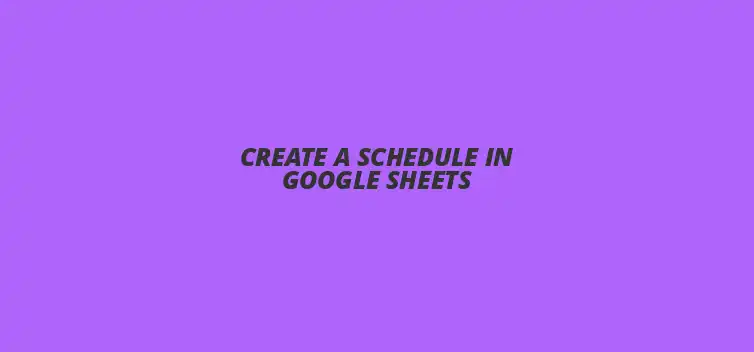
Create a Schedule in Google Sheets
Did you know that Google Sheets is not only free but also offers unparalleled collaboration capabilities? Mastering the art of scheduling with Google Sheets can streamline your productivity and keep your team aligned. This article will guide you through the essential features and best practices for using Google Sheets effectively.
What You Will Learn
- ? Google Sheets is a cost-effective alternative to traditional scheduling tools, accessible from anywhere.
- ? Collaboration features allow real-time updates and maintain accountability among team members.
- ? Utilizing templates can save time and provide a solid foundation for your scheduling needs.
- ? Functions and formulas can automate calculations, making your schedule dynamic and reducing manual errors.
- ? Conditional formatting enhances visual management by highlighting important deadlines and tasks.
- ? Data validation helps maintain accuracy by controlling input and minimizing mistakes.
- ? Regular updates are essential for keeping your schedule relevant and aligned with current priorities.
- ? Exploring additional resources and templates can further enhance your scheduling effectiveness.
- ? Encouraging feedback from others can lead to continuous improvement in your scheduling process.
Mastering the Art of Scheduling with Google Sheets
Understanding the Benefits of Using Google Sheets for Scheduling
Why Choose Google Sheets Over Other Scheduling Tools?
When it comes to scheduling, Google Sheets stands out for several reasons. First, it’s free and accessible from anywhere, making it a great choice for everyone! Unlike some scheduling tools that come with hefty price tags, Google Sheets offers a flexible platform without the financial burden.
Additionally, Google Sheets is user-friendly, especially for those familiar with spreadsheet applications. You don’t need to be a tech genius to navigate it! This simplicity allows you to focus on planning rather than getting bogged down by complicated software.
Advantages of Collaborative Scheduling with Google Sheets
One of the most exciting features of Google Sheets is its collaboration capabilities. You can easily share your schedule with others, allowing team members to edit and contribute in real-time. This collaborative aspect ensures everyone stays on the same page and can make updates as needed!
Moreover, Google Sheets keeps a history of changes, so you can always see who made what updates. This feature helps maintain accountability and ensures smooth communication, making it a fantastic tool for group projects or team schedules.
Essential Features of Google Sheets for Effective Scheduling
Utilizing Templates for Quick Schedule Creation
Google Sheets offers a variety of templates that can jumpstart your scheduling process. Using these templates can save you time and provide a solid foundation for your unique needs. Whether it’s a weekly planner or a project timeline, these templates are easy to customize!
Simply go to the template gallery and choose one that fits your requirements. This way, you can focus on filling in your schedule rather than starting from scratch, making the setup process much smoother.
Leveraging Functions and Formulas for Dynamic Scheduling
Another powerful feature of Google Sheets is its ability to use functions and formulas. You can automate calculations, such as total hours worked or deadlines, which makes your schedule more dynamic. This automation can save you a lot of time and reduce the chance of errors!
Using formulas like SUM or AVERAGE allows for quick updates and helps you manage your tasks effectively. With this feature, your schedule can adapt as you input new data, making it easier to stay organized and on track.
Quick Summary
Here's a brief recap of the key points discussed so far:
- Google Sheets is a free and user-friendly tool ideal for scheduling.
- Collaboration features allow real-time updates, enhancing teamwork and communication.
- Utilizing templates and formulas can streamline the scheduling process significantly.
- Advanced features like conditional formatting and data validation help maintain an organized schedule.
Enhancing Your Schedule with Advanced Google Sheets Features
Incorporating Conditional Formatting for Visual Management
Google Sheets has a neat feature called conditional formatting. This allows you to change the appearance of cells based on specific rules. For example, you can highlight deadlines in red or mark completed tasks in green, so they stand out!
Setting Up Conditional Formatting Rules to Highlight Key Dates
To set up conditional formatting, select the range of cells you want to format. Then, go to the “Format” menu and choose “Conditional formatting.” You can add rules like “if the date is today” or “if the task is overdue.” This makes it super easy to see what needs your attention!
By using these rules, your schedule becomes more visual and easier to manage. You can quickly identify important dates and tasks without having to read every single entry. This can save you a lot of time and stress!
Using Data Validation to Control Input and Avoid Errors
Data validation in Google Sheets helps to minimize mistakes when entering information. By setting rules, you can restrict what people can type into specific cells. For example, you can limit entries to a list of tasks or ensure dates are entered correctly.
To set data validation, select a cell or range and go to the “Data” menu, then click on “Data validation.” You can choose various criteria, making your schedule more accurate and reliable. This feature is fantastic for keeping everything neat and organized!
Automating Your Schedule with Google Sheets Functions
One of the coolest things about Google Sheets is the ability to use functions for automation. Functions can help you calculate time spent on tasks or how much time is left until a deadline. This means less manual work and more time for other things!
Using Formulas to Calculate Time Spent and Remaining
Formulas like SUM and NOW can be quite handy. For example, you can use a formula to calculate the total hours spent on a project just by adding up the time entered in your schedule. It’s simple to set up and provides useful insights at a glance!
Using these formulas allows you to track your productivity and manage your time better. You can easily see how much time you need for upcoming tasks, helping you stay on top of your schedule!
Integrating Google Apps Script for Advanced Scheduling Automation
If you want to take automation a step further, consider using Google Apps Script. This tool allows you to write simple scripts to automate tasks. For instance, you can set up a script to send you a reminder email about deadlines!
Getting started with Google Apps Script might sound tricky, but there are many resources available to help you out. Once you get the hang of it, you'll find it to be a powerful way to enhance your scheduling experience!
Final Thoughts on Crafting an Effective Schedule in Google Sheets
Best Practices for Maintaining Your Google Sheets Schedule
Maintaining an effective schedule in Google Sheets requires regular updates. Make it a habit to review and adjust your schedule to keep it relevant. This way, you’ll always know what’s coming up next!
Regular Updates and Adjustments to Keep Your Schedule Relevant
Set aside time each week to look over your schedule. Check off completed tasks and add new ones. Making these updates will ensure that your schedule reflects your current priorities and keeps you organized!
Sharing and Collaborating on Your Schedule with Team Members
Don't forget to share your Google Sheets schedule with team members! When everyone can see the same schedule, it helps with communication and teamwork. Collaboration leads to a more efficient workflow!
Taking Your Scheduling Skills to the Next Level
Once you feel comfortable with the basics, explore additional resources for Google Sheets. There are plenty of templates available online that can help you create even more effective schedules. You’ll be amazed at what you can find!
Exploring Additional Resources and Templates for Google Sheets
Look for templates that suit your needs, whether for personal use or team projects. Many websites offer free templates that you can use as starting points. This can save you a lot of time!
Encouraging Feedback and Continuous Improvement in Your Scheduling Process
Lastly, encourage feedback from others who use your schedule. Ask them what works and what doesn’t. This input can help you improve your scheduling process and make it even more effective!
Recap of Key Points
Here is a quick recap of the important points discussed in the article:
- ? Google Sheets is a free, user-friendly tool ideal for scheduling.
- ? Collaboration features allow real-time editing and accountability among team members.
- ? Utilizing templates can streamline the scheduling process and save time.
- ? Functions and formulas automate calculations, making schedules dynamic and reducing errors.
- ? Conditional formatting enhances visual management, helping to quickly identify important tasks.
- ? Regular updates and sharing schedules with team members improve communication and organization.
Practical Tips for Effective Scheduling
Here are some best practices to enhance your scheduling experience with Google Sheets:
- ? Set aside time weekly to review and update your schedule.
- ? Use Google Sheets templates tailored to your specific needs.
- ? Implement conditional formatting to highlight deadlines and completed tasks.
- ? Utilize data validation to minimize errors in data entry.
- ? Explore Google Apps Script for advanced automation of scheduling tasks.
- ? Encourage team feedback to continuously improve your scheduling process.
Frequently Asked Questions (FAQs)
1. What are the main benefits of using Google Sheets for scheduling?
Google Sheets is free, user-friendly, allows for real-time collaboration, and provides various templates and functions that streamline the scheduling process.
2. How can I automate calculations in my Google Sheets schedule?
By using functions and formulas like SUM and AVERAGE, you can automate calculations such as total hours worked or deadlines.
3. What is conditional formatting, and how can it help my schedule?
Conditional formatting allows you to change the appearance of cells based on specific rules, making it easier to visualize important deadlines and tasks.
4. How does data validation work in Google Sheets?
Data validation restricts what users can enter into specific cells, helping to minimize errors in data entry and maintaining accuracy in your schedule.
5. Can I share my Google Sheets schedule with my team?
Yes! Sharing your schedule with team members enhances communication and collaboration, ensuring everyone is aligned and informed.











Mastering Pivot Tables in Sheets
Protecting Your Google Sheets Data
Client Meeting Google Sheets Template
Custom Functions in Google Sheets
Simple Google Sheets Itinerary Template