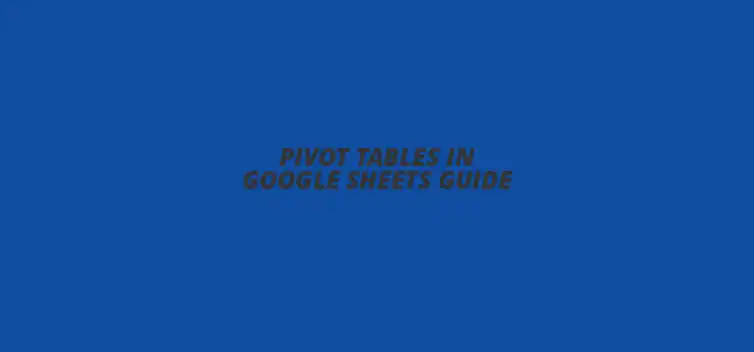
Pivot Tables in Google Sheets Guide
Did you know that using pivot tables can reduce the time spent analyzing data by up to 80%? It's a powerful feature in Google Sheets that allows you to transform raw data into insightful information quickly. In this article, we will explore the essentials of pivot tables, including their benefits, best practices, and resources for further learning.
What You Will Learn
- ? Understand the definition and importance of pivot tables for data analysis.
- ? Learn how to prepare and organize your data for effective pivot table creation.
- ? Discover best practices for maintaining data integrity and refreshing pivot tables.
- ? Explore tips for presenting pivot table results in a clear and engaging manner.
- ? Identify valuable online resources and community forums for further learning on pivot tables.
- ? Gain encouragement to experiment with pivot tables and connect with the Google Sheets community.
Understanding Pivot Tables in Google Sheets
The Power of Pivot Tables for Data Analysis
What Are Pivot Tables and Why Use Them?
Pivot tables are a powerful tool in Google Sheets that help summarize and analyze large sets of data easily. They allow you to quickly rearrange, group, and filter data without needing to alter the original dataset. This makes them essential for anyone looking to draw insights from complex data, as they can transform raw numbers into meaningful information!
Imagine you have a huge list of sales data. With pivot tables, you can instantly see total sales by product, region, or salesperson. This ability to slice and dice data is what makes pivot tables so valuable for decision-making and reporting.
Common Use Cases for Pivot Tables in Google Sheets
There are numerous ways to use pivot tables in Google Sheets. Some common scenarios include analyzing sales performance, tracking expenses, and summarizing survey results. They can help you identify trends, compare data points, and create quick reports for presentations!
- Sales analysis by product or month
- Expense tracking and categorization
- Survey data summarization
- Inventory management insights
Preparing Your Data for Pivot Table Creation
How to Organize Your Data Effectively
Ensuring Data Consistency and Accuracy
Before creating a pivot table, it's crucial to ensure your data is organized correctly. Make sure each column has a unique header and that the data is consistent throughout. For example, if you're tracking sales, all sales figures should be in the same format, like currency or plain numbers.
Inconsistent data can lead to errors in your pivot table results, so it's best to double-check for any typos or formatting issues. This will save you time and headaches later on!
Formatting Your Data for Seamless Pivot Table Creation
Once your data is tidy, it's time to format it for pivot table creation. Start by removing any blank rows or columns that might interfere with your analysis. You want to create a clean dataset that can be easily interpreted by Google Sheets.
Using filters or conditional formatting can also help you visualize your data better. This way, you can spot trends and outliers before diving into your pivot table!
Accessing Google Sheets and Opening Your Dataset
Creating a New Google Sheets Document
To start working with pivot tables, you'll first need to access Google Sheets. You can create a new document by visiting the Google Sheets homepage and clicking on the "+" button. This opens a blank spreadsheet where you can input your data.
If you're starting fresh, think about how you want to structure your data right from the beginning. A well-organized layout makes the pivot table process much smoother!
Importing Existing Data into Google Sheets
If you already have your data in another format, like Excel or CSV, you can easily import it into Google Sheets. Just go to "File," select "Import," then choose your file. Once imported, you can adjust the formatting as needed to prepare it for pivot table creation.
This feature is super handy because it saves you time typing out all the information! Just remember to check for any discrepancies after importing.
Quick Summary
Here's a brief recap of the key points discussed so far:
- Pivot tables are essential for summarizing and analyzing large datasets in Google Sheets.
- Organizing your data effectively is crucial for creating accurate pivot tables.
- Regularly refreshing and maintaining your pivot tables ensures data integrity and relevance.
- Utilizing online resources and community forums can significantly enhance your skills with pivot tables.
Maximizing the Potential of Pivot Tables in Google Sheets
Best Practices for Pivot Table Management
Maintaining Data Integrity and Refreshing Pivot Tables
To ensure your pivot tables work correctly, it’s important to maintain data integrity. This means regularly checking your source data for errors or inconsistencies. When changes are made, don't forget to refresh your pivot tables by clicking the “Refresh” button, so they reflect the latest information!
Refreshing helps keep your analysis relevant. You can do this easily by right-clicking anywhere in the pivot table and choosing “Refresh.” Regular maintenance will help you avoid outdated or incorrect insights.
Tips for Presenting Your Pivot Table Results Effectively
Once you’ve created your pivot table, it’s time to share your findings! Make sure to choose a clear and professional layout that highlights important data points. Use formatting tools in Google Sheets, like bolding header rows or changing colors, to make your table visually appealing.
Always think about your audience. Tailor the presentation of your pivot table to suit their needs, and consider adding a brief summary or explanatory notes to clarify your insights. A well-presented pivot table can communicate complex data simply and effectively!
Resources for Further Learning and Improvement
Online Tutorials and Guides for Google Sheets Pivot Tables
Recommended YouTube Channels and Blogs
If you’re looking to sharpen your skills, there are plenty of great online resources available. YouTube channels like “Leila Gharani” and “ExcelIsFun” provide detailed tutorials specifically tailored to pivot tables in Google Sheets. These videos can help you visualize each step of the process!
Additionally, blogs such as “BetterCloud” and “Ben Collins” cover tips and tricks for maximizing your use of pivot tables. Exploring different tutorials will expand your understanding and help you discover new features.
Community Forums for Troubleshooting and Tips
Engaging with community forums is a fantastic way to learn from others’ experiences. Websites like Reddit and Google Docs Help Community can be invaluable for troubleshooting any issues you encounter. Asking questions and sharing insights can help you grow your skills.
Don’t hesitate to join discussions and contribute your knowledge! Connecting with others who are also using pivot tables can lead to new ideas and techniques. We all learn better together!
FAQs About Pivot Tables
What are pivot tables?
Pivot tables are a data processing tool that allows users to summarize and analyze large datasets quickly and efficiently in Google Sheets.
How do I prepare my data for creating a pivot table?
Ensure your data is organized with unique headers, consistent formatting, and no blank rows or columns. This helps create accurate pivot tables.
How can I maintain data integrity in pivot tables?
Regularly check your source data for errors or inconsistencies, and refresh your pivot tables after making changes to the data.
What are some common use cases for pivot tables?
Common use cases include sales analysis, expense tracking, survey data summarization, and inventory management insights.
Where can I find online resources to learn more about pivot tables?
Recommended resources include YouTube channels like “Leila Gharani” and blogs such as “BetterCloud” and “Ben Collins.”
Final Thoughts on Using Pivot Tables in Google Sheets
Building Data Analysis Skills with Pivot Tables
Encouragement to Experiment and Explore More Features
Using pivot tables opens the door to better data analysis skills! Don’t be afraid to experiment with different layouts, filters, and calculated fields. The more you play around with these tools, the more confident you'll become.
Explore the various features Google Sheets offers! Each function can provide different insights, helping you make more informed decisions based on your data analysis.
Connecting with the Google Sheets Community for Ongoing Learning
Finally, I encourage you to connect with the vibrant Google Sheets community. Whether through forums, social media, or local meetups, engaging with others can provide ongoing learning opportunities. Share your challenges and triumphs as you navigate pivot tables.
Remember, every expert was once a beginner. With practice and support, you’ll master pivot tables and unlock their full potential in your data analysis journey!
Recap of Key Points
Here is a quick recap of the important points discussed in the article:
- ? Pivot tables in Google Sheets help summarize and analyze large datasets efficiently.
- ? Ensure data is organized with unique headers and consistent formatting before creating a pivot table.
- ? Regularly refresh pivot tables to maintain data integrity and reflect the latest information.
- ? Utilize online resources and community forums to enhance your understanding of pivot tables.
- ? Experiment with different features in Google Sheets to improve your data analysis skills.
Best Practices for Using Pivot Tables
Consider these practical tips to maximize your use of pivot tables:
- ? Double-check your data for accuracy and consistency before analysis.
- ? Remove any unnecessary blank rows or columns in your dataset.
- ? Use filters or conditional formatting to visualize data trends before creating pivot tables.
- ? Present results with a clear layout, highlighting key data points for your audience.
- ? Engage with the Google Sheets community for troubleshooting and sharing best practices.











Track Expenses Easily with Sheets
Publishing Your Google Sheets Add-on
Budgeting Templates for Google Sheets
Building a Financial Forecast Model
Streamline CRM with Google Sheets