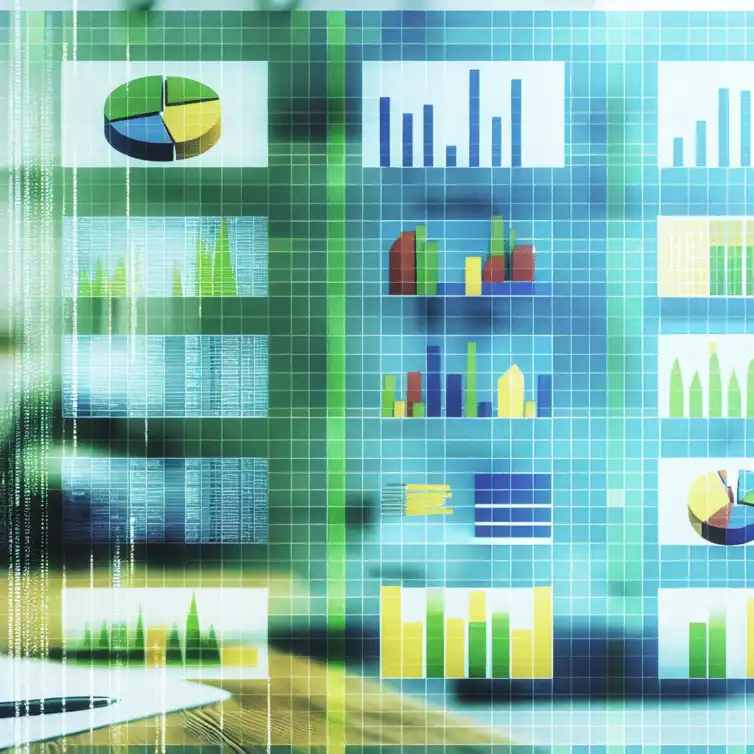
Google Sheets Data Visualization Tips
In a world where data drives decision-making, the ability to visualize information effectively is more critical than ever. Transforming raw numbers into meaningful graphics can make all the difference when it comes to drawing insights and making informed choices. This article explores how Google Sheets can empower you to enhance your data visualization skills.
What You Will Learn
- The significance of effective data visualization in identifying patterns, trends, and outliers.
- How to create impactful visuals using various chart types suited for different data sets.
- Customization techniques that enhance clarity and engagement in your charts.
- The benefits of using Google Charts for dynamic and interactive data representation.
- Best practices for applying visualization techniques in real-world scenarios to communicate findings effectively.
- Ways to encourage audience interaction through dynamic charts and filters in Google Sheets.
- The importance of collaboration in creating comprehensive visualizations as a team.
Enhancing Data Visualization with Google Sheets
In today’s data-driven world, being able to present information clearly is crucial. Data visualization helps transform complex numbers into understandable graphics. This makes it easier for us to draw insights and make decisions based on the data at hand!
Google Sheets offers powerful tools for visualizing data. It allows users to create a range of charts and graphs that can make data interpretation more straightforward. Using effective visuals can save time and prevent miscommunication when sharing data with others. For a comprehensive guide on creating charts in Google Sheets, check out our detailed tutorial.
The Importance of Effective Data Visualization
When we visualize data, we can see patterns, trends, and outliers that might be missed in raw data forms. Making sense of data quickly is essential, especially in business settings where decisions need to be made swiftly. Effective data visuals can lead to better understanding and informed choices!
Moreover, clear visuals can engage viewers and keep their attention. If data is presented in a complicated way, it can overwhelm people, causing them to lose interest. This is why using simple and direct visualizations is key to effective communication. For more tips on creating effective charts, be sure to explore our resources.
Why Clear Visuals Matter in Data Interpretation
Clear visuals make it easier to interpret data. They help convey messages without the need for lengthy explanations. This allows audiences to grasp the main points quickly, which is particularly advantageous during presentations.
Furthermore, well-designed visuals can highlight critical insights. When we use colors and styles effectively, we can draw attention to what matters most. Consider using bold colors for positive trends and softer ones for negative patterns—this way, viewers can easily spot important information!
How Google Sheets Facilitates Data Visualization
Google Sheets provides a user-friendly platform for creating data visuals. With just a few clicks, you can create charts that fit your data needs. The ability to quickly adjust charts makes it a go-to tool for many users.
Additionally, Google Sheets integrates well with other Google tools. You can easily import data from Google Forms or Google Drive, making the data visualization process even smoother. This seamless integration ensures that you always have access to the latest data for your projects!
Key Techniques for Visualizing Data in Google Sheets
There are numerous techniques for visualizing data effectively in Google Sheets. By choosing the right chart types and customizing them, you can present data in a way that tells a clear story. Let's explore some of the key techniques!
- Selecting appropriate chart types for different data sets
- Customizing colors and labels for better clarity
- Utilizing built-in Google Charts for added features
Diverse Chart Types for Various Data Sets
Google Sheets offers a variety of chart types, making it easier to visualize different types of data. Some popular options include bar charts, pie charts, and line graphs. Each type serves a unique purpose depending on the data you want to showcase.
Choosing the right chart is crucial! For example, use a bar chart to compare categories, while a line chart is excellent for showing trends over time. Understanding your data's story will help you select the most suitable chart type.
Customizing Your Charts for Clarity and Impact
Customization is key in making your charts impactful. You can adjust colors, fonts, and sizes to draw attention to important data points. For instance, highlighting specific bars in a bar chart can emphasize significant results!
Don't forget about labels! Clear labels help your audience understand what they are looking at. Adding titles and descriptions can provide context, enhancing the overall effectiveness of your visualization.
Utilizing Google Charts for Enhanced Data Representation
Google Charts offers advanced features that can elevate your data visuals. You can create dynamic and interactive charts that allow users to explore data in-depth. This interactivity can lead to better engagement and understanding of the data.
Using Google Charts, you can also access a wider range of visualization options. From scatter plots to heat maps, these tools allow you to present complex data in a visually appealing way. Experimenting with these features can enhance your ability to communicate data effectively!
Key Techniques for Effective Data Visualization
This section outlines the essential techniques for visualizing data effectively using Google Sheets, illustrated through a comparison of techniques and features.
Diverse Chart Types
Charts to visualize data effectively:
- Bar Charts: Compare categories
- Pie Charts: Show proportions
- Line Graphs: Display trends over time
Customization Techniques
Enhancing clarity and impact:
- Adjust colors and fonts
- Use clear labels and titles
- Highlight significant data points
Interactive Features
Engaging users with data:
- Dynamic charts that update
- Clickable elements for additional info
- Filters for focused data segments
Pro Tip
To truly enhance your data visualizations in Google Sheets, consider utilizing the "Explore" feature. This tool automatically suggests charts and insights based on your data, allowing you to discover trends and patterns that you may not have noticed. It's a great way to spark creativity and improve your visual storytelling!
Summarizing Key Insights for Data Visualization Success
As we wrap up our exploration of data visualization with Google Sheets, it’s crucial to recognize the essential techniques and best practices that can lead to success. From creating dynamic charts to implementing effective formatting, these tools can significantly improve the way we present data. By integrating customization and advanced features, you can truly elevate your data visualization game!
It's not just about knowing the tools but also about applying them effectively. Understanding how to integrate customization with advanced chart options is key to making your data visually appealing and easy to comprehend. Remember, the goal is to make your charts not only informative but also engaging for your audience.
Recap of Techniques and Best Practices
Throughout this discussion, we’ve covered a variety of techniques that can enhance your data visualization skills. Here’s a quick recap of some of the most effective methods:
- Utilizing diverse chart types to suit various data sets
- Customizing charts to enhance clarity and impact
- Implementing labels and annotations for better understanding
- Leveraging conditional formatting for improved data readability
Additionally, keeping in mind the importance of practical application in real-world scenarios can help ensure that your visualizations are relevant and effective. By continuously practicing these techniques, you will build your skills and confidence in using Google Sheets for data visualization.
Integrating Customization and Advanced Features
Successful data visualization is about more than just creating charts. It involves integrating customization and advanced features, allowing you to tailor your visual representations to your specific needs. This can mean exploring options like the Chart Editor, which helps you fine-tune the visual appeal of your charts.
Moreover, utilizing machine learning suggestions for optimal chart selection can streamline the process and make your data presentations even more effective. The key is to remain open to experimenting with different features to find what works best for your data.
Importance of Practical Application in Real-World Scenarios
Understanding theoretical concepts is one thing, but applying them in practical situations is where the real learning occurs. By actively using Google Sheets to visualize data, you can discover what strategies work best for you and your specific projects. Engaging with real data helps solidify your learning!
Additionally, applying these insights to real-world scenarios can help you better communicate your findings, making your visualizations both impactful and actionable. The more you practice, the more adept you'll become at making sense of complex information.
Encouraging Engagement and Interaction with Your Data
Encouraging engagement with your data is a vital aspect of effective visualization. By exploring the interactive features available in Google Sheets, you can create dynamic reports that invite users to delve deeper into the information presented. This interaction can lead to a better understanding of the data and foster insightful discussions!
Using features like filters and clickable charts can make your data storytelling more compelling. It's essential to create visualizations that not only present facts but also engage your audience in a meaningful way.
Exploring Interactive Features to Enhance User Experience
Interactive features in Google Sheets can greatly enhance the user experience. Consider including options like:
- Dynamic charts that update as data changes
- Clickable elements that provide additional information
- Filters that allow users to focus on specific data segments
By incorporating these elements, you can make your presentations more engaging and informative, allowing your viewers to explore the data at their own pace.
Call to Action: Implementing Your Knowledge in Google Sheets
Now that you have a wealth of knowledge on data visualization, it's time to put it into practice! Start by creating your own charts in Google Sheets, using the techniques we've discussed. Experiment with different chart types and customization options to see what resonates best with your data.
Don’t hesitate to share your visualizations with colleagues or friends for feedback. Engaging others can provide new perspectives and help you refine your skills!
Collaborative Editing for Team Data Projects
Lastly, take advantage of Google Sheets' collaborative editing features. Working together as a team can lead to richer discussions and a broader range of ideas. It’s a fantastic way to pool your insights and create comprehensive visualizations that serve your collective goals.
Remember, the best data visualizations come from collaboration and an understanding of each team member's expertise. Embrace the power of teamwork to enhance your data storytelling!
Recap of Key Points
Here is a quick recap of the important points discussed in the article:
- Utilize diverse chart types to effectively represent various data sets.
- Customize charts with colors and labels to enhance clarity and impact.
- Implement labels and annotations to improve understanding and context.
- Leverage conditional formatting to increase data readability and insight visibility.
- Engage your audience with interactive features like dynamic charts and filters.
- Practice applying these techniques in real-world scenarios for better learning and effectiveness.
- Encourage collaboration through Google Sheets' editing features for enriched data analysis.
FAQs
1. What are the benefits of using Google Sheets for data visualization?
Google Sheets provides a user-friendly platform with various tools for creating charts, making data interpretation straightforward. It also integrates well with other Google tools, allowing for seamless data updates.
2. How can I improve the effectiveness of my data visuals?
To enhance your data visuals, focus on customization techniques, such as adjusting colors, fonts, and labels, and choose appropriate chart types based on your data sets.
3. What interactive features can I use in Google Sheets?
You can utilize dynamic charts, clickable elements, and filters to create engaging and interactive reports in Google Sheets.
4. Why is customization important in data visualization?
Customization helps draw attention to significant data points and enhances the clarity and impact of your visualizations, making it easier for audiences to understand the data.
5. How does collaboration improve data visualization projects?
Collaboration allows team members to share insights, ideas, and expertise, leading to richer discussions and more comprehensive visualizations that serve collective goals.











Track Expenses Easily with Sheets
Data Cleaning with REGEX in Sheets
Simple Google Sheets Project Timeline
Freelance Proposal Tracker Template
Understanding Google Sheets Date Functions