Google Sheets
- Cost: Free to use
- Learning Curve: Easy, familiar interface
- Integration: Seamlessly integrates with Google Workspace
- Versatility: Suitable for various project types
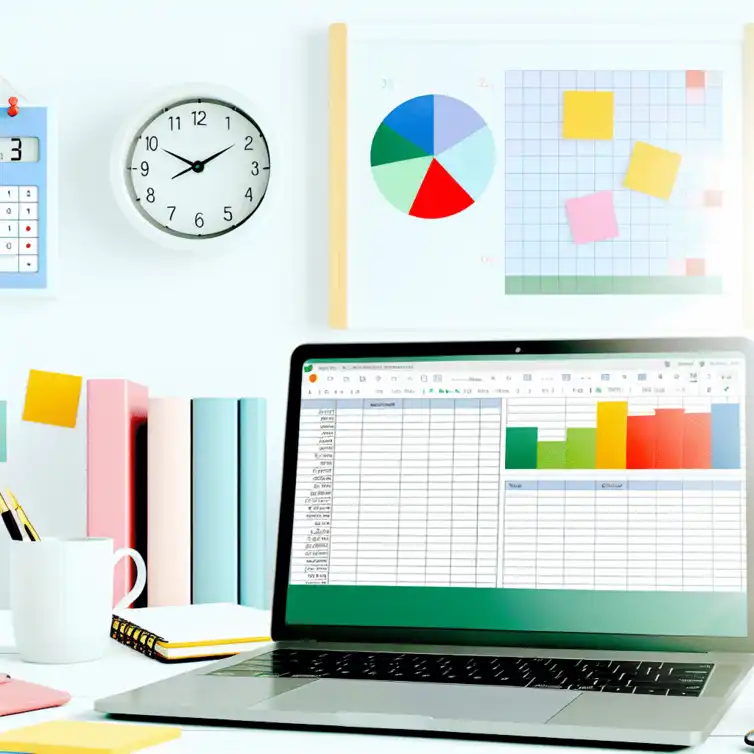
Did you know that over 70% of teams find collaboration to be a key element in successful project management? Google Sheets offers an accessible platform that enhances teamwork and efficiency in managing projects. Below are the essential takeaways that will empower you to leverage Google Sheets as an effective project management tool.
Google Sheets is more than just a spreadsheet application; it's an excellent tool for managing projects efficiently! With its collaborative features and user-friendly interface, it allows teams to stay organized and on track. In this section, we’ll explore how Google Sheets can be leveraged for effective project management. For more tips on how to enhance your collaboration experience, check out our article on collaboration in Google Sheets.
When it comes to project management, clarity, organization, and tracking are crucial. Google Sheets offers innovative features that facilitate these elements. Whether you're tracking tasks, timelines, or resources, Sheets can adapt to your specific project needs, making it a flexible option for various teams.
Using Google Sheets for project management opens up a world of possibilities! Here are some key features that make it an ideal choice:
These features not only boost productivity but also enhance team communication. With everyone on the same page, it's easier to manage tasks and deadlines effectively.
Choosing Google Sheets over traditional project management tools has several benefits. To illustrate, consider these advantages:
These advantages can make a significant difference in how teams plan and execute projects. By leveraging Google Sheets, teams can enjoy efficiency without the added costs of more complex project management tools. For users looking to maximize their productivity, consider checking our guide on efficiency tips for Google Sheets.
This visual representation outlines the key advantages of using Google Sheets compared to traditional project management tools, focusing on cost, ease of use, integration, and versatility.
Did you know? Utilizing Google Sheets' built-in functions like SUM, AVERAGE, and COUNTIF can significantly streamline your project tracking. These functions allow you to quickly analyze project data, helping you make informed decisions without the need for complex software.
Google Sheets is a powerful tool that transforms the way we manage projects! It combines simplicity with functionality, making it accessible for users of all skill levels. By leveraging its unique features, we can enhance organization, tracking, and collaboration in our projects.
Throughout our exploration, we’ve seen how Google Sheets offers a range of benefits for project management. These include flexibility, real-time collaboration, and the ability to integrate with various tools. As we wrap up, let’s recap the key techniques and features that make Google Sheets stand out!
We covered several essential techniques and features that can elevate your project management experience in Google Sheets. Each of these techniques contributes to better organization and effective tracking, ensuring that you stay on top of project deadlines and deliverables.
These features work together to create a dynamic project management tool that can adapt to your specific needs. Whether you're a solo entrepreneur or part of a large team, Google Sheets is equipped to support you!
Now that you’re equipped with knowledge about Google Sheets, it’s time to put these techniques into practice! By applying what you’ve learned, you can enhance your project management skills and improve your team’s productivity. Experimenting with different features will help you discover what works best for your projects.
Engaging with Google Sheets can be a fun learning process! I encourage you to dive in and try creating your own project plan, incorporating all the techniques we've discussed. This hands-on approach will help you become more proficient and confident in using this tool.
Take the plunge and create a project plan that suits your needs! Start simple with a basic task list, then gradually add complexity by including Gantt charts and dashboards. Remember, the more you practice, the better you’ll get!
As you experiment, don’t hesitate to explore additional templates and add-ons that can further enhance your project management capabilities in Google Sheets!
Your journey with Google Sheets can be valuable not only for you but for others as well! Consider sharing your experiences with friends, colleagues, or online communities. Whether it’s through blog posts, social media, or team meetings, sharing insights can inspire others to harness the potential of this flexible tool.
Engagement with a community can also provide additional tips and tricks! By discussing challenges and successes, we can all learn from one another and improve our project management strategies.
Here is a quick recap of the important points discussed in the article:
Dynamic Dropdown Lists in Google Sheets

Have you ever found yourself overwhelmed by the amount of data you need to manage? Dynamic dropdown
Minimalist Calendar Template in Sheets

Have you ever felt overwhelmed by cluttered calendars that make it hard to focus on what really matt
Competitive Analysis with Google Sheets

In a competitive landscape, the key to thriving lies in understanding your rivals. The insights you
Setting Up Google Sheets Reports
Simple Google Sheets Inventory Template
Simple Wedding Budget with Google Sheets
Key Google Sheets Add-Ons for Remote Work
Dynamic Dropdown Lists in Google Sheets