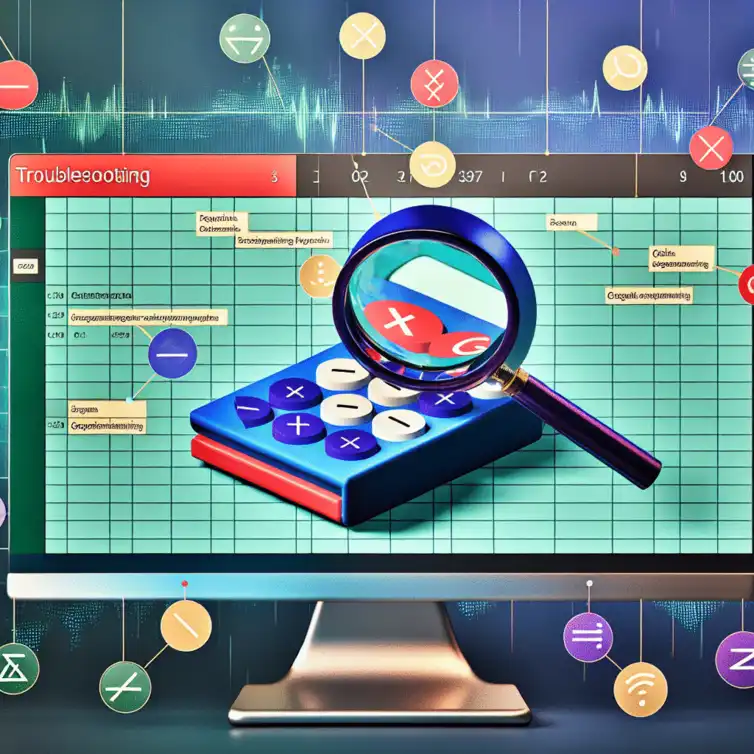
Fixing Google Sheets Function Errors
In a world where data drives decisions, mastering Google Sheets can significantly enhance your productivity and accuracy. Are you ready to transform your spreadsheet skills and avoid common pitfalls?
What You Will Learn
- Identify common formula errors: Recognize types such as #VALUE!, #NAME?, #REF!, #DIV/0!, and #NUM! to troubleshoot effectively.
- Understand causes of errors: Learn the specific reasons behind each error type, enhancing your problem-solving skills.
- Implement practical solutions: Discover step-by-step methods to fix each error and keep your spreadsheets running smoothly.
- Utilize advanced error management techniques: Use functions like IFERROR and IFNA for robust error handling in your formulas.
- Adopt best practices for prevention: Incorporate strategies like data validation and regular formula reviews to minimize errors.
Understanding Common Errors in Google Sheets
Google Sheets is a powerful tool for managing and analyzing data, but it can sometimes throw us for a loop with unexpected errors! Understanding these errors is essential for effective spreadsheet management and data analysis. By getting to know the common problems that can arise, we can troubleshoot them quickly and keep our work on track.
In this article, we will explore various types of formula errors that users often encounter in Google Sheets. Each error type has its own causes and solutions, and recognizing these will help enhance your experience with the software. Let’s dive into the overview of Google Sheets formula errors!
Overview of Google Sheets Formula Errors
Formula errors in Google Sheets can be a headache, especially when you're in the middle of an important task. They usually appear as messages that alert you something is wrong with your formulas or data inputs. Knowing what these errors mean is the first step in resolving them. For additional insights, check out our beginner's guide to Google Sheets formulas.
Here are some common formula errors you might encounter:
- #VALUE!: Indicates there is a problem with the type of value in the formula.
- #NAME?: Suggests that Google Sheets doesn't recognize the text in the formula.
- #REF!: Signals that a referenced cell is no longer valid.
- #DIV/0!: Happens when you try to divide by zero.
- #NUM!: This error means there’s a problem with a number in the formula.
Common Error Types Explained
Understanding the types of errors you may encounter is crucial for successful spreadsheet management. Each error has specific meanings and solutions that can guide you toward fixing them. Let’s take a closer look at some of the most common errors! For tips on organizing your data effectively, see our article on organizing data in Google Sheets.
Here’s a breakdown of specific errors:
- Identifying the #VALUE Error: This error often arises when the data types in a formula don’t match.
- Understanding the #NAME Error: This indicates the formula contains a name that Google Sheets cannot recognize.
- Clarifying the #REF Error: It signifies that a referenced cell was deleted or moved.
- Addressing the #DIV/0! Error: This occurs when a division operation attempts to divide by zero.
- Understanding the #NUM! Error: This error shows up when a calculation produces an invalid numeric result.
Identifying the #VALUE Error in Google Sheets
The #VALUE! error is a common issue that typically occurs when a formula includes an incorrect type of argument. For instance, you might try to perform arithmetic with text instead of numbers. It can be tricky, especially when your data seems correct at first glance!
To fix this error, you can:
- Check if all inputs within the formula are of the correct type.
- Use functions like VALUE() to convert text to numbers.
- Review cell references to ensure they contain the right data.
Understanding the #NAME Error in Google Sheets
The #NAME? error appears when Google Sheets doesn’t recognize something in your formula. This might happen if you misspell a function name or use a cell reference that isn’t defined. It’s like trying to talk to someone without using their correct name!
To resolve this error, you can:
- Double-check your spelling of functions and ranges.
- Ensure that all named ranges are correctly defined.
- Look for missing quotation marks around text strings.
Clarifying the #REF Error in Google Sheets
When you encounter the #REF! error, it usually means that a formula is trying to refer to a cell that no longer exists. This can occur if you delete a row or column that is being referenced in a formula.
To fix this error, consider these steps:
- Review the formula to see which cell references are invalid.
- Correct the references to point to existing cells.
- Use the "Undo" button if you just removed a necessary cell reference.
Addressing the #DIV/0! Error: Causes and Solutions
The #DIV/0! error is straightforward; it occurs when a formula attempts to divide by zero. This often happens when you have a formula like A1/A2, and A2 is zero or empty. Dividing by zero is mathematically impossible, so Google Sheets flags this as an error!
To resolve this error, you can:
- Check the denominator in your formula to ensure it isn’t zero.
- Use an IF statement to handle cases where division by zero may occur.
- Consider adding data validation rules to prevent the input of zeros in critical cells.
Understanding the #NUM! Error in Google Sheets
The #NUM! error occurs when a formula contains invalid numeric values. This error can arise in calculations that exceed the limits of Google Sheets, like square roots of negative numbers!
To address the #NUM! error, you should:
- Ensure that the numbers in your formulas are within acceptable ranges.
- Look for any calculations that may inadvertently produce invalid results.
- Revise your formulas to handle any edge cases that could result in errors.
Common Google Sheets Errors and Their Solutions
This visual representation summarizes the common formula errors encountered in Google Sheets, along with their causes and solutions.
Error Type
-
#VALUE!
Data type issue in the formula.
-
#NAME?
Unrecognized text in the formula.
-
#REF!
Invalid cell reference.
-
#DIV/0!
Division by zero attempt.
-
#NUM!
Invalid numeric operation.
Solutions
- Check Input Types
- Verify Function Names
- Correct References
- Avoid Division by Zero
- Limit Numeric Ranges
Pro Tip
Did you know? Utilizing the IFERROR function can significantly streamline your workflow by allowing you to replace error messages with custom outputs. For example, instead of seeing a #DIV/0! error, you can display a message like “Invalid Input” or even a zero. This not only keeps your spreadsheet looking clean but also makes it easier for others to understand the data!
Steps to Fix Specific Google Sheets Errors
Fixing errors in Google Sheets can be straightforward if you know what to do. In this section, I’ll walk you through practical steps to address some of the most common errors you might encounter. By understanding the underlying issues, you can resolve these problems quickly and efficiently!
Fixing #VALUE Errors: A Step-by-Step Guide
The #VALUE! error usually appears when a formula has the wrong type of argument. This error can stem from using text instead of numbers or trying to perform operations on empty cells. Here’s how to fix it:
- Check your formula for any text inputs that should be numbers.
- Make sure all referenced cells contain valid data types.
- Remove any unnecessary spaces in your formulas or referenced cells.
By following these steps, you can often resolve the #VALUE! error. Always double-check your inputs to ensure they align with the expected data types in your formulas.
Resolving #NAME Errors in Google Sheets
The #NAME? error occurs when Google Sheets doesn’t recognize text in a formula. This could be due to a misspelled function name or using an undefined named range. To fix this error, you can:
- Verify that all function names are spelled correctly.
- Check if any named ranges are defined correctly in the sheet.
- Look for any missing quotation marks around text arguments.
These quick checks can often eliminate the #NAME? error in your formulas. It’s a good practice to revisit your function names and references regularly!
Addressing #REF Errors with Practical Solutions
The #REF! error indicates that a formula refers to an invalid cell reference. This often happens when rows or columns are deleted or moved. Here are steps you can take to fix it:
- Inspect your formula for any references to deleted rows or columns.
- Restore the deleted cells if possible, or update the formula to reflect the new cell locations.
- Use the formula bar to identify which specific reference is causing the error.
By carefully checking your references, you can resolve the #REF! error. Keeping track of your cell references will save you time and frustration!
Handling #DIV/0! Errors: Prevention and Resolution
The #DIV/0! error appears when you try to divide by zero. This can be easily avoided! To handle and prevent this error, consider the following:
- Ensure that the divisor in your formulas is not zero or an empty cell.
- Implement error handling functions, like IFERROR, to manage potential divide-by-zero situations.
- Provide a default value or message if the divisor is zero, such as “N/A” or “Error.”
By taking these simple steps, you can avoid #DIV/0! errors and keep your spreadsheets running smoothly. Remember, careful planning can help prevent these issues!
Fixing #NUM! Errors: Understanding and Solutions
The #NUM! error occurs when a formula has an invalid numeric operation, such as attempting to take the square root of a negative number. To fix this error, follow these steps:
- Review your calculations to ensure they are mathematically valid.
- Check for any functions that may not accept the values you’re providing.
- Consider using the ABS function to handle negative numbers if applicable.
Taking these actions can effectively resolve the #NUM! error. Always double-check your formulas to ensure they are appropriate for the values you are working with!
Advanced Techniques for Error Handling in Google Sheets
Now that we have tackled specific errors, let's explore more advanced techniques for effective error handling in Google Sheets. These strategies will not only help you address existing issues but also prevent new ones from arising!
Using IFERROR and IFNA Functions for Robust Error Management
The IFERROR and IFNA functions are powerful tools to manage errors in your formulas seamlessly. With IFERROR, you can easily return a custom value if an error is detected. Here’s how to utilize them:
- Wrap your formula in IFERROR to display a custom message or value when an error occurs.
- Use IFNA specifically to catch #N/A errors in your formulas for more targeted error handling.
- Experiment with combination formulas to build more complex error management systems!
By implementing these functions, you can make your spreadsheets more user-friendly and less error-prone. It’s a great way to enhance the functionality of your Google Sheets!
Best Practices for Preventing Errors in Formulas
Prevention is key when it comes to managing errors in Google Sheets. Here are some best practices to keep your sheets running smoothly:
- Regularly maintain and review your formulas to catch potential issues early.
- Incorporate real-world examples and case studies to better understand how your data works.
- Utilize data validation tools to restrict inputs and reduce the likelihood of errors.
- Apply conditional formatting to highlight errors for quick visibility.
By following these practices, you can minimize errors and improve the overall quality of your spreadsheets. A little diligence goes a long way in maintaining clear and effective data management!
Summary of Key Insights and Further Learning Opportunities
In summary, understanding and resolving errors in Google Sheets is essential for effective data management. I hope these practical steps and advanced techniques empower you to tackle errors confidently. Remember, there’s always more to learn, so keep exploring!
Recap of Common Errors and Solutions
We’ve discussed various errors such as #VALUE!, #NAME?, #REF!, #DIV/0!, and #NUM!. Each has its unique causes and corresponding solutions. Keeping these insights in mind will help you troubleshoot efficiently!
Call to Action: Resources for Advanced Google Sheets Users
If you’re eager to dive deeper into Google Sheets, consider exploring online forums, tutorials, and documentation. These resources provide valuable insights and tricks to enhance your skills further!
Exploring Google Sheets Add-ons and Online Tutorials for Error Management
Don’t forget to check out Google Sheets add-ons designed to improve functionality and error management. There are plenty of online tutorials available, offering step-by-step guides to help you navigate any challenges you may encounter.
Recap of Key Points
Here is a quick recap of the important points discussed in the article:
- Common Formula Errors: Understand the meanings of errors like #VALUE!, #NAME?, #REF!, #DIV/0!, and #NUM! to troubleshoot effectively.
- Specific Solutions: Use targeted solutions for each error type, such as checking data types for #VALUE! or verifying cell references for #REF!.
- Advanced Techniques: Implement functions like IFERROR and IFNA for robust error management in your formulas.
- Best Practices: Regularly review formulas, utilize data validation tools, and apply conditional formatting to minimize errors.
- Continuous Learning: Explore online resources and tutorials to further enhance your Google Sheets skills and error management techniques.
FAQs
- What are common formula errors in Google Sheets? Common formula errors include #VALUE!, #NAME?, #REF!, #DIV/0!, and #NUM!.
- How can I fix a #VALUE! error? You can fix a #VALUE! error by checking your formula for incorrect data types and using the VALUE() function to convert text to numbers.
- What does the #NAME? error indicate? The #NAME? error indicates that Google Sheets does not recognize something in your formula, often due to misspelled function names or undefined cell references.
- How do I handle #DIV/0! errors? To handle #DIV/0! errors, ensure the denominator in your formula is not zero and consider using the IF function to manage division by zero scenarios.
- What is the purpose of the IFERROR function? The IFERROR function allows you to return a custom value when an error occurs in your formula, helping to keep your spreadsheet looking clean and informative.











Build Dashboards with Google Sheets
Simple Google Sheets Budget Template
Importing API Data into Sheets
Sentiment Analysis with Google Sheets
Real-Time Data Tracking Add-Ons