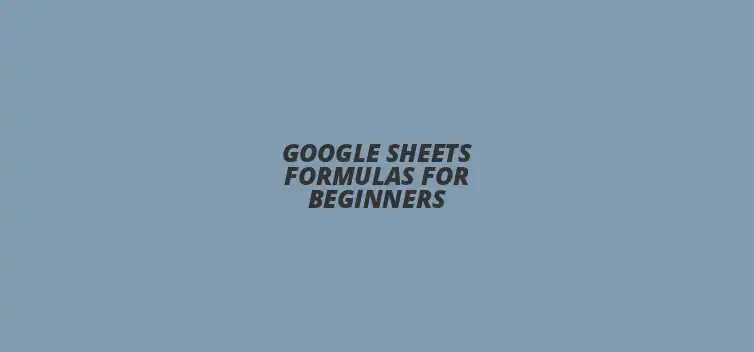
Google Sheets Formulas for Beginners
Did you know that mastering just a few Google Sheets formulas can drastically improve your data management and analysis skills? Google Sheets is not just a simple spreadsheet tool; it’s a powerful platform that, when used effectively, can transform how you work with data. This article will guide you through the foundational concepts of Google Sheets formulas, helping you to become more efficient and confident in your data analysis tasks.
What You Will Learn
- ? Google Sheets is essential for effective data management and analysis.
- ? Understanding formulas and functions is key to automating calculations and reducing errors.
- ? Learning basic syntax and structure of formulas can help keep calculations organized.
- ? Familiarity with the Google Sheets interface makes it easier to input formulas and analyze data.
- ? Recognizing common formula errors and their meanings is crucial for troubleshooting.
- ? Best practices, such as double-checking references and using the IFERROR function, can help avoid mistakes.
- ? Numerous online resources and communities are available for continuous learning and support.
- ? Regular practice and experimentation with formulas will enhance your proficiency in Google Sheets.
Understanding the Importance of Google Sheets Formulas for New Users
Why Google Sheets is Essential for Data Management and Analysis
Google Sheets is a powerful tool that helps users manage and analyze data efficiently. With its easy-to-use interface, anyone can quickly input data, perform calculations, and create stunning visuals. Whether for personal budgeting or business reports, Google Sheets makes data handling a breeze!
Understanding how to use formulas in Google Sheets is vital for unlocking its full potential. Formulas allow you to automate calculations, reduce manual errors, and save time on repetitive tasks. By mastering these tools, you can make informed decisions based on real-time data analysis!
Benefits of Mastering Google Sheets Formulas for Beginners
For beginners, learning Google Sheets formulas can seem daunting, but the benefits are enormous. First, it enhances your ability to organize data effectively. You’ll feel more confident in manipulating numbers and text, which can be particularly helpful in academic or work settings.
Additionally, knowing how to use formulas allows you to analyze data on a deeper level. You can create reports that highlight trends and insights, guiding your decisions. This skill not only boosts your productivity but also makes you a valuable asset in any team!
Getting Started with Google Sheets Formulas
Defining Formulas and Functions in Google Sheets
In Google Sheets, a formula is a way to perform calculations or manipulate data. It always begins with an equal sign (=), followed by the specific operation you want to carry out. Functions, on the other hand, are predefined formulas that perform specific tasks, making your life easier!
Key Differences Between Formulas and Functions
The main difference between formulas and functions lies in their complexity. A formula can be simple, like adding two numbers together, while a function is a more complex operation that can handle various tasks. Understanding these differences is crucial for new users looking to harness the power of Google Sheets!
Basic Syntax and Structure of Google Sheets Formulas
The syntax of a formula in Google Sheets is quite straightforward. Typically, it follows the structure: =FUNCTION_NAME(arguments). For instance, to add numbers in cells A1 and A2, you would write =SUM(A1, A2). This clear structure helps keep your calculations organized!
How to Access and Use Google Sheets Formulas
To start using formulas in Google Sheets, you first need to navigate the user interface. Open Google Sheets, and select the cell where you want the result to appear. Then, simply click on the formula bar at the top, and you're ready to input your first formula!
Navigating the Google Sheets Interface for New Users
The Google Sheets interface is designed to be user-friendly. You'll find menus for inserting functions, formatting cells, and even creating charts. Familiarizing yourself with these features can make it easier to implement formulas and analyze your data!
Inputting Your First Formula: Step-by-Step Guide
Ready to try a formula? Here's a simple guide! First, click on an empty cell, type =SUM(1, 2), and hit Enter. Voila! You've just calculated the sum of 1 and 2. This basic step opens the door to more complex formulas in the future!
Quick Summary
Here's a brief recap of the key points discussed so far:
- Google Sheets is a powerful tool for managing and analyzing data efficiently.
- Mastering formulas enhances your productivity and confidence in handling data.
- Understanding the differences between formulas and functions is crucial for new users.
- Common formula errors, like #REF! and #DIV/0!, can be easily identified and fixed.
- Continuous learning through online resources and community engagement is essential for growth.
Common Errors and Troubleshooting Google Sheets Formulas
Identifying and Fixing Common Formula Errors
When you start using Google Sheets formulas, you might run into some pesky errors. These errors can be confusing, but they’re also a great way to learn! By understanding what they mean, you can fix them quickly and keep your work on track.
Understanding Error Messages: #REF!, #VALUE!, and #DIV/0!
One of the most common errors is #REF!, which appears when a formula refers to a cell that isn’t valid anymore. For example, if you delete a cell referenced in a formula, this error will pop up. Another frequent error is #VALUE!, which indicates that the formula is using the wrong type of data, such as trying to calculate text as a number.
Lastly, the #DIV/0! error happens when you try to divide by zero. This is important to catch because it can affect your overall calculations! Keeping an eye on these errors can help you troubleshoot and correct issues as they arise.
Best Practices to Avoid Formula Errors
To steer clear of formula errors, there are some best practices you can follow. First, always double-check your cell references. It’s easy to miss a mistake if you're in a hurry! Additionally, using the function wizard can guide you on the correct syntax, helping you avoid errors from the start.
Another handy tip is to use the IFERROR function, which allows you to manage errors gracefully. For example, instead of showing an error, you can display a friendly message or a zero. This makes your Google Sheets look cleaner and more professional!
Resources for Continuous Learning on Google Sheets Formulas
Online Tutorials and Courses for Beginners
Continuing to learn about Google Sheets can be fun and informative! There are plenty of online tutorials and courses available for beginners. Websites like Coursera and Udemy offer structured courses, while YouTube has countless video tutorials that can visually guide you through different functions and formulas.
Recommended YouTube Channels and Online Learning Platforms
Some excellent YouTube channels to check out include Learn Google Sheets and ExcelIsFun. These channels provide clear explanations and practical examples that can boost your understanding! Additionally, platforms like LinkedIn Learning feature courses specifically designed for beginners looking to master Google Sheets.
Community Forums and Google Sheets User Groups
Joining community forums or Google Sheets user groups can also be beneficial. Websites like Reddit and Stack Overflow have active communities where you can ask questions and share tips! Engaging with other learners and experienced users can make your learning experience even richer.
Final Thoughts on Mastering Google Sheets Formulas
Mastering Google Sheets formulas is an empowering skill that enhances your data management capabilities. With practice, you’ll be able to analyze and present data effectively! Don’t be afraid to experiment with different formulas—this is the best way to learn and grow!
Encouraging Practice and Experimentation with Formulas
Always remember, the key to becoming proficient in Google Sheets is to practice regularly. Try creating different spreadsheets and applying new formulas! The more you play around with it, the more confident you’ll become, and soon enough, you’ll be tackling complex data tasks like a pro!
Recap of Key Points
Here is a quick recap of the important points discussed in the article:
- ? Google Sheets is a powerful tool for data management and analysis, accessible for all users.
- ? Mastering formulas in Google Sheets enhances your ability to organize and analyze data effectively.
- ? Understanding the difference between formulas and functions is crucial for new users to maximize their efficiency.
- ? Common errors in formulas can be identified and fixed with practice and understanding of error messages.
- ? Continuous learning through online resources and community forums can further enhance your Google Sheets skills.
Practical Tips & Best Practices
Here are some practical tips to effectively use Google Sheets formulas:
- ? Double-check your cell references to avoid common errors.
- ? Utilize the function wizard for guidance on correct syntax.
- ? Employ the IFERROR function to manage and display errors gracefully.
- ? Engage with online tutorials and courses to continuously improve your skills.
- ? Join community forums for support and to share knowledge with other users.
FAQs
1. What are Google Sheets formulas?
Google Sheets formulas are expressions that perform calculations or manipulate data, starting with an equal sign (=).
2. How do I start using formulas in Google Sheets?
To start using formulas, select a cell, click on the formula bar, and enter your formula starting with an equal sign.
3. What is the difference between a formula and a function?
A formula is a user-defined calculation, while a function is a predefined formula that performs specific tasks.
4. How can I fix common formula errors in Google Sheets?
Common errors like #REF!, #VALUE!, and #DIV/0! can be fixed by understanding their meanings and checking your cell references or data types.
5. What resources are available for learning Google Sheets?
Online tutorials, courses on platforms like Coursera and Udemy, YouTube channels, and community forums like Reddit and Stack Overflow are excellent resources for learning Google Sheets.











Making Charts in Google Sheets
Journaling Tracker Using Google Sheets
Weekly Planner in Google Sheets
Google Sheets Functions with Apps Script
Sentiment Analysis with Google Sheets