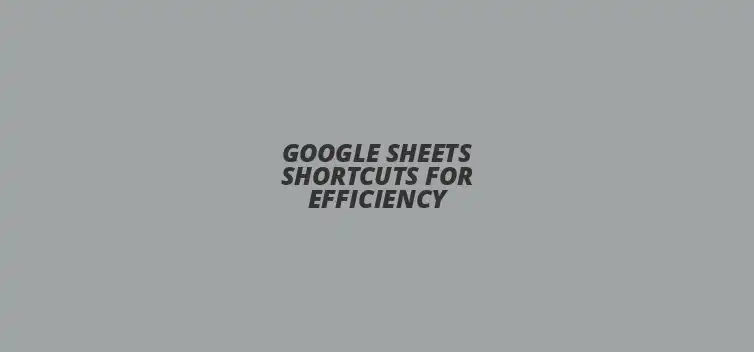
Google Sheets Shortcuts for Efficiency
Did you know that mastering just a few keyboard shortcuts in Google Sheets can save you hours of work each week? In today's fast-paced world, efficiency is everything, especially when it comes to managing data. This article dives deep into essential Google Sheets shortcuts that can supercharge your productivity, helping you navigate and manipulate data with speed and accuracy. Here are the key takeaways from the article that will transform your Google Sheets experience.
What You Will Learn
- ? Shortcuts can significantly enhance your workflow efficiency by reducing reliance on mouse clicks.
- ? Fundamental keyboard shortcuts like Ctrl + C for copy and Ctrl + V for paste save time and minimize errors.
- ? Advanced shortcuts, such as Ctrl + D to fill down and Ctrl + B for bold, can streamline repetitive tasks.
- ? Creating custom shortcuts tailored to your workflow can further enhance your efficiency in Google Sheets.
- ? Developing muscle memory through regular practice of shortcuts will make them second nature, improving your overall productivity.
- ? Engaging with online tutorials and community forums can provide additional resources and support for mastering Google Sheets.
- ? Balancing the use of shortcuts with mouse actions is important for optimal productivity, depending on the task at hand.
Maximizing Efficiency with Google Sheets Shortcuts
Understanding the Importance of Productivity in Google Sheets
When it comes to using Google Sheets, productivity is key! The faster you can navigate and manipulate your data, the more you can accomplish in less time. By improving your efficiency, you'll find that tasks that once took ages can now be completed in just a few clicks!
Taking advantage of shortcuts not only speeds things up but also helps you focus on the content rather than the process. This can be especially beneficial when working on complex spreadsheets filled with data. As a result, you'll feel more confident and capable while using Google Sheets, which can lead to better project outcomes.
How Shortcuts Enhance Workflow Efficiency
Shortcuts are like secret weapons for anyone using Google Sheets. They allow you to perform actions quickly, cutting down on the time spent clicking through menus. For example, instead of moving your mouse to find the "copy" option, you can simply hit Ctrl + C. This small change can significantly boost your workflow efficiency!
Moreover, shortcuts can help minimize errors. When you're using the keyboard, you're less likely to stray from your intended task. By keeping your hands on the keyboard, you can maintain your focus and accomplish more in a shorter period!
The Impact of Time-Saving Techniques on Project Completion
Time-saving techniques, like Google Sheets shortcuts, can greatly influence how quickly you complete projects. Imagine needing to update multiple rows or columns; instead of manually entering data, you can apply a shortcut to streamline the process. This not only saves time but also reduces frustration.
Furthermore, the quicker you complete tasks, the more time you have for other important responsibilities. Having the ability to manage your time effectively can lead to a more productive workday. Ultimately, this can enhance your overall performance and satisfaction with your work!
Essential Google Sheets Shortcuts Every User Should Know
Fundamental Keyboard Shortcuts for Google Sheets Navigation
Getting comfortable with fundamental keyboard shortcuts is a game-changer for any Google Sheets user! These shortcuts will help you navigate through your spreadsheets with ease. Here are some key shortcuts to get you started:
- Arrow Keys: Move between cells.
- Ctrl + Page Up/Page Down: Switch between sheets in a workbook.
- Home: Jump to the beginning of a row.
Quickly Moving Between Cells and Sheets
Moving between cells and sheets quickly is essential for effective data management. With shortcuts like Tab to move right and Shift + Tab to move left, you can navigate your spreadsheet without a hitch. Plus, using Ctrl + Arrow Keys lets you jump to the edge of your data range!
Switching between sheets is just as easy. With Ctrl + Page Up/Page Down, you can hop from one sheet to another in a flash! This is especially helpful when you're working with multiple datasets and need to compare or consolidate information.
Efficiently Selecting and Editing Data
Selecting and editing data efficiently can save you a lot of time. You can select entire rows or columns using Shift + Space for rows and Ctrl + Space for columns. This allows you to apply formatting changes or delete data quickly!
When it comes to editing, shortcuts like F2 let you edit the selected cell without moving your fingers off the keyboard. This means you can make changes swiftly and accurately — no mouse required!
Advanced Google Sheets Shortcuts for Power Users
For those who want to take their skills to the next level, advanced shortcuts can supercharge your productivity! These shortcuts are perfect for power users looking to manipulate data and format their spreadsheets effortlessly.
Utilizing Shortcuts for Data Manipulation and Formatting
Shortcuts for data manipulation, like Ctrl + Z to undo and Ctrl + Y to redo, are essential for making quick adjustments. Additionally, the Ctrl + B for bold and Ctrl + I for italic can help format your text quickly, ensuring your data looks great!
Using shortcuts like Ctrl + D to fill down or Ctrl + R to fill right can save tons of time when working with repetitive data. These little tips can make a big difference in your workflow!
Boosting Productivity with Custom Shortcut Creation
Did you know you can also create custom shortcuts in Google Sheets? This feature allows you to assign specific keys to actions you frequently use. By tailoring shortcuts to fit your workflow, you can streamline your tasks even further!
To create a custom shortcut, simply go to the settings menu and look for the option to customize. Finding the right combination that works for you can significantly enhance your efficiency and overall experience with Google Sheets!
Integrating Google Sheets Shortcuts into Daily Tasks
Using shortcuts consistently in your daily tasks can help solidify your skills. The more you practice, the more natural it will become to use these shortcuts without thinking twice. It's all about building that muscle memory!
Creating a Personalized Shortcut Cheat Sheet
One effective way to remember your shortcuts is by creating a personalized cheat sheet. You can list down your most-used shortcuts and keep it nearby for quick reference. This can be especially helpful when you are just starting out!
By having a visual guide, you can gradually reduce your reliance on it as you become more familiar with the shortcuts. It’s a fun way to learn and can turn you into a Google Sheets pro in no time!
Practicing Shortcuts to Enhance Muscle Memory
Practicing your shortcuts regularly is key to mastering them. Try to incorporate them into your daily tasks, whether you're creating a budget or analyzing data. The more you use them, the easier they will be to remember!
Consider setting aside a few minutes each day to focus solely on using shortcuts. This dedicated practice can make a noticeable difference in how efficiently you work with Google Sheets!
Quick Summary
Here's a brief recap of the key points discussed so far:
- The importance of productivity when using Google Sheets.
- Shortcuts enhance workflow efficiency and minimize errors.
- Time-saving techniques can significantly influence project completion and overall satisfaction.
- Fundamental and advanced shortcuts can streamline navigation and data manipulation.
Transforming Your Google Sheets Experience with Shortcuts
Common Mistakes to Avoid When Using Shortcuts
Recognizing Overreliance on Shortcuts
One common mistake is becoming too reliant on shortcuts. While shortcuts are fantastic for speeding up tasks, relying solely on them can hinder your understanding of the overall workflow. It's important to find a balance, using shortcuts when appropriate but also understanding the functions behind them.
When I first started using shortcuts, I found myself using them for everything! However, I soon realized that sometimes clicking with the mouse was more straightforward. Recognizing when to switch between keyboard shortcuts and manual actions can help improve your productivity.
Understanding When to Use Mouse vs. Keyboard
Knowing when to use your mouse versus your keyboard is crucial in Google Sheets. Sometimes, mouse clicks can be faster for specific tasks, such as dragging to select a range of cells or navigating through menus. Don't hesitate to mix both methods for the best results!
For example, if you're making minor edits, using the mouse may feel more intuitive. Yet, for bulk actions or formatting, keyboard shortcuts will save you time. Always assess the task at hand to decide the most efficient route!
Taking Your Productivity to the Next Level with Google Sheets
Resources for Learning More About Google Sheets Shortcuts
Online Tutorials and Courses for Advanced Skills
There are numerous online tutorials and courses available that can help you master Google Sheets shortcuts. Websites like Coursera and Udemy offer comprehensive classes tailored for all skill levels. These resources can guide you in discovering advanced shortcuts that can elevate your spreadsheet skills.
As I explored these resources, I found practical tips that transformed my approach to using Google Sheets. The right course can boost your confidence and efficiency, making your work less of a chore and more of a breeze!
Community Forums and User Groups for Support
Engaging with community forums or user groups can provide additional support in your journey to mastering Google Sheets shortcuts. Platforms like Reddit and specialized Google Sheets communities are great places to ask questions, share tips, and learn from others’ experiences. It's like having a personal tutor at your fingertips!
These communities often highlight new shortcuts or features that you might not discover on your own. Connecting with fellow users can spark your creativity and open your eyes to different ways of working efficiently!
Final Thoughts on Leveraging Google Sheets Shortcuts for Maximum Productivity
Encouraging Continuous Learning and Adaptation
Learning shortcuts is just the beginning! Continuous learning and adaptation are key to staying productive in Google Sheets. As new features and updates roll out, staying informed will ensure you’re always working at peak efficiency.
I encourage you to keep exploring and experimenting with different shortcuts. The more you practice, the more natural they will feel, and your productivity will soar! Remember, even small gains in efficiency can lead to significant time savings.
Inviting Readers to Share Their Favorite Google Sheets Shortcuts
Lastly, I’d love to hear about your favorite Google Sheets shortcuts! Sharing tips and tricks with others not only helps you remember them but also creates a culture of learning and support. Let’s build a community where we can all get better together!
So, what shortcuts have you found to be the most useful? Let’s inspire each other to work smarter, not harder, in Google Sheets!
Recap of Key Points
Here is a quick recap of the important points discussed in the article:
- ? Productivity is enhanced significantly through the use of Google Sheets shortcuts.
- ? Shortcuts help in minimizing errors and maintaining focus while working on spreadsheets.
- ? Familiarizing yourself with essential and advanced shortcuts can greatly improve data manipulation and formatting efficiency.
- ? Balancing keyboard shortcuts with mouse actions can lead to better overall efficiency.
- ? Continuous learning and adaptation to new features and shortcuts are crucial for maximizing productivity.
Practical Tips for Using Google Sheets Shortcuts
- ? Create a personalized shortcut cheat sheet for quick reference.
- ? Practice using shortcuts regularly to enhance muscle memory.
- ? Explore online tutorials and courses for advanced techniques.
- ? Engage with community forums for additional support and tips.
- ? Customize shortcuts to fit your specific workflow and tasks.
FAQs about Google Sheets Shortcuts
What are the benefits of using keyboard shortcuts in Google Sheets?
Using keyboard shortcuts can significantly enhance your workflow efficiency, minimize errors, and allow you to focus more on the content rather than the process.
Which fundamental keyboard shortcuts should I learn for Google Sheets?
Some essential shortcuts include Ctrl + C for copy, Ctrl + V for paste, Ctrl + X for cut, and Ctrl + Z for undo.
Can I create custom keyboard shortcuts in Google Sheets?
Yes! You can create custom shortcuts tailored to your workflow by accessing the settings menu and looking for the customization options.
How can I improve my muscle memory for shortcuts?
Regularly practicing your shortcuts in daily tasks will help solidify your skills and make them second nature over time.
Where can I find more resources to learn about Google Sheets shortcuts?
Online platforms like Coursera and Udemy offer courses on Google Sheets, and community forums such as Reddit can provide valuable tips and support from other users.











Collaborate Effectively in Google Sheets
Simple Google Sheets Meal Planner
Budgeting with Google Sheets Functions
Create YouTube Analytics Dashboard
Mastering VLOOKUP in Google Sheets