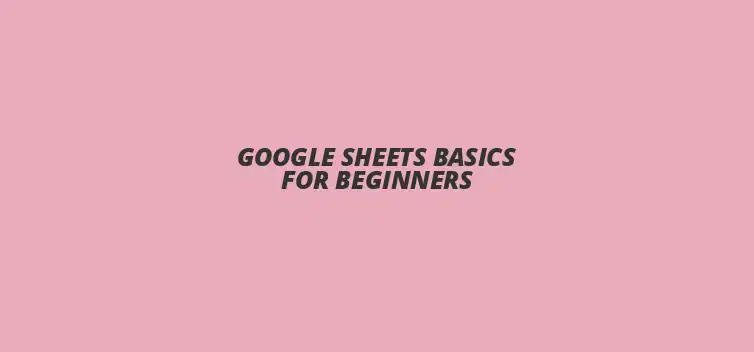
Google Sheets Basics for Beginners
Did you know that Google Sheets is one of the most widely used spreadsheet applications in the world, thanks to its powerful collaboration features and user-friendly interface? Whether you're managing data, analyzing trends, or creating visual reports, mastering Google Sheets can significantly enhance your productivity and decision-making capabilities. Here’s what you’ll learn from this comprehensive guide!
What You Will Learn
- ? Understand the importance and features of Google Sheets for effective data management.
- ? Navigate the intuitive Google Sheets interface and utilize essential tools to enhance productivity.
- ? Create new spreadsheets easily and master basic functions like SUM, AVERAGE, and COUNT.
- ? Utilize data visualization techniques, including charts and conditional formatting, to make your data more accessible and understandable.
- ? Share and manage permissions effectively to foster collaboration with colleagues and clients.
- ? Explore and install add-ons to enhance your Google Sheets experience and automate tasks.
- ? Embrace continuous learning to master Google Sheets and stay updated with new features.
Unlocking the Power of Google Sheets for Beginners
Understanding Google Sheets: A Comprehensive Overview
What is Google Sheets and Why is it Essential?
Google Sheets is a free, web-based spreadsheet application that allows users to create and edit spreadsheets online. It’s part of Google Workspace, making it easy to collaborate with others in real-time. This tool is essential not just for managing data, but also for analyzing and visualizing it, helping users make informed decisions!
Key Features of Google Sheets that Enhance Productivity
One of the standout features of Google Sheets is its ability to facilitate collaboration. Multiple users can work on the same document simultaneously, which is perfect for team projects. Additionally, the built-in templates, functions, and formulas save time and streamline your workflow, making data management a breeze.
Navigating the Google Sheets Interface with Ease
Exploring the Google Sheets Dashboard: A User-Friendly Tour
The Google Sheets dashboard is designed to be intuitive for beginners. When you first log in, you'll see your recent files and an option to create a new spreadsheet. Familiarizing yourself with this layout helps you find what you need quickly, allowing for a smoother experience!
Understanding the Toolbar: Essential Tools for Beginners
The toolbar in Google Sheets contains essential tools you'll use frequently. From formatting options to functions like SUM and AVERAGE, everything is just a click away. Learning how to use these tools will enhance your productivity and enable you to create polished spreadsheets.
Creating Your First Spreadsheet: A Step-by-Step Guide
Setting Up Your Google Sheets Account: Getting Started
To get started with Google Sheets, you first need a Google account. If you don’t have one, it’s easy to set up by visiting the Google homepage. Once your account is active, you can access Google Sheets directly from the apps menu — it's that simple!
How to Create a New Spreadsheet: Simple Steps for Beginners
Creating a new spreadsheet is straightforward. Just click on the “Blank” option on the Google Sheets dashboard, and voila! You’ll have a new spreadsheet ready to fill with your data, allowing you to dive right into your project.
Mastering Basic Functions and Formulas in Google Sheets
The Most Common Functions Every Beginner Should Know
As a beginner, it’s important to get familiar with essential functions like SUM, AVERAGE, and COUNT. These functions help you perform basic calculations effortlessly. Knowing these will make your data analysis smoother and more efficient!
How to Use Formulas for Data Analysis in Google Sheets
Using formulas in Google Sheets can transform raw data into meaningful insights. For example, you can create formulas to calculate totals, averages, or even forecast trends. This capability empowers you to analyze data effectively and make decisions based on solid insights.
Interactive Poll: Your Google Sheets Journey
We want to know about your experience with Google Sheets! Have you found it easy to use for your data management needs? Share your thoughts below:
Enhancing Your Google Sheets Skills for Advanced Usage
Data Visualization Techniques: Making Your Data Stand Out
Utilizing Charts and Graphs to Convey Information Effectively
When it comes to presenting data, using charts and graphs can make a world of difference! Not only do they provide a visual representation of numbers, but they also help in understanding trends and comparisons quickly. In Google Sheets, you can easily create different types of charts, like bar charts, line graphs, and pie charts, by selecting your data and clicking on the “Insert Chart” option!
To create a chart, first, highlight the data you want to visualize. Then, navigate to the Insert menu and select Chart. You will see a variety of chart types to choose from, allowing you to pick one that best represents your data. After choosing a chart, you can customize it by adjusting colors, labels, and other elements to ensure it matches your style!
Conditional Formatting: Highlighting Key Data Points
Conditional formatting is a fantastic tool in Google Sheets that helps you to quickly spot important data points! By changing the background color or text color based on specific rules, you can make certain numbers stand out, like highlighting expenses over a certain amount. This feature is especially handy when analyzing large datasets!
To use conditional formatting, select the range of cells you want to format, then go to Format and click on Conditional formatting. Here, you can set rules and choose styling options to make critical data pop! This way, you can keep track of vital information without sifting through rows of numbers.
Sharing and Collaborating on Google Sheets with Others
How to Share Your Spreadsheet: Step-by-Step Instructions
One of the great features of Google Sheets is the ability to share your work with others effortlessly. To share your spreadsheet, click on the Share button located in the upper right corner of your screen. This opens a window where you can enter the email addresses of your collaborators and set their access level!
Choose whether you want them to be able to view, comment, or edit the document. Once you click Send, they will receive an email invitation, making it easy for them to access your spreadsheet. Sharing effectively fosters collaboration and helps everyone stay on the same page!
Managing Permissions and Collaboration Features in Google Sheets
Once you've shared your spreadsheet, managing permissions is crucial for ensuring your data stays secure. You can easily change permissions by clicking on the Share button again and adjusting settings for each collaborator. This flexibility allows you to maintain control over who can edit or view your spreadsheet.
Additionally, Google Sheets enables real-time collaboration! You can see who is working on the document with you and even chat within the platform. This feature makes it easier than ever to discuss changes and ideas without switching to a different tool.
Exploring Add-ons and Extensions for Google Sheets
Top Add-ons to Boost Your Google Sheets Experience
Add-ons can supercharge your Google Sheets experience by providing extra tools and functionalities! There are countless add-ons available, ranging from those that help with data analysis to those that create advanced visualizations. Some popular options include Supermetrics for marketing data and Awesome Table for making your data interactive!
To explore add-ons, go to the Extensions menu and click on Add-ons. Here, you can browse through a variety of options and discover tools that can save you time and enhance your productivity in Google Sheets. Don’t hesitate to try new add-ons to find what works best for your needs!
How to Install and Use Add-ons in Google Sheets
Installing an add-on is simple! Just visit the Add-ons menu, find the one you want, and click Install. Once installed, you can find it under the same menu to begin using it in your spreadsheet. Most add-ons come with their own set of instructions to help you get started quickly!
Remember, utilizing these add-ons effectively can help you automate tasks and streamline your workflow. It’s all about finding the right tools that complement your style and help you work smarter, not harder!
Final Thoughts on Mastering Google Sheets for Everyday Use
Recapping the Essential Skills for Google Sheets Beginners
As we wrap up this tutorial, it’s important to recap the essential skills you’ve learned! From navigating the interface to mastering basic functions and visualizing your data, each skill builds a solid foundation. Remember, practice is key, and the more you explore Google Sheets, the more comfortable you will become!
Don’t shy away from experimenting with new features and tools! Google Sheets is constantly evolving, and there’s always something new to discover. Keep honing your skills, and you’ll find yourself becoming more efficient and effective in managing data.
Encouraging Continuous Learning and Practice in Google Sheets
Continuous learning is vital in today’s fast-paced world, especially when it comes to technology like Google Sheets. Make it a habit to explore tutorials and guides, and don’t hesitate to join online communities where you can share knowledge and ask questions! Embrace learning as a journey, and you'll enhance your skills over time.
So, dive into Google Sheets with confidence! The more you practice and learn, the better you’ll be at handling your data and collaborating with others. Happy spreadsheeting!
Recap of Key Points
Here is a quick recap of the important points discussed in the article:
- ? Google Sheets is a free, web-based tool essential for data management and collaboration.
- ? Understanding the interface, toolbar, and basic functions like SUM and AVERAGE is crucial for beginners.
- ? Utilizing data visualization techniques such as charts and conditional formatting enhances data presentation and analysis.
- ? Sharing and managing permissions in Google Sheets fosters effective collaboration with teammates.
- ? Exploring add-ons can significantly enhance your Google Sheets experience by adding extra functionalities.
Practical Tips for Google Sheets Users
Here are some practical tips to make the most of your Google Sheets experience:
- ? Familiarize yourself with keyboard shortcuts to speed up your workflow.
- ? Regularly back up your spreadsheets by downloading them in various formats.
- ? Experiment with different chart types to find the best way to represent your data visually.
- ? Use conditional formatting to highlight key data points for easier analysis.
- ? Join online forums and communities to learn new tips and tricks from other users.
Frequently Asked Questions (FAQs)
What is Google Sheets and how is it used?
Google Sheets is a free web-based spreadsheet application that allows users to create, edit, and collaborate on spreadsheets in real-time. It is commonly used for data management, analysis, and visualization.
How can I share my Google Sheets with others?
You can share your Google Sheets by clicking the Share button in the upper right corner, entering the email addresses of your collaborators, and setting their access level (view, comment, or edit).
What are some essential functions I should learn in Google Sheets?
Essential functions for beginners include SUM, AVERAGE, and COUNT. These functions help perform basic calculations and analyze data more efficiently.
What is conditional formatting and how do I use it?
Conditional formatting allows you to change the appearance of cells based on specific criteria. You can use it to highlight key data points by selecting the cells you want to format and setting rules under the Format menu.
How can I enhance my Google Sheets experience?
You can enhance your Google Sheets experience by exploring and installing add-ons from the Extensions menu, which provide additional tools and functionalities to improve your workflow.











Streamline Your Google Sheets Strings
Essential Google Sheets Add-Ons 2024
Google Sheets Workout Planner Template
Mastering Text Functions in Sheets
Fixing Google Sheets Function Errors