Enhanced Efficiency
Reduces the number of formulas needed, streamlining your spreadsheet for better performance.
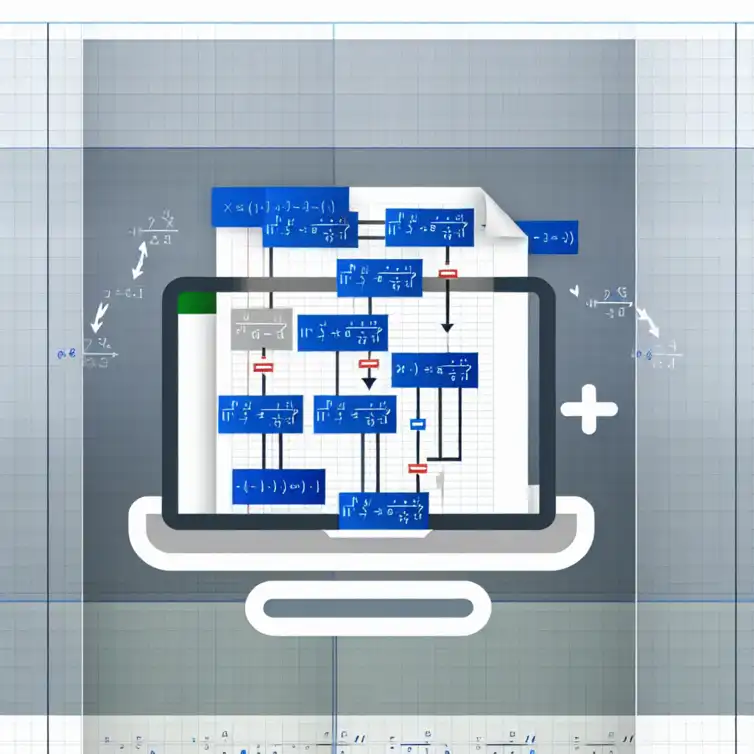
What if a single formula could streamline your entire data analysis process? By mastering nested functions in Google Sheets, you can transform the way you interact with data, making your work both efficient and insightful.
When diving into Google Sheets, one of the most powerful tools at your disposal is the concept of nested functions. But what exactly are they? Simply put, a nested function occurs when you use one function inside another function. This allows for more complex calculations and data manipulation than using a single function alone. Think of it like a Russian doll, where each function fits neatly into another, providing layers of functionality. To learn more about the capabilities of nested functions, check out our post on nesting functions in Google Sheets.
Nested functions serve many purposes, especially in data analysis. They can help you perform multiple calculations at once, making your spreadsheets more efficient. By combining several functions into one formula, you gain the ability to analyze data in ways that are both robust and concise.
To truly understand nested functions, we need to break down their definition. A nested function is essentially a function that is placed within another function's argument. For instance, you might have a SUM function that adds a range of numbers, but if you want to add only those numbers that meet certain criteria, you could nest an IF function inside the SUM function. This way, you gain more control over your calculations.
The main purpose of using nested functions is to enhance the capabilities of your formulas. They allow for conditional logic, data filtering, and even combining text outputs. By mastering this concept, you can perform complex analyses with ease, saving you time and effort in data management.
There are several advantages to using nested functions in Google Sheets, especially when it comes to data analysis. Here are some key benefits:
By utilizing these benefits, you’ll find that your data analysis becomes much more efficient. The ability to create dynamic and conditional outputs helps you to extract meaningful insights from your data effortlessly. For more tips on improving your data management skills, check out our guide on organizing data in Google Sheets.
To effectively use nested functions, it's important to grasp the concept of function arguments and syntax. Each function has a specific structure, often requiring certain inputs called arguments. For instance, the IF function typically requires three arguments: the condition, the value if true, and the value if false. When nesting, these arguments can be combined with other functions to create sophisticated formulas.
Knowing the syntax is crucial because Google Sheets will return an error if there is a mistake in your formula. Pay attention to parentheses! They are essential in nested functions to ensure that functions are evaluated in the correct order. If you go wrong here, you might end up with unexpected results or a formula that simply doesn't work.
By mastering both the arguments and syntax of nested functions, you can unlock the potential of Google Sheets for your data analysis needs!This visual representation summarizes the advantages of utilizing nested functions for data analysis in Google Sheets.
Reduces the number of formulas needed, streamlining your spreadsheet for better performance.
Tailor calculations to specific criteria for more relevant insights.
Nesting functions can simplify understanding, grouping related functions together.
Did you know? When using nested functions, you can improve your formula's performance by minimizing the number of times you reference the same range. Instead of repeating a range multiple times, store it in a separate cell and reference that cell within your nested function. This not only enhances readability but also reduces calculation time, especially in large datasets.
As we reach the end of our exploration of nested functions in Google Sheets, it’s important to grasp the main points. Mastering these functions can truly enhance your data analysis skills and efficiency. They allow for sophisticated calculations that are essential for making informed decisions based on your data.
Nested functions are not just a fancy tool; they are a powerful way to streamline your work. By incorporating multiple functions into a single formula, you can perform complex tasks without needing to separate your calculations into different cells. This method can save time and reduce errors!
Understanding nested functions is vital for anyone looking to elevate their Google Sheets game. They help in automating tasks, which is crucial for efficiency in data-heavy environments. As you become adept at using these functions, you’ll find they lead to faster analyses and clearer insights.
To really grasp the significance, consider how nested functions can simplify your work. They allow for conditional calculations, dynamic outputs, and can transform how you interact with your data. With the right knowledge, you can turn even the most complicated datasets into understandable information!
Now that you understand the value of nested functions, here are some final tips to enhance your usage. Always start simple! Begin with basic nested functions and gradually incorporate more complex elements as you gain confidence. This approach will help you avoid feeling overwhelmed.
Another important tip is to document your formulas. This practice allows you to remember why you structured a function a certain way. Plus, it helps anyone else who may work on the same spreadsheet later. Lastly, don’t forget to test your functions thoroughly to ensure they deliver accurate results.
Learning doesn't stop here! Engaging with the community can significantly enhance your understanding of nested functions. There are countless resources available, from online forums to social media groups, where you can connect with others who share your interest.
Participating in these communities can provide valuable insights and tips that you might not find in tutorials. Plus, sharing your own experiences can help others learn too! It’s a win-win situation for everyone involved.
It’s common to have questions as you dive deeper into nested functions. Here are some frequently asked questions that might help clarify things:
These queries reflect common challenges and concerns, so don’t hesitate to seek answers and support from the community!
Your journey with nested functions is unique! I encourage you to share your experiences, challenges, and successes. Feedback not only helps your personal growth but can also assist others on similar paths. Plus, discussing what you’ve learned can lead to new insights!
Consider starting a blog, joining forums, or even sharing tips on social media. Engaging in these activities can reinforce your knowledge and expand your network. Who knows? You might inspire someone else to master nested functions!
To further your knowledge, explore online tutorials dedicated to Google Sheets nested functions. Websites and platforms like YouTube and Coursera offer a range of instructional videos that can help solidify your understanding. Additionally, community forums like Reddit and Google’s own support pages are great for seeking advice and sharing tips.
By tapping into these resources, you can stay updated on new techniques and best practices. The world of data analysis is always evolving, and being part of that conversation can keep your skills sharp and relevant.
Here is a quick recap of the important points discussed in the article:
Dynamic Dropdown Lists in Google Sheets

Have you ever found yourself overwhelmed by the amount of data you need to manage? Dynamic dropdown
Minimalist Calendar Template in Sheets

Have you ever felt overwhelmed by cluttered calendars that make it hard to focus on what really matt
Competitive Analysis with Google Sheets

In a competitive landscape, the key to thriving lies in understanding your rivals. The insights you
Effective Google Sheets Sharing Tips
Essential Google Sheets Add-Ons
Improve Google Sheets for Mobile
Create Your Travel Itinerary Template
Personal Finance Google Sheets Templates