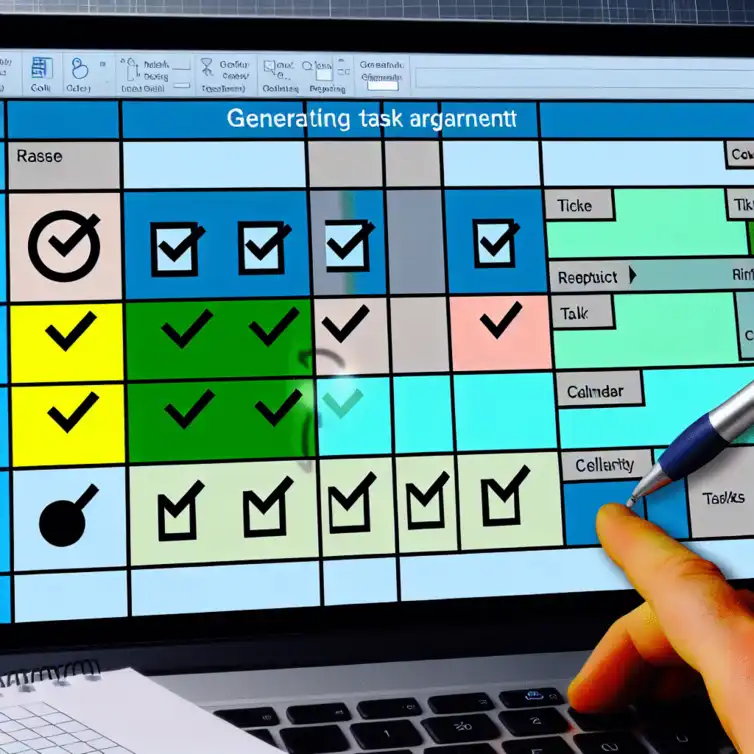
Schedule Recurring Tasks in Sheets
Did you know that effective task management can significantly enhance your productivity and reduce stress? In today's fast-paced environment, mastering the tools at your disposal is more important than ever. One of the best resources for organizing your tasks is Google Sheets, a versatile platform that can streamline your workflow. Let's explore what you will learn!
Key Takeaways
- Google Sheets offers a customizable and user-friendly interface for effective task management.
- Real-time collaboration features allow team members to update and comment on tasks simultaneously.
- Scheduling recurring tasks can enhance productivity by automating reminders and reducing stress.
- Integrating Google Sheets with Google Workspace tools, like Calendar and Docs, provides a comprehensive task management experience.
- Utilizing templates can save time and help you organize tasks according to your specific needs.
- Automated reminders and clear visibility of project timelines help teams stay aligned and on track.
- Managing user permissions in Google Sheets is crucial for effective collaboration and security within teams.
- Leveraging integrations with other project management tools, such as Trello and Asana, can enhance your task tracking capabilities.
- Troubleshooting common issues and understanding how to adjust recurring tasks is essential for maintaining an effective system.
Understanding the Importance of Recurring Task Management in Google Sheets
Managing tasks effectively is crucial for staying organized and productive. One of the best tools available for this purpose is Google Sheets. It allows users to create a customized tracker that not only helps in tracking tasks but also in planning and scheduling recurring tasks efficiently. For more information on using templates effectively, check out our simple Google Sheets to-do template.
When you use Google Sheets for task management, you gain access to a flexible platform. This platform can be tailored to fit your specific needs, whether you're managing personal tasks or coordinating with a team. Plus, it’s cloud-based, meaning you can access your task list from anywhere!
Why Google Sheets is an Effective Tool for Task Tracking
Google Sheets stands out as an excellent choice for tracking tasks due to its versatility and user-friendly interface. With its grid layout, it’s easy to organize tasks by any criteria you choose, such as deadlines, priorities, or completion status. Additionally, you can discover more about how to enhance your workflow by reading our guide on efficiency tips for Google Sheets.
Furthermore, Google Sheets allows for real-time collaboration, enabling multiple users to update, edit, and comment on tasks simultaneously. This feature is especially beneficial for team projects where communication and coordination are key.
- Customizable templates to fit any project.
- Easy access and sharing options with collaborators.
- Ability to integrate with other Google Workspace apps.
Benefits of Scheduling Recurring Tasks
One of the best features of Google Sheets is its ability to handle recurring tasks. Scheduling these tasks can save you from the hassle of remembering what needs to be done regularly. This not only enhances productivity but also reduces stress!
By managing recurring tasks, you can ensure that critical activities happen consistently. This is particularly important for projects that require regular updates, meetings, or check-ins.
- Improved time management and efficiency.
- Reduces the chance of forgetting important tasks.
- Allows for better long-term planning.
Integration with Google Workspace for Enhanced Task Management
Google Sheets integrates seamlessly with other Google Workspace tools, making it even more powerful for task management. For example, you can link your Sheets with Google Calendar to automatically remind you of upcoming tasks. This integration not only saves time but also ensures that all your tasks are aligned across different platforms. It’s as simple as creating a task in Google Sheets and seeing it populate in your calendar!
This integration helps streamline your workflow, especially if you're already using other Google Workspace tools. You can learn more about automating tasks with Google Sheets by visiting our page on automating tasks in Google Sheets.
- Sync tasks with Google Calendar for reminders.
- Attach Google Docs for additional resources.
- Share Sheets with team members for collaboration.
Key Benefits of Using Google Sheets for Task Management
This visual compares the primary benefits of using Google Sheets for task management, emphasizing its effectiveness in improving productivity and organization.
Customizable Templates
Fit any project needs.
Real-Time Collaboration
Multiple users can edit simultaneously.
Integration with Google Workspace
Sync with Calendar, Docs, etc.
Improved Time Management
Ensures critical activities happen consistently.
Automated Reminders
Minimizes missed deadlines.
Enhanced Flexibility
Quick edits without redoing tasks.
Quick Summary
Here's a brief recap of the key points discussed so far:
- Google Sheets is a versatile tool for managing and tracking tasks, especially recurring ones.
- Key benefits of using Google Sheets include real-time collaboration, easy customization, and integration with Google Workspace tools.
- Implementing a recurring task system can significantly enhance productivity and reduce the stress of remembering regular tasks.
Real-World Examples and Use Cases for Recurring Task Scheduling
When it comes to managing tasks effectively, seeing real-world examples can make a big difference. Many teams have harnessed the power of Google Sheets to enhance their productivity by implementing recurring task scheduling. These success stories highlight how a simple spreadsheet can transform the workflow of diverse projects.
Take, for instance, a marketing team that struggled to keep track of weekly tasks. By using a recurring task tracker in Google Sheets, they were able to automate their reminders and improve communication. The result? A noticeable boost in productivity and a more organized approach to their campaigns!
Case Study: How a Team Improved Productivity with Google Sheets
One inspiring case study involves a small software development team that adopted Google Sheets for their task management. They established a recurring task system that not only kept track of their daily stand-up meetings but also ensured that code reviews happened on time. This systematic approach allowed them to focus on their core work without worrying about forgetting essential tasks.
By integrating their task tracker with Google Calendar, they received automatic reminders, which minimized missed deadlines. This led to timely project completions and a happier, more productive team!
- Automated reminders for recurring tasks.
- Clear visibility of project timelines.
- Enhanced team collaboration through shared access.
Testimonials from Users who Streamlined Their Task Management
Users of Google Sheets frequently share how it has streamlined their task management processes. One user expressed that the ability to customize their task tracker made all the difference, stating, “I can quickly see what’s due today and what’s coming up, which helps me prioritize my work better.”
Another user highlighted the simplicity of integrating dropdown menus for task status updates, saying, “It’s so easy to update tasks! I can change their status with just a click, making my workflow much smoother.” These testimonials show how versatile Google Sheets can be for task management!
- Customizable task tracking tailored to specific needs.
- Easy updates for ongoing task statuses.
- Enhanced focus on priority tasks.
Exploring Project Management Tools Integrated with Google Sheets
There are various project management tools that can seamlessly integrate with Google Sheets, enhancing its capabilities even further. For example, tools like Trello and Asana allow for synchronization with your Google Sheets, making it easier to manage tasks across different platforms.
By leveraging these integrations, you can import tasks from other tools into your Google Sheets tracker or export tasks to keep everything in sync. This flexibility can lead to an organized workflow and ensure that no tasks slip through the cracks!
- Trello: Visual task management with card-based organization.
- Asana: Task assignments and project timelines in one place.
- Zapier: Automate workflows between Google Sheets and other apps.
Addressing Common Questions and Troubleshooting Tips
As with any tool, using Google Sheets for recurring task management can sometimes bring up questions or challenges. Addressing these common concerns can help users maximize their experience. Let’s dive into some frequently asked questions to clear up any confusion!
Understanding how to troubleshoot these issues ensures that your recurring task system runs smoothly. Whether it’s dealing with tasks that don’t appear as scheduled or adjusting tasks easily, having the right solutions at your fingertips is vital!
Frequently Asked Questions About Recurring Tasks in Google Sheets
One common question revolves around tasks not appearing as scheduled. This can often be due to incorrect formulas or script errors. To fix this, double-check your setup and ensure all settings are configured correctly.
Another query is about how to adjust recurring tasks. A simple edit in your task template can allow for quick changes without needing to recreate everything from scratch!
- Check your formulas for errors if tasks don’t appear.
- Edit the template for easy adjustments.
- Confirm that scripts are functioning correctly.
What to Do When Tasks Don’t Appear as Scheduled
If your tasks aren’t showing up as expected, it’s crucial to systematically troubleshoot the issue. Start by reviewing the formulas or scripts that manage the task scheduling. Ensure that all references are correct and that there are no errors.
Sometimes, simply refreshing the sheet or checking for updates in Google Apps Script can resolve the problem. Don’t hesitate to seek help from online forums or Google’s support documentation for additional guidance!
How to Adjust Recurring Tasks Easily
Adjusting recurring tasks should be straightforward. You can modify the frequency or timing of tasks right in your Google Sheets template, making sure that everything aligns with your needs. Adding new tasks or altering existing ones can be done with just a few clicks!
Additionally, if you’re using automated scripts, you can change the parameters in those scripts to reflect your new scheduling preferences. This flexibility is one of the many benefits of using Google Sheets for task management!
Managing User Permissions and Sharing Settings for Collaboration
Collaboration is key when working in teams, and managing user permissions is essential for smooth task management. In Google Sheets, you can easily set sharing settings to control who can view or edit the task tracker.
Make sure to regularly review these permissions, especially as team members join or leave. This helps maintain security and ensures everyone has the access they need to contribute effectively!
Summarizing Key Strategies for Task Management Success
In summary, effective task management is all about setting up a system that works for you. By implementing recurring task scheduling in Google Sheets, you can streamline your workflows and enhance productivity. Remember to take advantage of the features that Google Sheets offers!
From utilizing dropdowns for easy updates to integrating with other tools, there are countless strategies to improve your task management experience. As you explore these options, keep refining your approach to find what suits you best!
Recap of Essential Steps for Scheduling Tasks
To ensure success in scheduling tasks, here are the essential steps to follow:
- Create a clear task tracker in Google Sheets.
- Use dropdowns and data validation for accurate entries.
- Automate reminders and updates using Google Apps Script.
Additional Resources and Template Links for Task Management
To further enhance your task management skills, consider exploring additional resources and templates available online. There are many freely available templates that can help you get started, saving you time and effort!
These templates often come pre-formatted with useful features, allowing you to customize them to fit your unique needs.
Future Trends in Task Management and Automation
As we look to the future, task management will continue evolving with technological advancements. With the rise of AI and more advanced integrations, we can expect even more innovative ways to track and manage tasks effectively.
Staying updated on these trends will help you leverage new tools and features to keep your task management strategies fresh and effective!
Recap of Key Points
Here is a quick recap of the important points discussed in the article:
- Google Sheets is a versatile tool for task management, allowing for customization and real-time collaboration.
- Scheduling recurring tasks improves time management, reduces stress, and ensures consistency in task completion.
- Integration with Google Workspace enhances task tracking by syncing with tools like Google Calendar and Docs.
- Utilizing templates and automated reminders in Google Sheets can streamline your workflow and maintain focus on priorities.
- Regularly review user permissions to ensure effective collaboration and security within your task management system.
FAQs
- What are the main advantages of using Google Sheets for task management? Google Sheets provides a customizable interface, real-time collaboration, and easy integration with other Google Workspace tools.
- How can I schedule recurring tasks in Google Sheets? You can create a task template with specified intervals and use formulas or Google Apps Script to automate reminders.
- What should I do if my tasks don’t appear as scheduled? Check your formulas for errors, ensure your scripts are functioning, and refresh the sheet if necessary.











Google Sheets for Project Management
Financial Analysis with Google Sheets Add-ons
Create a Schedule in Google Sheets
Track Email Campaigns with Google Sheets
Google Sheets Tools for Video Creators