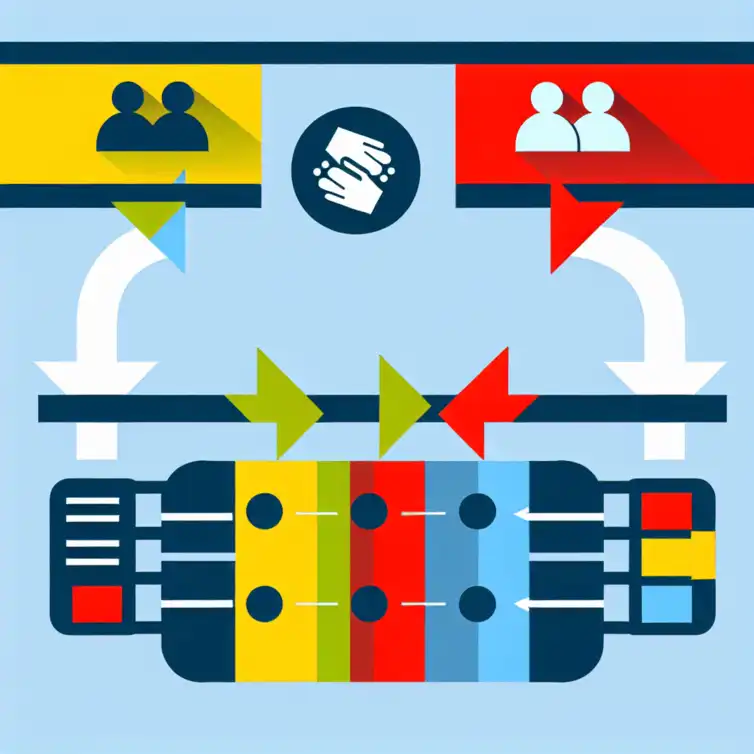
Linking Data Across Google Sheets
Have you ever wondered how efficiently organized data can transform your workflow? With Google Sheets, linking data between sheets can drastically improve both accuracy and collaboration, unlocking a world of possibilities for personal and professional projects.
What You Will Learn
- Streamlined Data Management: Link related data to avoid duplication and ensure organization.
- Real-Time Updates: Changes made in one sheet are automatically reflected in linked sheets.
- Internal vs. External Links: Understand how to effectively use internal links for sheets in the same document and external links for data across different documents.
- Powerful Formulas: Utilize functions like IMPORTRANGE, VLOOKUP, and HLOOKUP to create seamless connections between sheets.
- Best Practices: Maintain data integrity by avoiding common pitfalls, such as incorrect ranges and failing to update links.
- Named Ranges: Simplify your data management by assigning names to ranges for easier reference in formulas.
- Automation with Google Apps Script: Save time by automating data linking processes through custom scripts.
- Enhancing Collaboration: Improve teamwork by ensuring everyone accesses updated data in real-time.
- Utilizing Add-ons: Explore tools to enhance your Google Sheets experience and streamline data linking tasks.
Understanding the Basics of Linking Data Between Sheets in Google Sheets
What is Google Sheets and Its Importance in Data Management
Google Sheets is a free, web-based spreadsheet tool that allows users to create, edit, and collaborate on spreadsheets online. It's part of the Google Workspace suite and is widely used for its ease of access and real-time collaboration features. By using Google Sheets, you can manage data efficiently, making it an essential tool for both personal and professional use!
Key Benefits of Linking Sheets in Google Sheets for Enhanced Productivity
Linking data between sheets in Google Sheets can greatly improve your productivity. Here are some key benefits:
- Streamlined Data Management: Easily manage related data without duplicating information.
- Real-Time Updates: Changes in one sheet automatically reflect in linked sheets, ensuring consistency.
- Improved Collaboration: Teams can work together on updated data without the hassle of emailing files back and forth. Check out more on collaborating effectively in Google Sheets.
With these benefits, linking data is not just a technical task; it's a way to keep your work organized and efficient. Imagine how much easier it can make your daily tasks!
Step-by-Step Guide to Link Data Between Sheets in Google Sheets
Preparing Your Google Sheets for Data Linking
Before you start linking data, it's essential to prepare your Google Sheets. First, ensure your data is organized, as this will make linking smoother. Next, familiarize yourself with the types of sheets you’ll be working with, whether they're internal (within the same document) or external (across different documents).
Organizing Your Data for Efficient Linking
Proper organization is the foundation of effective data linking. Here are some tips to organize your data:
- Use clear headers for each column to define data types.
- Keep related data close together for easier referencing.
- Use consistent formats for dates, numbers, and text to avoid confusion.
By organizing your data efficiently, you’ll save time and avoid errors when linking sheets. Think of it like setting the stage for a successful performance!
Understanding the Types of Links: Internal vs. External Sheets
There are two main types of links in Google Sheets: internal and external. Internal links connect sheets within the same document, while external links connect to other documents. Both types serve unique purposes, and understanding them is key to effective data management!
- Internal Links: Great for referencing data from multiple sheets in a single file.
- External Links: Ideal for pulling data from different Google Sheets documents.
Knowing when to use each type will help you make the most out of your Google Sheets experience! Furthermore, exploring organizing data techniques can also enhance your linking strategy.
Using Formulas to Link Data Between Sheets
Formulas are the backbone of linking data in Google Sheets. They allow you to create dynamic connections between different sheets effortlessly. Let's explore some powerful functions that can help!
The IMPORTRANGE Function: A Comprehensive Overview
The IMPORTRANGE function is essential for pulling data from one Google Sheet to another. To use it, you'll need the URL of the source sheet and the specific range you want to import. This function can be a game changer when managing large datasets across multiple sheets!
- Example Syntax:
=IMPORTRANGE("spreadsheet_url", "range") - Tip: Make sure to grant access when prompted for the first time!
Utilizing the VLOOKUP Function for Cross-Sheet Data Retrieval
The VLOOKUP function is fantastic for searching data in another sheet. It allows you to retrieve information based on a unique identifier. This can save you tons of time when you need specific data from a large dataset!
- Example Syntax:
=VLOOKUP(search_key, range, index, [is_sorted]) - Make sure your data is sorted for best results!
Leveraging the HLOOKUP Function for Horizontal Data Linking
If you have data organized horizontally, you can use the HLOOKUP function. Similar to VLOOKUP, but it searches across rows instead of columns. This function is perfect when working with data layouts that require horizontal referencing!
- Example Syntax:
=HLOOKUP(search_key, range, index, [is_sorted]) - Keep your headers clear to get the best results!
Creating References to Link Sheets in Google Sheets
Creating references is a straightforward way to link sheets together. By directly linking cells from one sheet to another, you can create a seamless flow of information. Here’s how!
Directly Linking Cells from One Sheet to Another
To link cells directly, simply type = in the destination cell and click on the source cell in the other sheet. This creates a direct reference. Changes in the source cell will automatically update in the destination!
How to Use the INDIRECT Function for Dynamic References
The INDIRECT function allows you to create dynamic references that can change based on other inputs. This can be particularly useful if you want to reference different sheets based on user selection!
- Example Syntax:
=INDIRECT("SheetName!A1") - Perfect for creating drop-down selections in your sheets!
Best Practices for Linking Data Between Sheets in Google Sheets
To ensure your data linking is effective, follow some best practices. These guidelines will help maintain accuracy and efficiency in your workflow. After all, a little prep goes a long way!
Maintaining Data Integrity and Accuracy
It's crucial to maintain data integrity when linking sheets. Always double-check your formulas and references. Doing so helps prevent errors that can arise from incorrect links!
Common Pitfalls to Avoid When Linking Sheets
Watch out for these common mistakes when linking data:
- Not updating links when data changes.
- Using incorrect ranges which can lead to errors.
- Failing to ensure access permissions for external sheets.
By avoiding these pitfalls, you'll ensure a smoother linking process and keep your data accurate and reliable. Remember, the goal is to make your life easier, not more complicated!
Pro Tip
Did you know? Utilizing keyboard shortcuts in Google Sheets can significantly speed up your data linking process! For example, you can quickly insert the IMPORTRANGE function by typing =IMPORTRANGE(" and then pasting the URL of your source sheet. Save even more time by using Ctrl + C and Ctrl + V to copy and paste ranges, and Ctrl + Z to undo any mistakes. Mastering these shortcuts can make your workflow smoother and more efficient!
Advanced Techniques for Efficient Data Linking in Google Sheets
Using Named Ranges for Simplified Data Management
One of the most effective ways to manage your data in Google Sheets is by using named ranges. A named range allows you to assign a specific name to a range of cells, making it easier to reference that data in your formulas. This can save time and reduce errors, especially in large datasets!
To create a named range, simply select the cells you want to name, then go to the Data menu and click on Named ranges. You can now use this name in your formulas instead of cell addresses, which simplifies your calculations!
- Improves formula readability.
- Facilitates collaboration by making shared sheets easier to understand.
- Helps in maintaining data integrity when changes occur in the sheet.
Automating Data Linkage with Google Apps Script
If you're looking for a way to automate data linking in Google Sheets, consider using Google Apps Script. This powerful tool lets you create custom scripts to perform repetitive tasks, saving you a lot of time! With just a few lines of code, you can automate the process of linking data between sheets.
To get started, open your Google Sheet, click on Extensions, then Apps Script. You can write scripts that fetch data from one sheet and automatically update another. This is especially useful for managing data across multiple sheets efficiently!
- Automates routine updates to your data.
- Enables complex data manipulations that might be cumbersome manually.
- Can be scheduled to run at specific intervals, ensuring data is always up to date.
Optimizing Your Google Sheets Experience with Data Linking
Enhancing Collaboration through Linked Data
Linked data in Google Sheets can significantly enhance collaboration among team members. By linking relevant information, everyone can access real-time updates without needing to manually sync information. This leads to better decision-making and improved workflow!
For example, if one team member updates a sales figure in their sheet, other sheets linked to that data will reflect the changes instantly. This interconnectedness fosters a more collaborative environment and enhances overall productivity.
- Facilitates real-time communication regarding data changes.
- Reduces the chance of duplication or conflicting data.
- Supports teamwork by allowing multiple users to work on linked data simultaneously.
Utilizing Add-ons and Tools to Boost Data Linking Efficiency
There are many add-ons and tools available to enhance your data linking experience in Google Sheets. These tools can simplify tasks, automate processes, and even integrate with other applications you may be using. By leveraging these add-ons, you can unlock new features that improve your workflow!
To find suitable add-ons, go to the Extensions menu in Google Sheets and select Add-ons. You can explore various options such as data connectors, reporting tools, and automation scripts that complement your data linking needs!
- Streamlines data import and export processes.
- Integrates with third-party tools for enhanced functionality.
- Offers specialized features like advanced data analysis and visualization.
Reflecting on the Power of Linked Data in Google Sheets
Recapping the Benefits of Linking Data Between Sheets
Linking data between sheets in Google Sheets offers numerous advantages. From improved accuracy and efficiency to better collaboration, the power of linked data cannot be overstated! It transforms the way we manage and analyze information.
By creating connections between sheets, you ensure that your data is consistent and easily accessible. This saves time and effort, allowing you to focus on more important tasks instead of data management.
- Enhances data accuracy and consistency.
- Promotes efficient data analysis.
- Facilitates better collaboration and communication among team members.
Encouraging Further Exploration of Google Sheets Features
I encourage you to dive deeper into the features of Google Sheets! With so many tools and functions at your disposal, you can elevate your data management skills and optimize your workflows. Don't hesitate to experiment with different methods of linking data and discover what works best for you!
As you explore, remember that Google Sheets is constantly evolving, so keep an eye out for new updates and features that can enhance your experience. The possibilities are endless when it comes to managing data effectively!
Recap of Key Points
Here is a quick recap of the important points discussed in the article:
- Benefits of Linking Sheets: Streamlines data management, ensures real-time updates, and enhances collaboration.
- Organizing Data: Use clear headers, keep related data together, and maintain consistent formats for efficiency.
- Types of Links: Understand the difference between internal and external links for effective data management.
- Utilizing Formulas: Use functions like
IMPORTRANGE,VLOOKUP, andHLOOKUPto link data seamlessly. - Best Practices: Maintain data integrity, avoid common pitfalls, and double-check formulas to prevent errors.
- Advanced Techniques: Consider using named ranges and Google Apps Script for automation and improved data management.
- Enhancing Collaboration: Linked data fosters better communication and reduces duplication among team members.
- Exploring Add-ons: Utilize add-ons and tools available in Google Sheets to boost efficiency and functionality.
FAQs
- What is Google Sheets? Google Sheets is a free, web-based spreadsheet tool that allows users to create, edit, and collaborate on spreadsheets online.
- What are the benefits of linking data between sheets? Linking data improves productivity by streamlining data management, ensuring real-time updates, and enhancing collaboration among team members.
- What functions can be used to link data in Google Sheets? Functions such as IMPORTRANGE, VLOOKUP, and HLOOKUP are commonly used to link data between sheets.
- How can I maintain data integrity when linking sheets? Double-check your formulas and references, and ensure that you update links whenever data changes.
- What are named ranges and how do they help? Named ranges allow you to assign specific names to ranges of cells, improving formula readability and facilitating collaboration.
- Can I automate data linking in Google Sheets? Yes, you can use Google Apps Script to automate data linking processes and save time.











Enhance Google Sheets with Add-Ons
Simple Google Sheets Inventory Template
Automating Google Sheets with Python
Understanding Google Sheets Lookup Functions
Freelance Proposal Tracker Template